Media Thumbnail Icons
The Media panel displays icons next to the media so you can assess its contents at a glance.
| Icon: | Media: |
|---|---|
| No Icon | Clip |
 |
Sequence |
 |
Effects Clip |
 |
Opened Sequence (Timeline) |
 |
Selected Clip |
 |
Selected Sequence |
 |
Selected Effects Clip |
Media Selection Colour Coding
Clips in the Viewing panel are displayed with a coloured border based on the type of selection and the media type.
| Border: | Selection: |
|---|---|
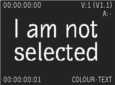 |
Unselected clip. No border. |
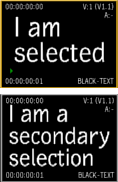 |
Primary/secondary selection. A yellow border is displayed on the primary selection and a grey border on the secondary selection(s). The last selected clip becomes the primary selection. |
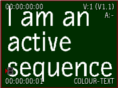 |
Active sequence. A red border is displayed when an active sequence is selected. |
 |
Active source. A green border is displayed on the currently open source when an active sequence is selected. |
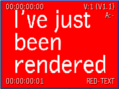 |
Last rendered clip. A blue border is displayed on the last rendered clip. |
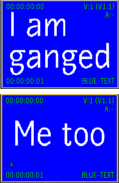 |
Ganged clips. The clip information displayed on the thumbnails of ganged clips turns green when selected. Otherwise, the clip information on ganged clips is yellow. |
Note: When the selection is made from the Media panel, the yellow border appears in the Media panel selection and the clip in the Viewing panel is bordered in grey, regardless of the media type.
Timeline Colour Coding
On the timeline, different colours indicate different states of elements:
| Element: | State: |
|---|---|
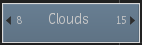 |
An explicitly selected video segment. If no timeline segment is explicitly selected, the segment closest to the timeline positioner's focus point is implicitly selected (and outlined with a white border). |
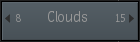 |
An unselected video segment. |
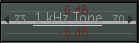 |
An audio segment. |
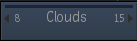 |
A container. |
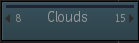 |
A segment with a CFX applied. |
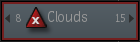 |
A segment with unlinked video. |