Next, we will apply fixed boundary conditions to the four nodes at the base of the model.
- Click
 View
View Navigate
Navigate Orientation
Orientation Front View.
Front View. - With the
 Selection
Selection Shape
Shape Point or Rectangle and
Point or Rectangle and  Selection
Selection Select
Select Vertices commands active, click and drag to draw a box enclosing the bottom of the model as shown in the following image.
Vertices commands active, click and drag to draw a box enclosing the bottom of the model as shown in the following image. 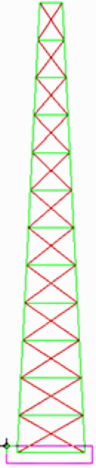
- Click
 Setup
Setup Constraints
Constraints General Constraint. Notice that the text in the title bar of the dialog box:
General Constraint. Notice that the text in the title bar of the dialog box: "Creating 8 Nodal General Constraint Objects"
The reason for this is because there are two coincident vertices at each corner of the base, one for each part.
- Click Fixed.
- Click OK.