We will now apply the surface constraints to the symmetry planes and a nodal constraint to the bottom of the vessel.
- Click
 View
View Navigate
Navigate Orientation
Orientation Front View.
Front View. - With the
 Selection
Selection Shape
Shape Point or Rectangle and
Point or Rectangle and  Selection
Selection Select
Select Surfaces commands active, click and drag to draw a rectangle enclosing the top edge of the model, as shown below.
Surfaces commands active, click and drag to draw a rectangle enclosing the top edge of the model, as shown below. 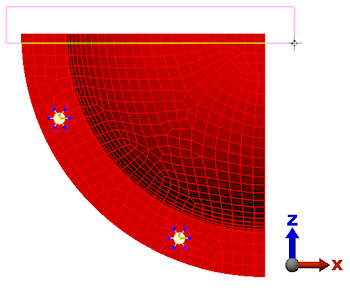
- Click
 Setup
Setup Constraints
Constraints General Constraint.
General Constraint. - Click Z Symmetry.
- Click OK.
- Draw a selection rectangle enclosing the right edge of the model, as shown below.
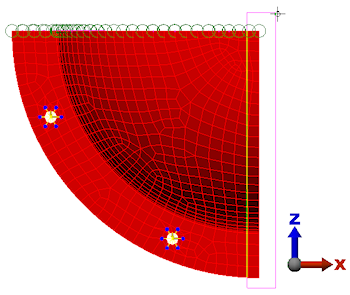
- Click
 Setup
Setup Constraints
Constraints General Constraint.
General Constraint. - Click X Symmetry.
- Click OK.
- Click the Home
 icon that appears above the ViewCube when the cursor is in that area. An isometric view of the model is displayed.
icon that appears above the ViewCube when the cursor is in that area. An isometric view of the model is displayed. - Select
 View
View Navigate
Navigate Zoom
Zoom Window. Draw a box around the bottom corner of the pressure vessel to zoom into this corner, as shown in the following image.
Window. Draw a box around the bottom corner of the pressure vessel to zoom into this corner, as shown in the following image. 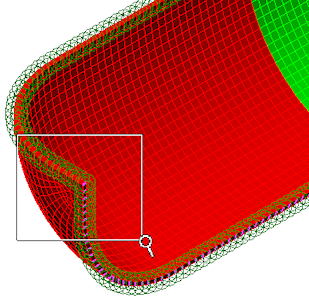
- Press Esc to exit the Zoom Window command.
- With the
 Selection
Selection Select
Select Vertices command active, click the node at the bottom corner of the model, as shown highlighted below.
Vertices command active, click the node at the bottom corner of the model, as shown highlighted below. 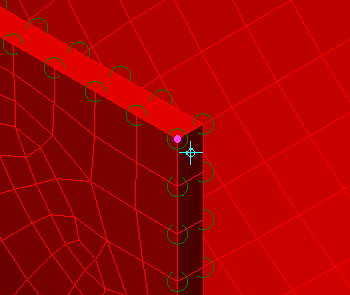
- Click
 Setup
Setup Constraints
Constraints General Constraint.
General Constraint. - Click Fixed.
- Click OK.