Now that the walls are built, you will establish the camera angles and position. In the film and electronic media industry, this is described as “camera blocking.” This is an important step, as it defines what you need to do afterward, and prevents unnecessary work (for example, creating objects in locations that the camera will never see).
For this camera shot, you will use a target camera that follows a path. A target camera points toward a target object, which makes the camera's orientation easy to control. The path helps create smooth and easy-to-control motion for the camera.
Set up the scene:
- Continue from the previous lesson or go to the folder
\scenes\data_exchange\AutoCAD\
and open the file
wt_walls.max.
Note: If a dialog asks whether you want to use the scene’s Gamma And LUT settings, accept the scene Gamma settings, and click OK. If a dialog asks whether to use the scene’s units, accept the scene units, and click OK.
Create the target camera:
- Go to the
 Create panel. Activate
Create panel. Activate  (Cameras). On the Object Type rollout, click Target to activate it.
(Cameras). On the Object Type rollout, click Target to activate it. 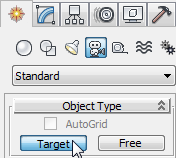
Now you can create a target camera.
- In a viewport, click and drag to create a camera with a target. Release the mouse, then right-click to finish camera creation.
The position of the camera and the target don't matter, as you will change these later.
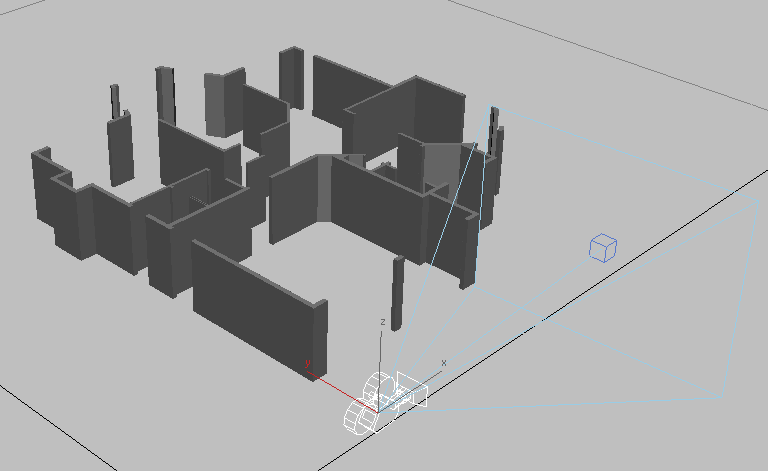
- On the Name And Color rollout, change the camera's name to CameraDen.
The walkthrough shows part of the den of the house, not the entire house, which would take considerable time to generate.
Zoom in to the area you will edit:
- Click the Point-Of-View (POV) viewport label and choose Top (or press T).
The viewport changes to a top view, but it appears empty.
- Click
 (Zoom Extents).
(Zoom Extents). Now you should see the floor plan and the camera.
Press F3 to switch to Wireframe display mode, if necessary, and if the Top viewport shows a grid, press G to turn off grid display.
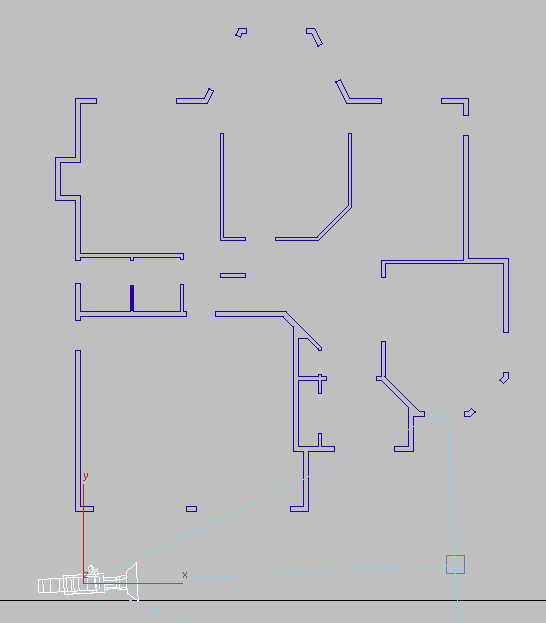
- Click
 (Zoom Region), and in the viewport, drag a rectangle to zoom in closer on the area where the hall approaches the den (the den is the room at the upper left of the house).
(Zoom Region), and in the viewport, drag a rectangle to zoom in closer on the area where the hall approaches the den (the den is the room at the upper left of the house). 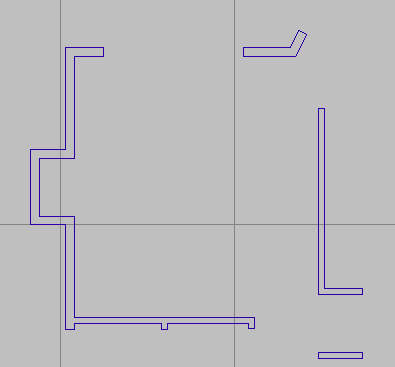
Now you are ready to create the path.
Create the path:
- Go to the
 Create panel. Activate
Create panel. Activate  (Shapes). On the Object Type rollout, click the Line button to activate it.
(Shapes). On the Object Type rollout, click the Line button to activate it. Now you are ready to create a polyline.
- On the Creation Method rollout, set both the Initial Type and the Drag Type to Smooth.
- In the viewport, click to the right of the room to begin creating a polyline (see the arrow in the illustration), move to the left, and click as you move to set additional vertices. After the fourth vertex, right-click to complete the line. It should appear something like the following illustration.
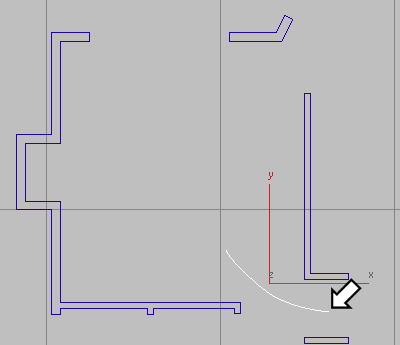
Once you have created the curve, you can edit it by selecting it, going to the Modify panel, and then clicking Vertex to go to the Vertex sub-object level. Move individual vertices until the line appears the way you want it, and then turn off Vertex.
- With the line still selected, use the Name And Color rollout to change its name to CameraPath.
If you deselected the line,
 select it again, go to the
select it again, go to the  Modify panel, and then use the name field at the top of the panel to rename the line.
Modify panel, and then use the name field at the top of the panel to rename the line.
Elevate the path:
- Cick the POV viewport label and choose Left (or press L).
- Click
 (Zoom Extents).
(Zoom Extents). - Select the CameraPath spline if it is not already selected.
- Right-click the viewport, and choose Move from the quad menu.
-
 Drag the path upward along the Y axis until it's a little over five feet high (watch the Y coordinate display on the status bar while you're dragging the path).
Drag the path upward along the Y axis until it's a little over five feet high (watch the Y coordinate display on the status bar while you're dragging the path). 
- Click an empty part of the viewport to deselect the path.
The path was created at a height of zero. If you moved the camera along it, the camera would be moving at ground level! You need to move the path upward.
Attach the camera to the path:
- Click the viewport label and choose Top (or press T).
- Click
 (Zoom Extents).
(Zoom Extents). -
 Click the camera object to select it.
Click the camera object to select it. - Choose Animation
 Constraints
Constraints  Path Constraint.
Path Constraint. A rubber band line appears, leading from the camera to the cursor location.
- Click the CameraPath spline.
3ds Max repositions the camera so it is located on the path.
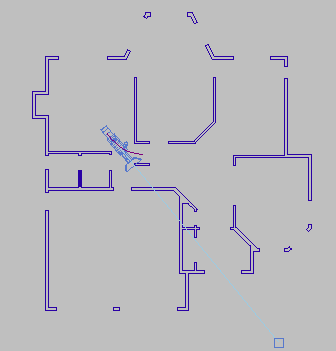
- Click
 (Play Animation) to view the animation generated by the Path constraint.
(Play Animation) to view the animation generated by the Path constraint. The camera moves along the path. However, the target, which is stationary, is not in the proper location. You will fix this in the following procedure.
- Click
 (Stop Animation) to stop playback.
(Stop Animation) to stop playback.
Orient the camera:
- In viewports, the camera's target is represented as a small cube. Click this cube to select it, and then move it to a position inside the den.
As you move the target, the camera rotates to remain aimed in the target's direction.
- Click the viewport label and choose Left (or press L).
- If the walls and camera aren't visible, click
 (Zoom Extents).
(Zoom Extents). The target is still at ground level (Y=0), so the camera is aimed at the floor.
-
 Move the target upward along its Y axis until it is about the same height as the path.
Move the target upward along its Y axis until it is about the same height as the path. 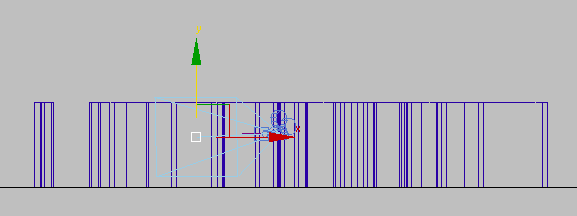
Now both the camera and its target (point of view) are at approximately human height.
Preview the animation:
- Click the Point-Of-View (POV) viewport label and choose Cameras
 CameraDen (or press C).
CameraDen (or press C). This view corresponds to what the camera sees. If the view isn’t already shaded, press F3 to display the view in shaded mode.
- Click
 (Play Animation) to preview the walkthrough.
(Play Animation) to preview the walkthrough. As the animation plays, the camera moves into the room.
- Click
 (Stop) to stop playback.
(Stop) to stop playback.
Set the camera's field of view:
- On the Scene Explorer panel, click to select the CameraDen object.
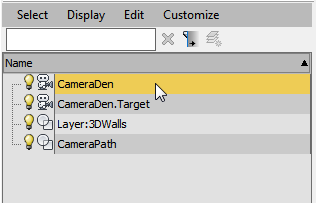 Tip: By default, the Scene Explorer panel appears to the left of the viewports, but if it has been hidden, you can press the H key to display a floating version of the Explorer.
Tip: By default, the Scene Explorer panel appears to the left of the viewports, but if it has been hidden, you can press the H key to display a floating version of the Explorer. - Go to the Modify panel. On the Parameters rollout, set the Lens value to 18.0 mm and the FOV value to 90.0 degrees.
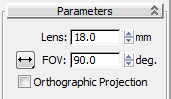
Now the camera viewport shows more of the house.
Tip: FOV values greater than 90 degrees tend to give a distorted view of objects.
The room is fairly small. Decreasing the camera's focal length and increasing its field of view (FOV) lets the camera show more of the room.
Save your work:
- Choose File
 Save As, and save the file as my_wt_camera.max.
Save As, and save the file as my_wt_camera.max. If you want to do additional editing of the camera position, move the path to which it is attached, or the vertices of that path. You can't move the camera itself, because it is constrained to this path. You can move the camera’s target, if you want to.