The Bevel modifier extrudes shapes into 3D objects and applies a flat or round bevel to the edges.
Bevel lets you extrude a shape up to four levels and specify a different outline amount for each level. A common use for this modifier is to create 3D text and logos, but you can apply it to any shape.
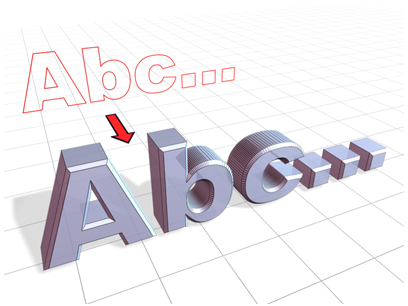
Beveled text
Use the Bevel modifier:
- Create a shape such as a Rectangle spline or Circle spline.
- With the shape selected, choose the Bevel modifier from the Modify panel or Modifiers menu.
- On the Modify panel, choose from the following options:
- Capping: Choose Start and/or End to cap the end with the lowest or highest local Z value, respectively. When either is off, the respective end is open.
- Cap Type: Choose Morph to create cap faces suitable for morphing, or Grid to create cap faces in a grid pattern.
The Grid option deforms and renders better than Morph capping.
- Surface: Choose Linear Sides for straight-line interpolation between segments, or Curved Sides for segment interpolation that follows a Bezier curve.
For visible curvature, use multiple segments with Curved Sides.
- Segments: The number of intermediate segments between each level.
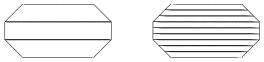
Four-level bevels with 1 and 2 segments
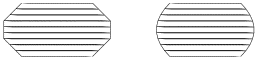
Bevels with linear and curved sides
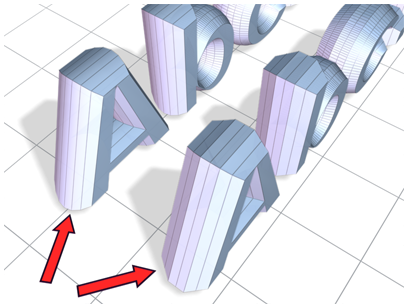
Rounding and smoothing the bevel object sides
- Smooth Across Levels: Applies smoothing groups to the sides of the beveled object.
- Generate Mapping Coordinates: Enables mapped materials to be applied to the object.
- Intersections: Prevents outlines from crossing over themselves. This is accomplished by inserting extra vertices in the outline and replacing sharp corners with a flat line segment.
The Separation value sets the distance to be maintained between edges.
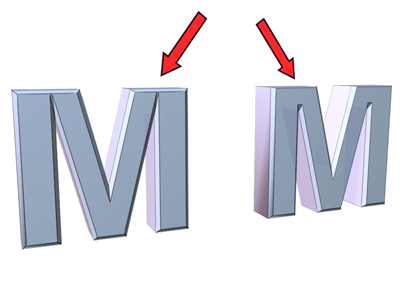
Changing the Separation value
- Bevel Values: The Bevel modifier supports two to four levels of beveling, with the last level always at the top of the object. Set values for the start outline and level 1, and optionally turn on either or both of the additional levels and set their values as well.
Example: Create beveled text:
- Create a Text spline object using default settings:
- Font=Arial
- Size=100.0
- Apply the Bevel modifier.
Keep the Parameters rollout settings as is, and make the following changes on the Bevel Values rollout:
- Enter -1.0 in the Start Outline field.
- For Level 1, do the following:
- Type 5.0 for Height.
- Type 2.0 for Outline.
- Turn on Level 2, and do the following:
- Type 5.0 for Height.
- Type 0.0 for Outline.
- Turn on Level 3 and do the following:
- Type 5.0 for Height.
- Type –2.0 for Outline.
- If necessary, turn on Keep Lines From Crossing on the Parameters rollout.
This example produces typical 3D beveled text, with equal bevels in front and back.