Parameters rollout
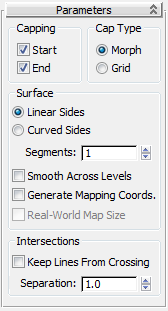
- Start
-
Caps the end with the lowest local Z value (bottom) of the object. When off, the bottom is open.
- End
-
Caps the end with the highest local Z value (top) of the object. When off, the end is left open.
- Cap Type
- Choose the capping method:
- Morph Creates cap faces suitable for animating with morphing.
- Grid Creates cap faces in a grid pattern. This cap type deforms and renders better than morph capping.
- Surface
- The interpolation method used between levels:
- Linear Sides Segment interpolation between levels follows a straight line.
- Curved Sides Segment interpolation between levels follows a Bezier curve. For visible curvature, use multiple segments with Curved Sides.
- Segments
- The number of intermediate segments between each level.
- Smooth Across Levels
-
Controls whether smoothing groups are applied to the sides of a beveled object. Caps always use a different smoothing group than the sides.
- When on, smoothing groups are applied to the sides. The sides appear rounded.
- When off, smoothing groups are not applied. The sides appear as flat bevels.
- Generate Mapping Coordinates
-
When on, mapping coordinates are applied to the beveled object.
- Real-World Map Size
-
The scaling method used for texture mapped materials that are applied to the object. The scaling values are controlled by the Use Real-World Scale settings found in the applied material's Coordinates rollout. Default=on.
- Keep Lines From Crossing
-
Prevents outlines from crossing over themselves. This is accomplished by inserting extra vertices in the outline and replacing sharp corners with flat line segments.
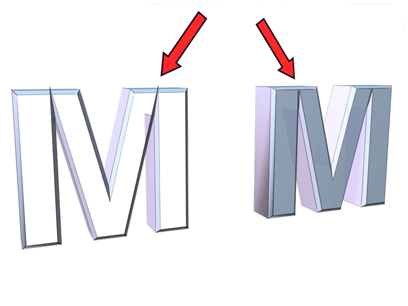
Using Keep Lines From Crossing:
Left: Off
Right: On
Bevel works best with rounded shapes or shapes with corners greater than 90 degrees. Acute angles (less than 90 degrees) produce extreme bevels and often overlap nearby edges.
- Separation
-
Sets the distance to be maintained between edges. The minimum value is 0.01.
Bevel Values rollout
Contains the parameters that set the height and bevel amount of up to four levels.
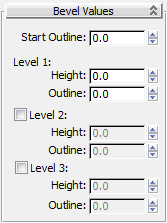
A beveled object requires a minimum of two levels: a start and an end. You add more levels to vary the amount and direction of bevel from start to end.
You can think of bevel levels as layers on a cake. The Start Outline is the bottom of the cake and the Level 1 parameters define the height and size of the first layer.
Levels 2 and Level 3 are optional and allow you to change the bevel amount and direction. Turning on Level 2 or Level 3 adds another layer to the beveled object with the height and outline specifying the amount of change from the previous level.
The last level on is always the top of the object.
You must always set the Level 1 parameters.
Traditional beveled text uses all levels with these typical conditions:
- Start Outline can be any value, usually 0.0.
- Level 1 Outline is a positive value.
- Level 2 Outline is 0.0. No change from Level 1.
- Level 3 Outline is the negative of Level 1. Returns Level 3 to the same size as the Start Outline.
- Start Outline
-
Sets the distance the outline is offset from the original shape. A non-zero setting changes the original shape's size.
- Positive values make the outline larger.
- Negative values make the outline smaller.
- Level 1
-
Includes two parameters that indicate the change from the Start level.
- Height Sets the distance of Level 1 above the Start level.
- Outline Sets the distance to offset the Level 1 outline from the Start Outline.
- Level 2
-
Adds a level after Level 1.
- Height Sets the distance above Level 1.
- Outline Sets the offset distance of the Level 2 outline from Level 1.
- Level 3
-
Adds a level after the previous level. If Level 2 is not on, Level 3 is added after Level 1.
- Height Sets the distance above the previous level.
- Outline Sets the offset distance of Level 3 from the previous level.