Pseudo Color Exposure Control is actually a lighting analysis tool that provides you with an intuitive way of visualizing and evaluating the lighting levels in your scenes. It maps luminance or illuminance values to pseudo colors that show the brightness of the values being converted. From darkest to brightest, the rendering shows blue, cyan, green, yellow, orange, and red. (Alternatively, you can choose a grayscale where the brightest values are white, and the darkest are black.) The rendering includes the colored or grayscale spectrum bar as a legend for the image.
After rendering the scene with pseudo color, 3ds Max displays a Rendered Frame Window labeled “Illuminance,” with a legend of illuminance values below the rendered image.

Pseudo color exposure of a scene with radiosity. Areas in red are overlit, areas in blue are underlit, and areas in green have a good lighting level.
In the Rendered Frame Window labeled “illuminance,” a legend appears below the image.
If you render a scene using this exposure control, 3ds Max creates a special render element named Illuminance that helps obtain accurate luminance and illuminance data.
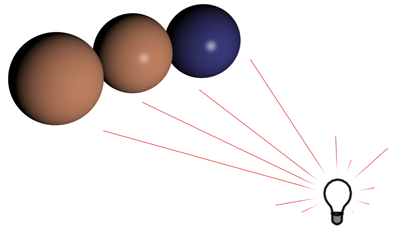
Three spheres at an equal distance from a light source. The sphere on the left has a matte material, the sphere in the middle is glossy, and the sphere on the right is glossy but has a much darker color.
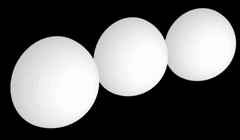
A display of illuminance shows that it is the same for all three spheres.
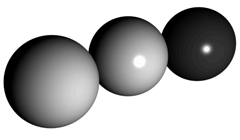
A display of luminance shows that the two spheres on the left reflect about the same amount of light, but the darker sphere on the right reflects little light except for its highlight.
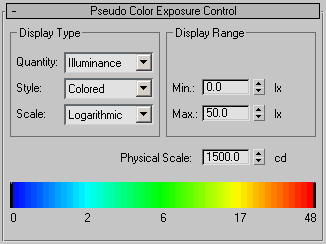
Display Type group
- Quantity
- Chooses the value being measured.
- Illuminance (the default) displays values of light incident on surfaces.
- Luminance displays values of light reflected off surfaces.
- Style
- Chooses the way to display values.
- Colored (the default) shows a spectrum.
- Grayscale shows gray tones that range from white to black.
The spectrum bar displays the values the rendering will use.
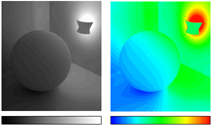
Pseudo color display style:
Left: Grayscale
Right: Colored scale
- Scale
- Chooses the technique used to map values.
- Logarithmic (the default) uses a logarithmic scale.
- Linear uses a linear scale.
The Logarithmic scale is useful when the illumination of the surfaces of interest is low compared to the maximum illumination in the scene.

Left: Linear scale
Right: Logarithmic scale
Display Range group
- Min. [Minimum]
- Sets the lowest value to measure and represent in the rendering. Values at this quantity or below it all map to the leftmost display color (or grayscale level).
- Max. [Maximum]
- Sets the highest value to measure and represent in the rendering. Values at this quantity or above it all map to the rightmost display color (or grayscale value).
Physical Scale display
- Physical Scale
- Sets a physical scale for exposure control to use with lights that are not physically based. The result is an adjustment of the rendering that approximates the eye's response to the scene.
Changing the value of Physical Scale is an optional step. Use it as a last resort when the materials or maps are not rendering correctly. Changing this setting will not affect anything in the scene unless your scene has an Ambient Color different than black. If you do adjust it, set the Physical Scale value to the equivalent of the brightest light source in the scene.
3ds Max multiplies each standard light's Multiplier by the Physical Scale value to produce a light intensity value in candelas. For example, with the default Physical Scale of 1500, a standard omni light is treated by the renderer and radiosity as a photometric isotropic light of 1500 candelas. Physical Scale is also factored into reflections, refractions, and self-illumination.
Tip: When you use ray-tracing with self illumination, set Physical Scale to the equivalent of the brightest light source in the scene. This sets the appropriate conversion scale for reflections, self-illumination, and all other non-physically based elements a material offers. In some cases, an object might reflect or emit more light than the brightest light object in the scene; in this case, use the object's Luminance value as the Physical Scale.Range=0.001 to 200,000.0 candelas. Default=1500.0.
A single candle is approximately 1 candela (the unit can also be called a "candle"). A 100-Watt (W) incandescent light bulb is approximately 139 candelas (cd). A 60W bulb emitting in all directions is about 70 cd, while the same bulb with a reflector is about 4500 cd because the light flux is concentrated into a narrow angle.
Photometric lights are unaffected by the Physical Scale value.
This parameter is animatable.
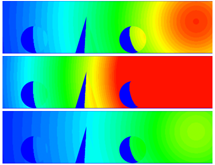
Adjusting the range to analyze:
Above: Correct range for a scene
Middle: Too narrow a range
Below: Too great a range
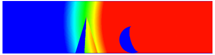
Narrowing the range to focus on a single object
General Guidelines for Physical Scale Values
- If you use only Photometric lights, IES Sun, and IES Sky, the Physical Scale value is disregarded, and you don't need to change it.
- If you use Standard lights, the Physical Scale value acts as a conversion scale that the radiosity engine uses to calculate energy. Set it to the equivalent of the brightest light source in the scene. This will set the appropriate conversion scale for reflections, self-illumination, and all other non-physically based elements a 3ds Max material offers.
However, if you use the Affect Indirect Only flag in the Logarithmic Exposure Control, you don’t need to worry about the physical scale setting.
- [spectrum bar]
- Shows the spectrum-to-intensity mapping. The numbers below the spectrum range from the Minimum to the Maximum settings.
When rendering with pseudo color, the spectrum bar is displayed beneath the pseudo color image, labeled either Luminance or Illuminance.