The Object Type rollout has controls for editing, converting, combining, and cutting Body Objects.
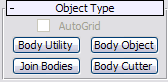
- Body Utility
-
Enables setting attributes for multiple Body Objects simultaneously, particularly the display and render resolutions. To use, select several Body Objects, then click Body Utility. This opens the Operator Parameters, Rendering Approximation, Viewport Display Settings, and Face Display Parameters rollouts on the Create panel.
Note: The displayed values do not necessarily reflect the current parameter settings, especially if the objects have different settings.When you change a setting on any of these rollouts, the new value is applied to all selected Body Objects.
To exit this mode, right-click in the active viewport.
Note: Body Utility does not perform any format conversion; all selected objects must be Body Objects before you use Body Utility. - Body Object
-
Converts a single selected 3ds Max object to Body Object format. To edit this object, use the Body Object rollouts on the Modify panel, described in the sections that follow.
Note: To produce a true 3ds Max Body Object (similar to an ACIS solid object or a Precise Boundary Representation from other CAD systems such as Solid Works, Catia, Rhino, Solid Edge, PTC, and so on), convert one of the following native primitives only: Box, Cylinder, Cone, Sphere, or Torus. Alternatively, first convert one of the other primitives such as the Teapot to NURBS format, and then convert to Body Object format. - Join Bodies
-
Converts multiple objects, typically Body Objects and 3ds Max primitives, to operands of a special type of Body Object called Join Bodies. This format enables automatic welding of edges as well as the Boolean operations Intersect and Union. To use, select two or more objects and click Join Bodies.
You can then adjust how the objects are joined on the Conversion Parameters rollout, and access the operands on the Operator Parameters rollout. You can also transform the operands at the Operand sub-object level on the modifier stack.
Additional rollouts available for Join Bodies objects are Rendering Approximation, Viewport Display Settings, and Face Display Parameters.
Tip: After using Join Bodies, you can access tools such as welding on the Editable Body Object Rollout as well as the Object Parameters tools by applying the Body Object function (see preceding). However, in doing so you lose the ability to move the operands and change the Operation setting: the way the bodies are joined. - Body Cutter
-
The Body Cutter tools let you perform Boolean “cutting” operations such as Subtract on Body Objects, much the same way that the ProCutter compound object works in 3ds Max. For details, see "Body Cutter Parameters Rollout."
Additional controls for Body Cutter objects are the same as for Join Bodies (see preceding).