Automatic Exposure Control samples the rendered image and builds a histogram to give good color separation across the entire dynamic range of the rendering. It can enhance some lighting effects that would otherwise be too dim to see.

Auto exposure can affect the lighting of the whole image.
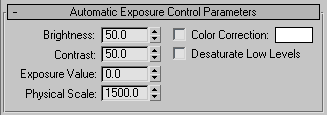
- Brightness
-
Adjusts the brightness of the converted colors. Range=0 to 100. Default=50.
This parameter is animatable.
- Contrast
-
Adjusts the contrast of the converted colors. Range=0 to 100. Default=50.
This parameter is animatable.
- Exposure Value
-
Adjusts the overall brightness of the rendering. Range=–5.0 to 5.0; Negative values make the image darker, and positive values make it brighter. Default=0.0.
The exposure value is comparable to the exposure compensation setting in cameras with automatic exposure. This parameter is animatable.
- Physical Scale
-
Sets a physical scale for exposure control to use with lights that are not physically based. The result is an adjustment of the rendering that approximates the eye's response to the scene.
Each standard light's Multiplier is multiplied by the Physical Scale value to give a light intensity value in candelas. For example, with the default Physical Scale of 1500, a standard omni light is treated by the renderer and radiosity as a photometric isotropic light of 1500 candelas. Physical Scale is also factored into reflections, refractions, and self-illumination.
Tip: You need to set the Physical Scale when you use ray-tracing with self illumination. Set this value to the equivalent of the brightest light source in the scene. This will set the appropriate conversion scale for reflections, self-illumination, and all other non-physically based elements a material offers. In some cases, an object might reflect or emit more light than the brightest light object in the scene; in this case, use the object's Luminance value as the Physical Scale.Range=0.001 to 200,000.0 candelas. Default=1500.0.
A single candle is approximately 1 candela (the unit can also be called a "candle"). A 100-Watt (W) incandescent light bulb is approximately 139 candelas (cd). A 60W bulb emitting in all directions is about 70 cd, while the same bulb with a reflector is about 4500 cd because the light flux is concentrated into a narrow angle.
Photometric lights are unaffected by the Physical Scale value.
This parameter is animatable.
- Color correction checkbox and color swatch
-
When the checkbox is turned on, color correction shifts all colors so the color displayed in the color swatch appears as white. Default=off.
Clicking the color swatch displays a Color Selector so you can choose the color to adapt to.
You can use this control to simulate how the eye adjusts to lighting. For example, even when the light in a room has a yellow hue from an incandescent light bulb, we will continue to perceive objects that we know to be white, such as printed pages, as white.
Tip: For the best results, use a very pale color correction color, such as a pale blue or pale yellow. - Desaturate Low Levels
-
When on, renders dimly lit colors as if the light were too dim for the eye to distinguish between colors. When on, renders even dimly lit colors. Default=off.
Desaturate Low Levels simulates the eye's response to dim lighting. In dim lighting, the eye does not perceive colors and sees tones of gray instead.
The effect of this setting is not apparent except at very low light levels, below 5.62 footcandles (lumens per square foot). When the illuminance is less than 0.00562 footcandles, the scene is completely gray.
Note: 1 footcandle (fc) equals 10.76 lux (lumens per square meter).