Get quick access to any of the materials stored in the material database.
See Appendix B for a complete list of the pre-defined materials stored in the material database. Existing materials can be selected, edited, or deleted. In addition, new materials can be created and added to the material database. The material data file tree has seven branches as shown in below. The seven branches are Thickness/Angle Templates, Fibers, Matrices, Laminas, Metals, Cores, and Laminates.
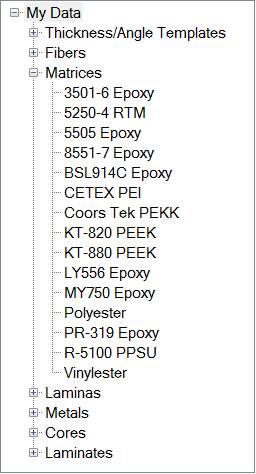
Viewing Materials
The file tree can be used to quickly view the list of materials available in the material database. Helius Composite comes with a large number of Fiber, Matrix, Lamina, and Core material types already defined in the material database. Click the (+) button located to the left of the material type of interest in the material tree to view the list of individual materials available under each type of material. To hide the list of individual materials available under a particular type of material, simply select the minus (-) button located to the left of the material type in the material tree. The image above shows the file tree after opening the Matrices branch.
File Tree Options
Seven options can be used within the material data file tree. These options are accessed by pointing to a particular branch or file and right-clicking. The seven options are:
- New - Create a new thickness/angle template, material, or laminate data file that will be added to the material database. When using this option, you must explicitly specify all parameters needed to define the new thickness/angle template, material, or laminate. This option can be accessed by right-clicking on a particular branch within the file tree and selecting New. The image below shows the New option being accessed to create a new Fiber material data file.
- Sort File Tree - Sort materials displayed within the File Tree in alphanumeric order. Material names that start with numbers will be sorted first in numerical order followed by material names starting with letters in alphabetical order.
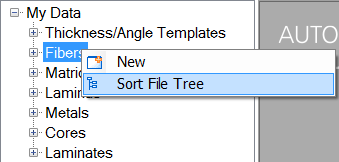
- Edit - Edit any of the material data files or thickness/angle templates that appear in the material data file tree. Right-click a particular material data file or thickness/angle template that appears in the material data file tree and select Edit to access this option. The image below shows the options available after right-clicking the Epoxy material data file that appears on the Matrices branch.
- Delete - Delete material files from the material database. Right-click a particular material data file or thickness/angle template that appears in the material data file tree and select Delete to access this option (see image below).
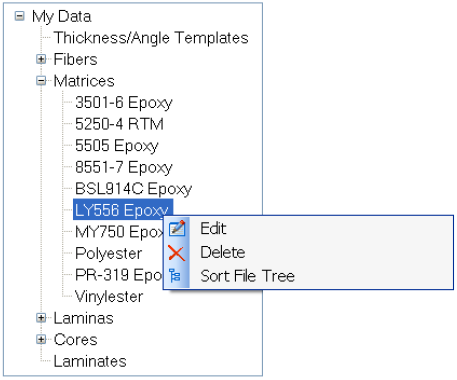
- New From Micro-Mechanics - Create a new Lamina material by using micro-mechanics to define the lamina properties resulting from a combination of fiber and matrix materials stored in the material database. This option is accessed by right-clicking on the Laminas branch and selecting the option New From Micro-Mechanics (see below).
- Laminate Engineering Props - Calculate and display the 2D and 3D material properties of a Laminate. Right-click a laminate that appears in the Laminates branch and select Laminate Engineering Props to use this option (see below).
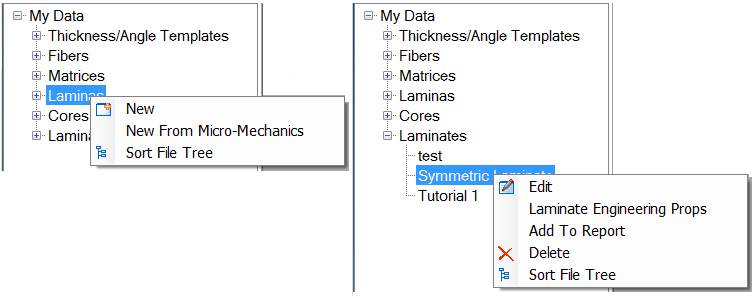
- Add To Report - Save the laminate properties to an existing report. This option is accessed by right-clicking an existing laminate and choosing Add To Report as shown above.