The first drop-down menu that appears at the top of the Helius Composite GUI is the File menu. Selecting the File menu exposes a list of six options that can be accessed: New Material Library, Import File, Import Directory, Sort File Tree, Preferences, and Exit. These options collectively provide you with functionality to import individual material files or an entire directory of material files into the material database, specify the system of units to be used, customize the layout of the GUI, or exit the tool. Each of the six options is described below.
- New Material Library
- Create a new material library. New material libraries cannot be saved in the same folders containing the original "hcomp.data" material file. The material library is installed in two locations: to the "Data" folder in the installation directory and to
%APPDATA%\Autodesk\Helius Composite 2017\Data. A new folder can be created in the
Helius Composite directory to store a new material library as shown below.
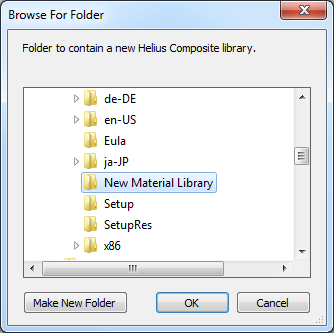
- Import File
- Open the Import File window (see below) where you can import an individual material file into the material database.
Helius Composite recognizes six different types of material data files: fiber files (*.fib), matrix files (*.mat), lamina files (*.lma), laminate files (*.lmt), thickness/angle templates (*.lay), and core files (*.cor).
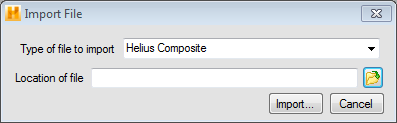
- Import Directory
- Open the Import Directory window where you can import an entire user-specified directory of material files into the material database.
- Sort File Tree
- Sort materials displayed within the File Tree in alphanumeric order. Material names that start with numbers are sorted first in numerical order followed by material names starting with letters in alphabetical order. This tool also syncs the File Tree with the material library, which adds any material files that may otherwise be missing from the File Tree.
- Preferences
- Open the Preferences dialog box (see below) where you can specify preferences and set licensing options. Each feature accessible within the Preferences dialog box is described below.
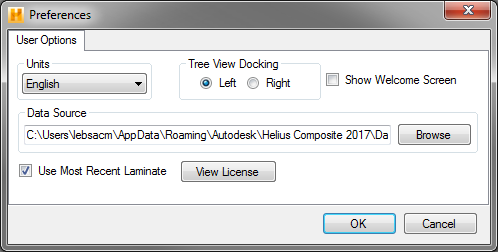
- Units - Select English or SI units for all data displayed and for all calculations performed by
Helius Composite.
- SI (Pa) units (N/m/K) - strength and stiffness must be entered in Pascals (Pa), density in grams per cubic meter (g/m3), temperature in degrees Celsius (°C), and geometry in meters (m).
- SI (MPa) units (N/mm/K) - strength and stiffness must be entered in mega-pascals (MPa), density in grams per cubic millimeter (g/mm3), temperature in degrees Celsius (°C), and geometry in millimeters (mm).
- English units (lb/in/F) - strength and stiffness are expressed in pounds per square inch (lb/in2), density is expressed in pounds per cubic inch (lb/in3), temperature is expressed in degrees Fahrenheit (°F), and distance is expressed in inches (in).
- Tree View Docking - Select the location where the Material Data File Tree will appear within the GUI - left or right.
- Show Welcome Screen - When checked, the welcome screen is displayed at each startup.
- Use Most Recent Laminate - When checked, the most recent laminate used in a session is automatically applied in each laminate analysis module opened. When unchecked, you are required to select a laminate for each analysis initiated using the Open button.
- Data Source - Select a particular hcomp.data file that will be used to build the material database.
- View License - Open the License Manager dialog where you can view the details of your license and change the license type. Refer to Appendix A for more details about the licensing options for Helius Composite.
- Exit
- Exit the Helius Composite program.