Export any lamina or laminate for use with popular finite element analysis (FEA) applications.
- Abaqus - Material keywords are output for use within Abaqus input files.
- ANSYS - Material APDL commands are output or materials can be output into MatML 3.1 format for use as Engineering Data in ANSYS Workbench.
- Autodesk Simulation Mechanical - An XML document is written that can be imported into the Autodesk Simulation Mechanical Manage Material Library.
- Nastran - Material bulk data commands are output for use in Nastran bulk data files. Not all commands are supported in every Nastran platform. You should be aware of which commands are available in their desired flavor of Nastran.
To export a material, navigate to , and the window shown below will appear.
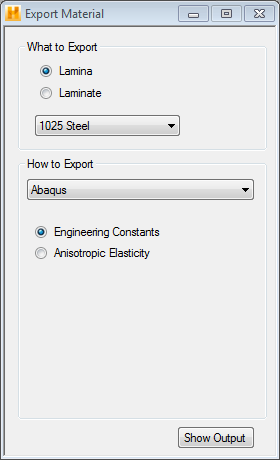
You will choose What to Export and How to Export:
- First, choose the target object for export - Lamina or Laminate.
- Depending on which was chosen, the drop-down menu under What to Export populates with the available laminas or laminates from the material library.
- The target FEA application is chosen from the drop-down menu under How to Export.
- The remaining options depend on the chosen FEA application in the previous step:
- Abaqus - Choose between Engineering Constants output and Anisotropic Elasticity output. The former uses the engineering constants form on the Abaqus *ELASTIC keyword and the orthotropic form on the *EXPANSION keyword. The latter uses the anisotropic form on both the *ELASTIC and *EXPANSION keywords. The name of the created Abaqus material will match the name of the selected lamina or laminate.
- ANSYS - First, specify a valid material ID to be used for the ANSYS material. Next, choose between APDL and MatML 3.1 format. The former is for direct ANSYS Mechanical APDL commands. The latter uses the MatML 3.1 format for use as Engineering Data in ANSYS Workbench.
If APDL is chosen, you must then choose between Engineering Constants output and Anisotropic Elasticity output. The former specifies material properties as engineering constants via the MP command. The latter specifies the full anisotropic stiffness matrix using the TB, ANEL command.
If MatML 3.1 is chosen, the stiffness type is not required. Both orthotropic elastic constants and the anisotropic elastic stiffness matrix are supplied. You can choose the desired stiffness type in ANSYS workbench.
- Autodesk Simulation Mechanical - Choose between Engineering Constants output and Anisotropic Elasticity output. The former outputs an XML file that will create an orthotropic material when imported. The latter will create an anisotropic material.
- Nastran - First, specify a valid material ID to be used for the Nastran material. Next, the desired bulk data command is chosen:
- MAT8 - Specifies orthotropic engineering constants for use with 2D and shell elements.
- MAT2 - Specifies the in-plane stiffness matrix terms for use with 2D and shell elements.
- MAT12 - Specifies orthotropic engineering constants for use with solid elements.
- MAT9 - Specifies the full three dimensional stiffness matrix terms for use with solid elements.
Once the export options have been chosen, you can preview the material definition by clicking the Show Output button at the bottom of the Export Material window. This will open a new window with the material definition as shown below.
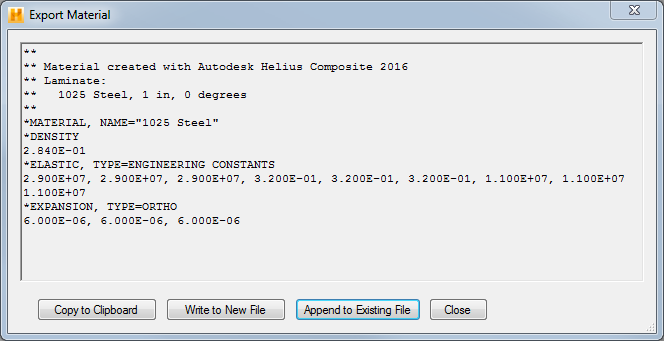
- Copy to Clipboard - This button copies the contents of the material definition to the clipboard allowing you to paste the definition into any other application that accepts plain text.
- Write to New File - This button opens a dialog box allowing you to select a path and file name where the material definition will be written to. If an existing file is chosen, you will be prompted to overwrite the current contents of the file.
- Append to Existing File - This button opens a dialog box allowing you to select an existing file. The material definition will be appended to the end of this file. This is useful for adding a material definition to an existing FEA input or bulk data file. This option is not available for ANSYS MatML 3.1 format or Autodesk Simulation Mechanical.
- Close - Clicking this button will close the window and return to the Export Material window.