Use this procedure to create a layer that conforms to the layer standard selected for the drawing. Layer standards define the naming of new layers according to the structure defined in the standard. AutoCAD Architecture creates layers as needed according to the current layer standard. For example, when you add a wall to a drawing, the software creates the necessary wall layers if they do not yet exist.
Layer standards can be based on architectural standards like AIA or BS1192, or they can be user-defined and represent a company or other standard. AutoCAD Architecture ships with a number of predefined layer standards and matching layer key styles.
- If necessary, open the Layer Properties Manager by clicking

 .
. 
- Click
 .
. 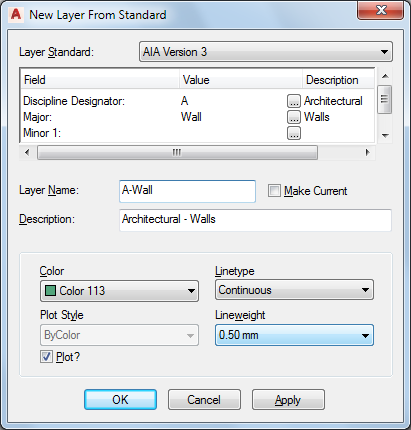
- Select the layer standard that you want to use for Layer Standard.
- Specify the layer standard information.
Depending on the layer standard you are using, different fields are available here.
To select a value for one of the available fields, click the [...] button, and select one of the values.
You can also enter a new value, provided you follow the parameters specified for the layer standard components.
When you are finished, the Layer Name and Description fields display the combination of values you have selected. If you have, for example, created a new layer for storage shelves according to the BS1192 layer standard, it is named A746G.
Note: If the name of the new layer is the same as an existing layer in the current layer key style, the properties of the new layer are automatically updated with the properties of the existing layer. - Select Make Current if you want to make the new layer the current immediately.
- Select a color for the layer from the list.
If the desired color is not available on the list, select Select Color, and select a color from the Color Picker.
- Select a linetype.
If the desired linetype is not available on the list, select Other, and select a linetype from the Select Linetype dialog box.
- Select a lineweight.
- Select a Plot Style.
Clear Plot if you do not want the new layer to be plotted.
- Click OK.