You can bring Autodesk InfraWorks 360 data into AutoCAD Civil 3D by referencing a local InfraWorks 360 model or an IMX file that was exported from InfraWorks 360. You can bring AutoCAD Civil 3D data into InfraWorks 360 by linking to an AutoCAD Civil 3D DWG file as a data source.
Data Exchange Workflow
You can complete your conceptual design with InfraWorks 360 and then bring the InfraWorks 360 model into AutoCAD Civil 3D to complete the detailed design. When you want to refer to the updated design from within InfraWorks 360, you can link to the AutoCAD Civil 3D drawing as a data source.
Alternatively, you can start your project in AutoCAD Civil 3D and then bring it into InfraWorks 360 when you want to create a design presentation.
| Use InfraWorks 360 to complete your conceptual design |
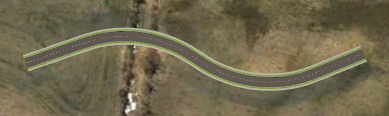
Design road created in InfraWorks 360 |
| Open the model in AutoCAD Civil 3D and select the data to bring into AutoCAD Civil 3D |
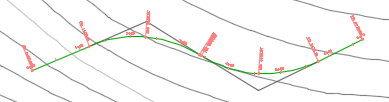
Alignment created when the InfraWorks 360 design road is brought into AutoCAD Civil 3D |
| Use AutoCAD Civil 3D to complete your detailed design |
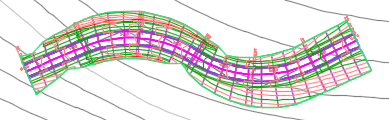
Corridor and corridor top surface created in AutoCAD Civil 3D from the alignment and profile |
| Open the AutoCAD Civil 3D drawing in InfraWorks 360 and configure the data |

Terrain modeling created when the AutoCAD Civil 3D corridor surface is brought into InfraWorks 360 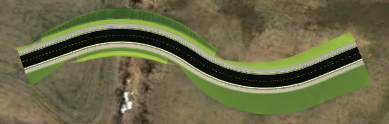
Coverages created when the AutoCAD Civil 3D link styles that are used in the corridor are brought into InfraWorks 360 For more information about how to bring an AutoCAD Civil 3D drawing into InfraWorks 360, see About Exchanging Data with AutoCAD Civil 3D and To Add AutoCAD Civil 3D Data to an InfraWorks model. |
Application Requirements
You do not need to have Autodesk InfraWorks 360 installed on the same computer as AutoCAD Civil 3D in order bring InfraWorks 360 data into AutoCAD Civil 3D. However, the option to open a local InfraWorks 360 model (SQLITE file) is only available if you have InfraWorks 360 installed on the same computer. If InfraWorks 360 is not installed, you can bring InfraWorks 360 data into AutoCAD Civil 3D using an IMX file that was exported from InfraWorks 360.
Within InfraWorks 360, the option to use a local AutoCAD Civil 3D DWG is available if AutoCAD Civil 3D is installed on the same computer as InfraWorks 360. If AutoCAD Civil 3D is not installed, you can reference an AutoCAD Civil 3D DWG from the cloud.
Coordinate Systems and Units
When preparing to exchange objects between an InfraWorks 360 model and an AutoCAD Civil 3D drawing, it is recommended that you use the following guidelines when setting coordinate systems and units:
- Set a UCS in the InfraWorks 360 model that is compatible with the coordinate system that will be used in the AutoCAD Civil 3D drawing. By default, InfraWorks 360 models that are created with the Model Builder use the LL84 coordinate system, which is not supported in AutoCAD Civil 3D. If the AutoCAD Civil 3D drawing does not have a coordinate system specified, or if the coordinate systems are not compatible, you can set or change the drawing coordinate system when you open the InfraWorks 360 model in AutoCAD Civil 3D. The AutoCAD Civil 3D drawing must have a coordinate system specified in order to bring in InfraWorks 360 data.
- If you export an IMX file from InfraWorks 360 to be used in AutoCAD Civil 3D, it is recommended that you specify a target coordinate system for the IMX file that is the same coordinate system that will be used in the AutoCAD Civil 3D drawing.
- Use the same unit type in both the InfraWorks 360 model and in the AutoCAD Civil 3D drawing. By default, InfraWorks 360 models use metric units. When you set up an object settings file in AutoCAD Civil 3D, ensure that the part catalogs that you specify for planning utilities and drainage networks have the same units that are used in the InfraWorks 360 model.
Object Settings
An object settings file specifies what types of InfraWorks 360 objects will be brought into AutoCAD Civil 3D and also specifies settings for the objects. You can set up multiple files to handle different scenarios.
Pre-defined object settings files are provided in the following folders:
- C:\ProgramData\Autodesk\C3D 2017\enu\Data\InfraWorks Object Settings\Metric
- C:\ProgramData\Autodesk\C3D 2017\enu\Data\InfraWorks Object Settings\Imperial
The following pre-defined object settings files are provided:
- All Objects.xml: Brings in all types of InfraWorks 360 objects
- Design Objects.xml: Brings in only InfraWorks 360 design objects
- Planning Objects.xml: Brings in only InfraWorks 360 planning objects
InfraWorks 360 Data that Can Be Brought Into AutoCAD Civil 3D
The following table lists what types of InfraWorks 360 model objects can be brought into AutoCAD Civil 3D and what types of AutoCAD Civil 3D drawing objects they become.
| InfraWorks 360 Model Objects | AutoCAD Civil 3D Drawing Objects | Data Exchange Notes |
|---|---|---|
| Terrain surfaces | TIN surfaces |
|
| Planning utilities | Pipe networks (Utility Type = Undefined) |
|
| Planning roads | Alignments |
|
| Design roads | Alignments, finished ground profiles, existing ground profiles (optional) |
|
| Intersections | Intersections with curb return alignments |
|
| Drainage networks | Pipe networks (Utility Type = Drainage) |
|
| Coverages (terrain modifying) | 3D polylines |
|
| Water areas | 3D polylines | |
| Bridges | 3D solids |
|
| Roundabouts | Roundabouts |
Note: When importing a roundabout, it is required that you also import the design roads that make up the arms of the roundabout.
|
AutoCAD Civil 3D Data that Can Be Brought Into InfraWorks 360
The following table lists what types of AutoCAD Civil 3D drawing objects can be brought into InfraWorks 360 and what types of model objects they become.
| AutoCAD Civil 3D Drawing Object | InfraWorks 360 Model Object | Data Exchange Notes |
|---|---|---|
| TIN surfaces | Terrain surfaces |
|
| Alignments and profiles | Design roads (horizontal and vertical geometry) |
|
| Corridors and corridor surfaces | Coverages and terrain surfaces |
|
| Pipe networks | Pipelines with inlets and manholes or pipeline connectors |
|
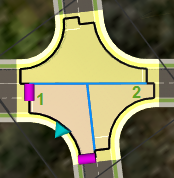
 For an overview of the data exchange process for drainage networks, please see the
For an overview of the data exchange process for drainage networks, please see the