A Shots Sequence is the result of the analysis of the sequences located in Sequences Reels of a Reel Group. It detects similar contents, and creates an aggregate sequence of all the segments from the connected sequences.
You create a Shots Sequence with the Create Shots Sequence button, in Conform. Only one Shots Sequence can exist in a given Reel Group. Creating a Shots Sequence where one already exists overwrites the existing one.
It allows you to break down shots for visual effects work: to name, to separate and to work on VFX shots, either for solo work, or for collaborative shot distribution. You work on the shots knowing that the work propagates, through connected segments, to the connected sequences. A Shots Sequence is required to use Create Batch Group in Conform.
A Shots Sequence is similar to a master timeline:
- It contains the longest instance of a shot from connected sequences.
- It maintains the vertical structure of shots, as well as the logical story order.
- It creates links between segments of connected sequences, enabling the connection of metadata (including VFX) between related segments.
A Shots Sequence preserves original timewarps, Batch FX, as well as Containers and Matte Containers. Note that in the case of both containers, only the segments they contain are connected, not the containers themselves.
Information Shared Between Connected Segments
While the Sources Sequence connects only source clip metadata, a Shots Sequence connects source and segment metadata with all connected sequences.
Metadata connected between the Shots Sequence and the connected sequences:
- Source clip metadata
- Segment Name
- Shot Name
Note: If you use Shot Naming with the Segment Index token, the index used is that of the sequence where the Shot naming is being done. It propagates to all other sequences using the same segment, using the index of the sequence used for naming, not the index of each sequence.
- Comment
- Timeline FX (including Batch FX).
How the Shots Sequence Is Created
In the Shots Sequence, the segments are ordered based on the story order of the longest sequence. Segments found in other connected sequences but not in the longest sequence are added sequentially at the end of the Shots Sequence. If two or more sequences share the title of "longest sequence", then the tied sequences are ordered alphabetically, and the first one is used as the reference sequence.
In addition, Batch FX are also used as a matching criteria when grouping segments from the different connected sequences: if two segments are match in every aspect except for the presence a Batch FX, they will result in different segments in the Shots Sequence (but those segments in the Shots Sequence will each have a version of the Batch FX).
In the Shots Sequence creation process, Shot names impact the structure of the Shots Sequence:
- If Shot naming is done after the creation of the Shots Sequence, its segments are organized based on their location in the original sequences. This is the recommended approach.
- If Shot naming is done before the creation of the Shots Sequence, the structure of the created sequence takes into account the Shot naming: segments sharing sources but with different shot names are duplicated for each differing shot name. If you use this approach, make sure that every segment of every connected sequence has a shot name to ensure predictability of the resulting Shots Sequence.
The approach to use depends on your goal: the latter is useful when working with sequences that may share the same media but require different visual treatment, such as delivery of localized content. The former creates a more compact structure, easier to manage, aimed at creating uniform visual treatment.
The segment names used in the Shots Sequence are the ones from the original sequences, not the media file name.
Working with Connected Segments
A Shots Sequence connects the segments of the sequences in the Reel group. This in turn allows you to modify metadata, like Shot Names, in one sequence and have that change propagate to the other sequences connected by the Shots Sequence.
- Connected Segment Icon
- A segment connected across multiple sequences is identified with
 .
.
- Navigating Instances of Connected Segments
- Right-click a segment and select Jump to Connected Segment: the drop-down list displays the sequences with an instance of that segment. Selecting a sequence from the list opens that sequence, with the segment selected.
- Syncing Connected Segments
- Modifications made to the Timeline FX, Batch FX, or History of a given segment are local to that segment until you sync it. For example, when working with the Shots Sequence.
- In the Shots Sequence, apply a Timeline FX on a Connected Segment or on a selection of Connected Segments.
- From the contextual menu, select Sync Connected Segments.
- All corresponding Connected Segments located in the connected sequences in the Reel Group are updated.
Tip: Render all of the updated Timeline FX for all synced Connected Segments by rendering the original segments Timeline FX before syncing.
Notes:
- You can undo this sync.
- You can sync a selection of connected segments. You can sync a segment from any sequence part of the Reel group. When working with a Shots Sequence, sync from the Shots Sequence, since this sequence contains every connected segment.
- The number of connected segments that were synced appears in the Message Console.
- Replacing Connected Segments
- To replace a connected segment across the connected sequences of a Reel group:
- Open Timeline.
- Select the segment to be replaced.
- Select the clip that will replace the segment.
- Do one of the following:
- To replace the segment and overwrite the Timeline FX applied to the destination segment, use the Timeline Replace operation. Press
R, or click the Replace button.
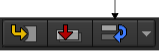
- To replace the segment and preserve the Timeline FX applied to the destination segment, use the Timeline Replace Media operation. Press
Ctrl-Shift-R, or click the Secondary Edit box and select Replace Media.
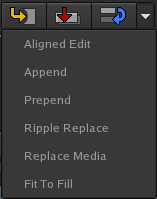
- To replace the segment and overwrite the Timeline FX applied to the destination segment, use the Timeline Replace operation. Press
R, or click the Replace button.
- All instances of the connected segment are updated.
Note: The media used must be long enough to cover the whole of the segment it replaces, or this will fail.
The Replace operation can be performed on any clips, whether they have Timeline FX applied, a Batch FX, or include History.
- Removing Segment Connections
- Sometimes you need to isolate a segment to perform a unique edit, such as applying language-specific titling to multi-language deliverables; the connection of segments' metadata becomes a hindrance. In this case, you want to remove the segment's connection to other segments.
- Select the segment to isolate.
- From the contextual menu, select Remove Segment Connection.
Important: While you can Undo this operation, there is no Restore Connection operation that can be performed later. Although you can create new connected segments.
Connecting Segments Across Sequences
You can create a connected segment, use that segment across multiple timelines, and then sync the connected segments to propagate changes across timelines, without using the Shots Sequence and Connected Conform workflow.
- Create a new Reel Group.
- Move the sequences that will be using the same connected segment to that new Reel Group.
- Open the sequences.
- In one the sequences, select the segment you want to connect across your sequences.
- Right-click and select Create Segment Connection.
- Right-click and select Copy.
- Paste the segment the other sequences.
You can now use the same tools available to you in Connected Conform: sync segments, navigate between connected segments, propagate Timeline FX across connected segments.
Shots Sequence is the best solution when working in a multi-sequence conform workflow, where you need to keep many segments in many sequences in sync.