Media in a wide variety of different colour spaces may coexist within the application. The Viewing Rules allow you to specify the correct viewing transform (or LUT) to use for a piece of media based on its colour space. This is enabled by the fact that all media in the application is now tagged with a colour space identifier.
Viewing Rules are entirely customizable project settings that are configured in Colour Management Preferences. They are part of the colour management Policy that you may export to configure new projects.
- the tagged colour space of the media
- the particular display device being drawn to
When the application needs to display an image, the Viewing Rules table is searched for rules that are appropriate for the tagged colour space of the image and the given display being used. It is fine to define more than one rule for a given colour space and display combination. The resulting list of applicable rules are shown in the viewport menu as the available options. The list may be different for the Graphics vs. Broadcast monitors.
Viewing Rules that are organized higher in the rules table take precedence over lower ones. For any given tagged colour space and display, the highest priority rule is called the Primary Viewing Rule. The Primary rule is the one that is used by default.
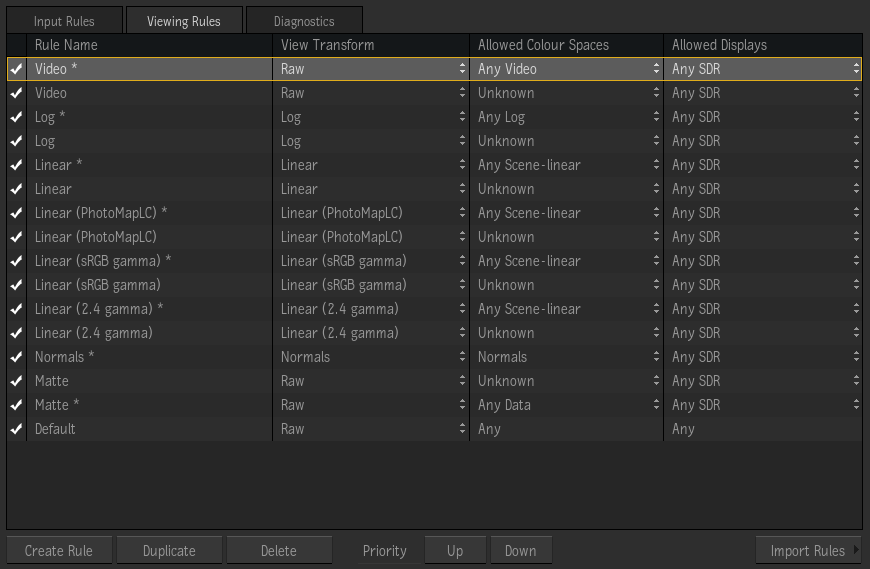
- Press Create Rule to create a new rule.
- Press and hold in the View Transform field and select the view transform to use. Your selection will auto-populate the other fields with default values.
- Press and hold in the Allowed Colour Space field and select the tagged colour space the viewing transform should be used for. If you select one of the "Any" options, the rule will be used for any colour space in that category (e.g., "Any Log" would be used for any logarithmic colour spaces).
- Press and hold in the Allowed Displays field and select the display to use the viewing transform with. You may select one of the category options to use the rule for a family of displays of that type (e.g., High Dynamic Range video monitors, Standard Dynamic Range cinema projectors, etc.). If you select Current Broadcast or Graphics monitor, the field will immediately be filled with the currently configured device.
- Type a name for your rule in the Rule Name field. This is the name you will see in viewport menus.
- Use the Up and Down buttons to set the priority of this rule relative to the other rules.
If a rule specifies one of the "Any" options in the Allowed Colour Space field, then the view transform will be available for use with a family of tagged colour spaces. If the colour space that the given view transform expects as input does not match that of the given image, the system automatically inserts the necessary transform to convert between the actual and expected colour space. Likewise, if one of the "Any" options is specified in the Allowed Displays field, then if the colour space produced by the given view transform does not match the display hardware currently being drawn to, the system automatically inserts the necessary conversion transform.
Note that the list of Allowed Colour Space options will be filtered based on the currently selected View Transform. Only colour spaces that are compatible with what the selected viewing transform expects are shown. (This is done to simplify the nature of any automatic conversion that would be needed from the selected Allowed Colour Space to the colour space expected as input by the given view transform.)
A rule may be temporarily bypassed by clicking in the left column to turn off the check mark.
The rules table always contains a Default rule at the bottom that matches Any colour space and Any display. The Default rule is only used if no other rules match.
See also: Adding a User Viewing LUT