Connecting Segments Across Sequences
You can create a connected segment, use that segment across multiple timelines, and then sync the connected segments to propagate changes across timelines, without using the Shots Sequence and Connected Conform workflow.
- Create a new Reel Group.
- Move the sequences that will be using the same connected segment to that new Reel Group.
- Open the sequences.
- In one the sequences, select the segment you want to connect across your sequences.
- Right-click and select Create Segment Connection.
- Right-click and select Copy.
- Paste the segment the other sequences.
You can now use the same tools available to you in Connected Conform: sync segments, navigate between connected segments, propagate Timeline FX across connected segments.
Shots Sequence is the best solution when working in a multi-sequence conform workflow, where you need to keep many segments in many sequences in sync.
- Connected Segment Icon
- A segment connected across multiple sequences is identified with
 .
.
- Navigating Instances of Connected Segments
- Right-click a segment and select Jump to Connected Segment: the drop-down list displays the sequences with an instance of that segment. Selecting a sequence from the list opens that sequence, with the segment selected.
- Syncing Connected Segments
- Modifications made to the Timeline FX, Batch FX, or History of a given segment are local to that segment until you sync it. For example, when working with the Shots Sequence.
- In the Shots Sequence, apply a Timeline FX on a Connected Segment or on a selection of Connected Segments.
- From the contextual menu, select Sync Connected Segments.
- All corresponding Connected Segments located in the connected sequences in the Reel Group are updated.
Tip: Render all of the updated Timeline FX for all synced Connected Segments by rendering the original segments Timeline FX before syncing.
Notes:
- You can undo this sync.
- You can sync a selection of connected segments. You can sync a segment from any sequence part of the Reel group. When working with a Shots Sequence, sync from the Shots Sequence, since this sequence contains every connected segment.
- The number of connected segments that were synced appears in the Message Console.
- Replacing Connected Segments
- To replace a connected segment across the connected sequences of a Reel group:
- Open Timeline.
- Select the segment to be replaced.
- Select the clip that will replace the segment.
- Do one of the following:
- To replace the segment and overwrite the Timeline FX applied to the destination segment, use the Timeline Replace operation. Press
R, or click the Replace button.
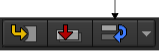
- To replace the segment and preserve the Timeline FX applied to the destination segment, use the Timeline Replace Media operation. Press
Ctrl-Shift-R, or click the Secondary Edit box and select Replace Media.
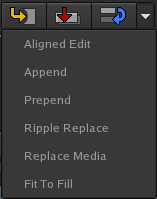
- To replace the segment and overwrite the Timeline FX applied to the destination segment, use the Timeline Replace operation. Press
R, or click the Replace button.
- All instances of the connected segment are updated.
Note: The media used must be long enough to cover the whole of the segment it replaces, or this will fail.
The Replace operation can be performed on any clips, whether they have Timeline FX applied, a Batch FX, or include History.
- Removing Segment Connections
- Sometimes you need to isolate a segment to perform a unique edit, such as applying language-specific titling to multi-language deliverables; the connection of segments' metadata becomes a hindrance. In this case, you want to remove the segment's connection to other segments.
- Select the segment to isolate.
- From the contextual menu, select Remove Segment Connection.
Important: While you can Undo this operation, there is no Restore Connection operation that can be performed later. Although you can create new connected segments.