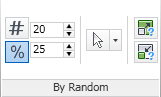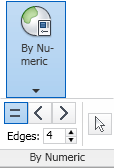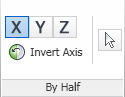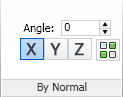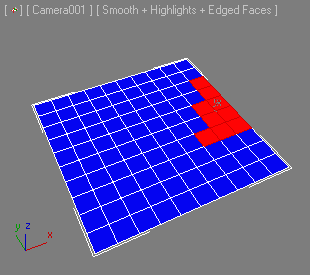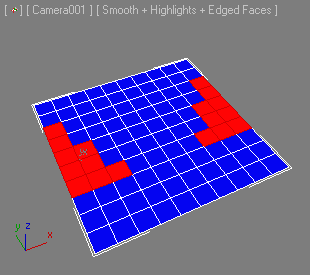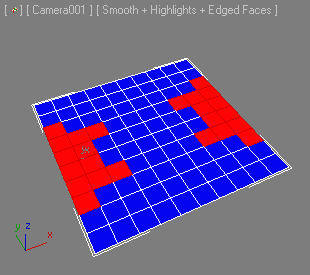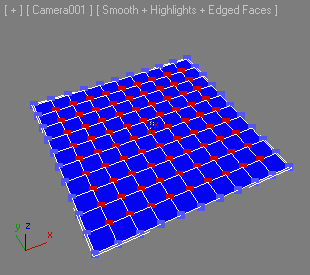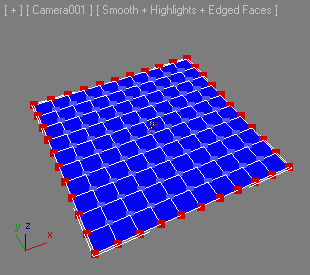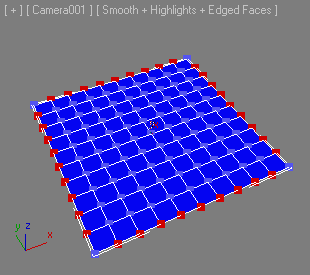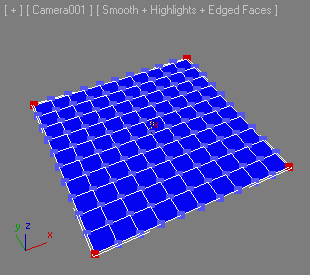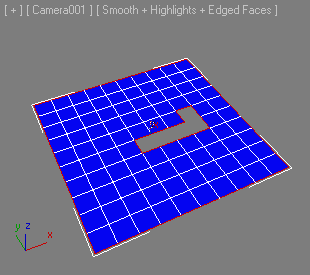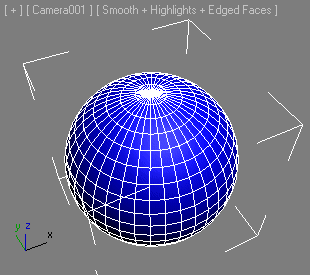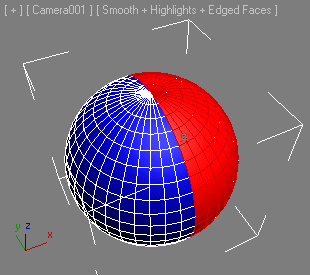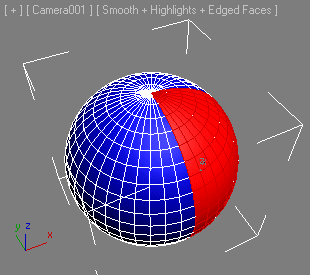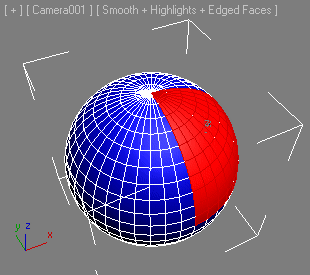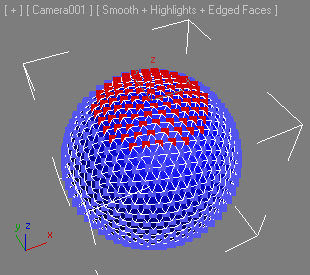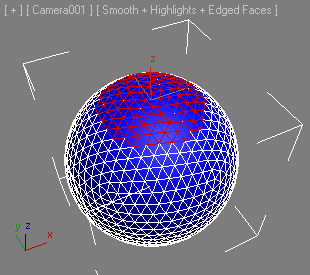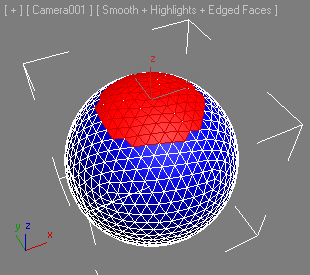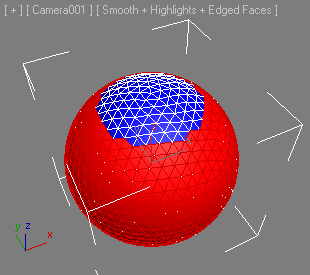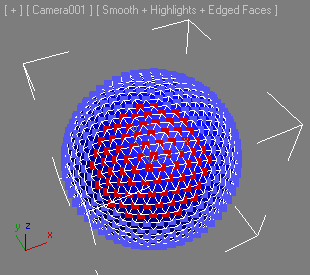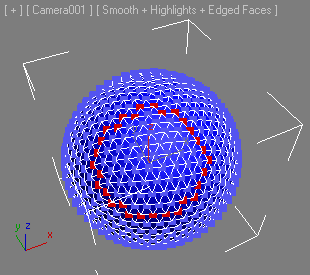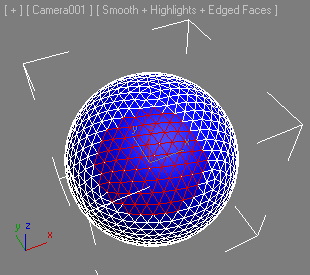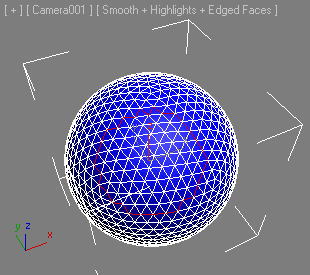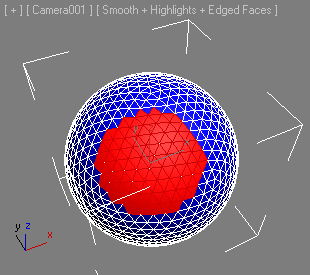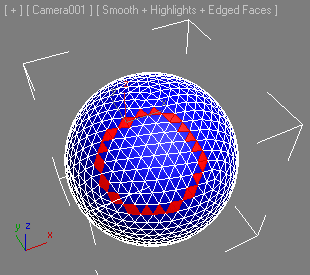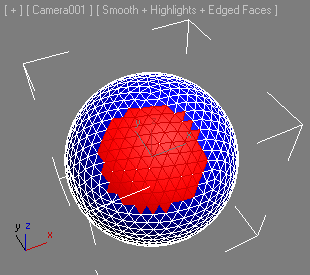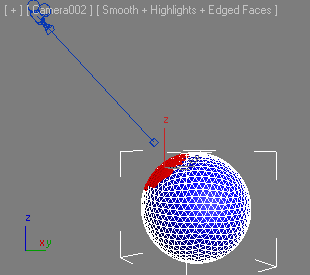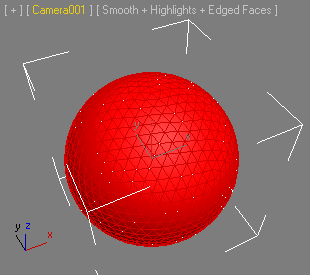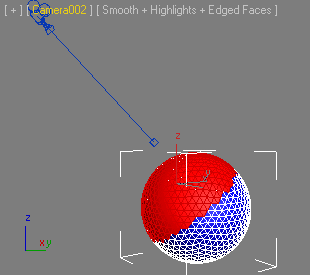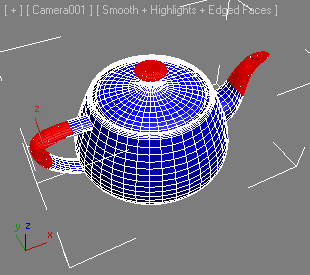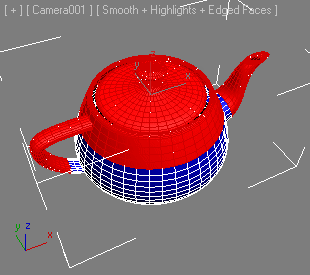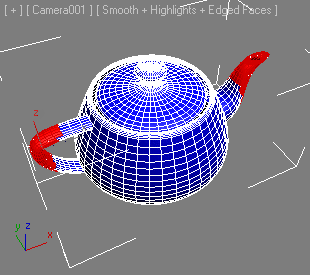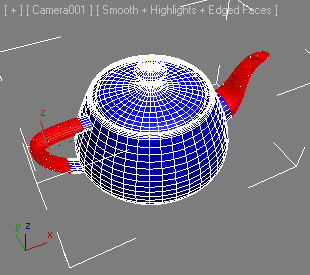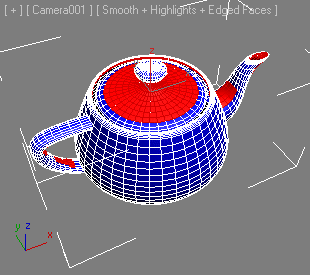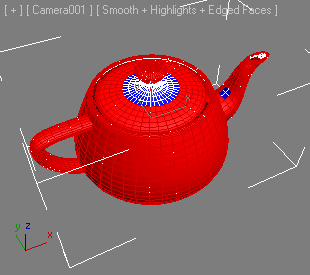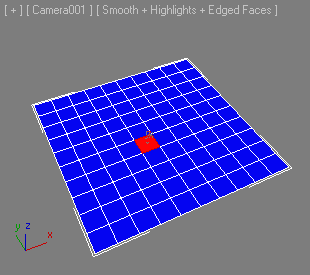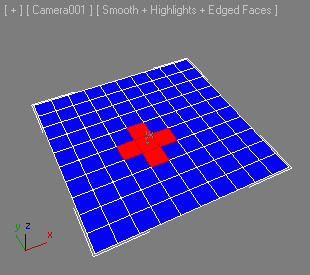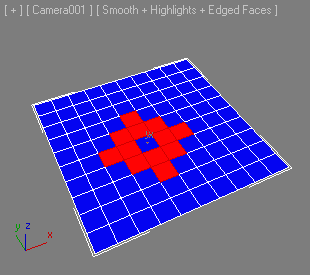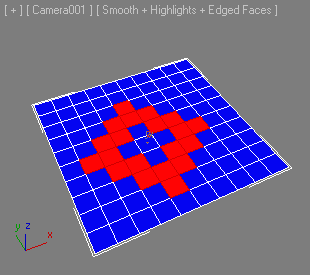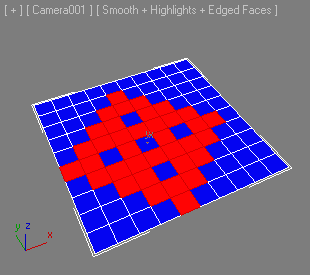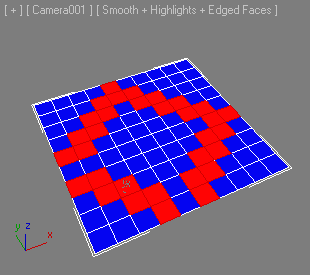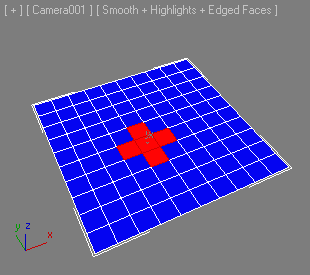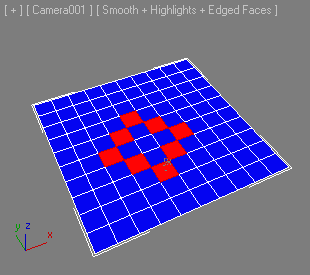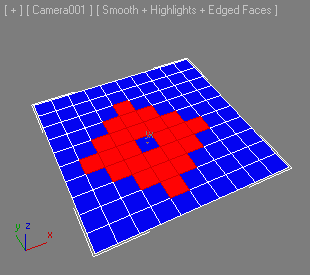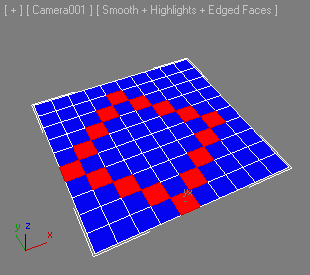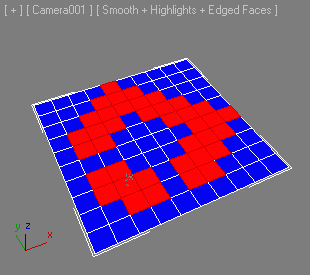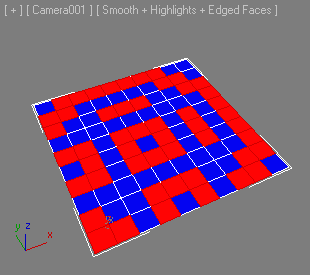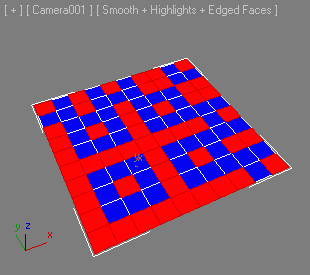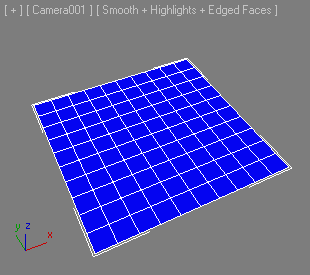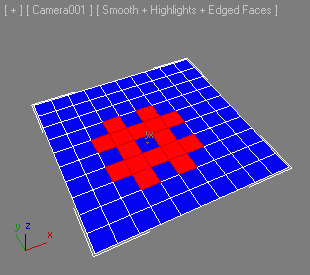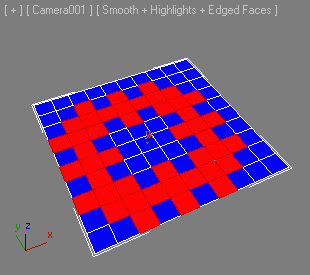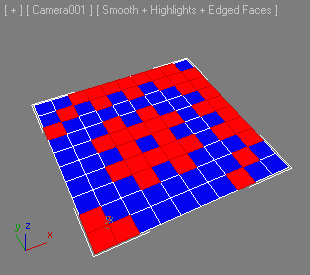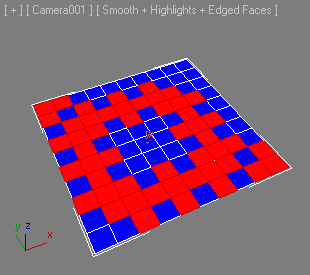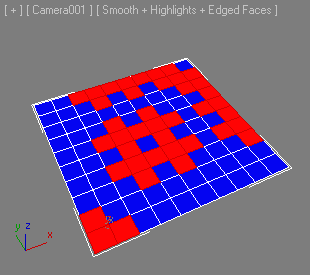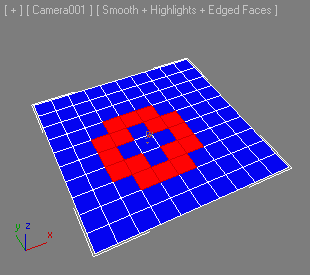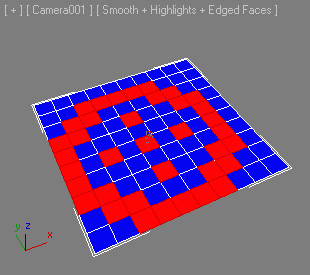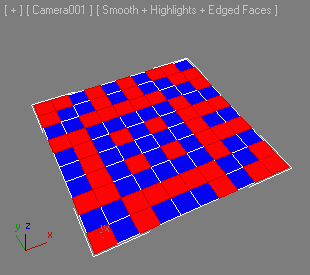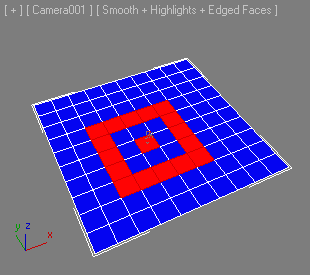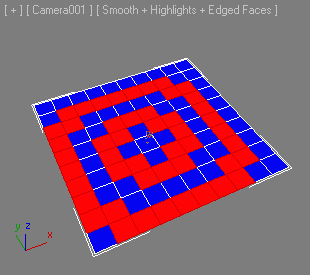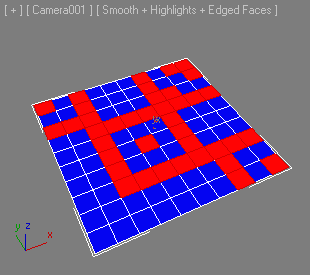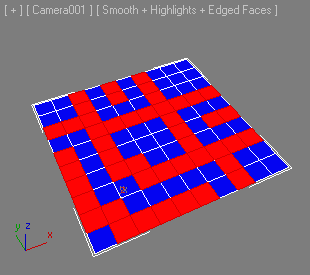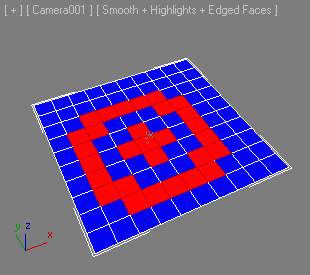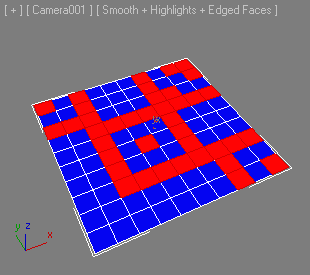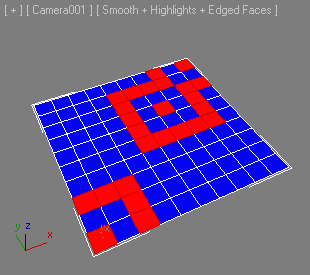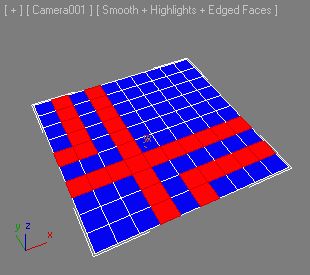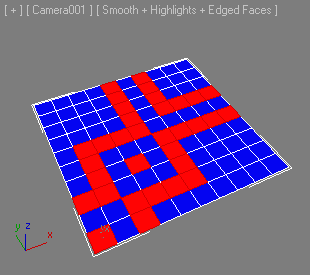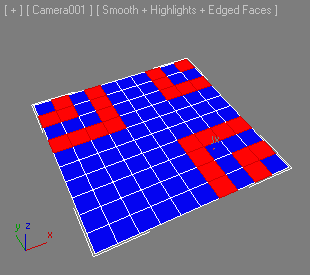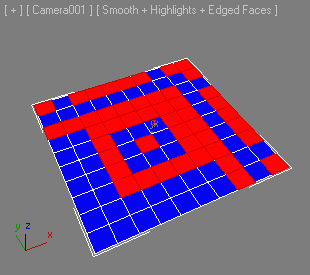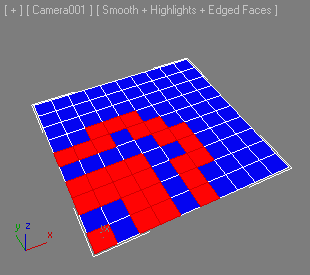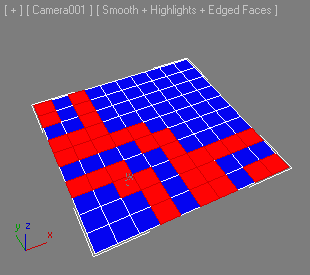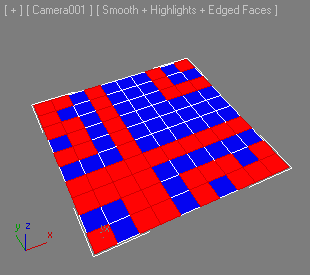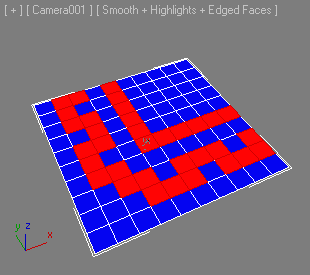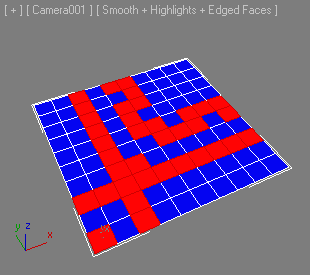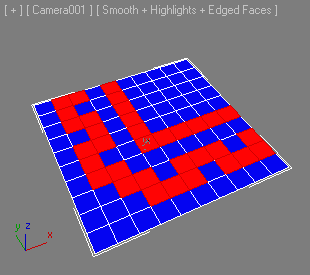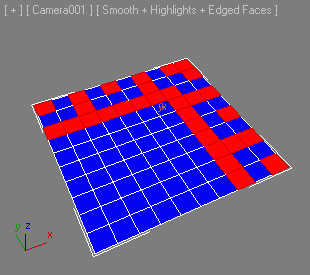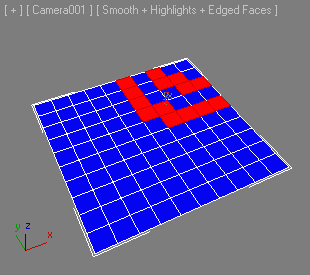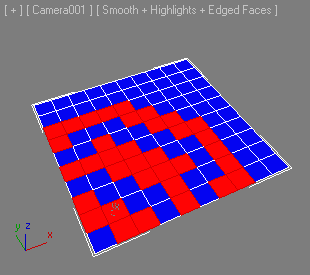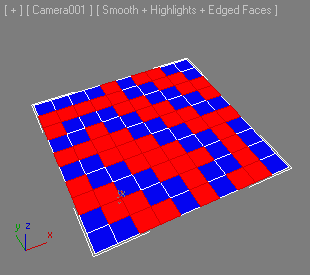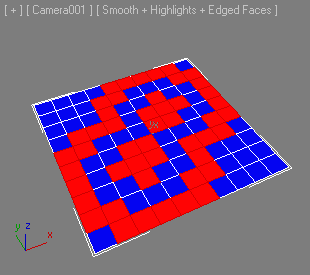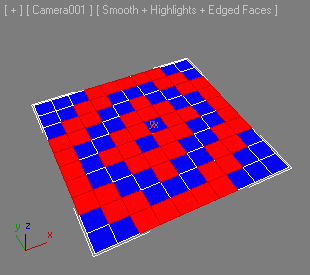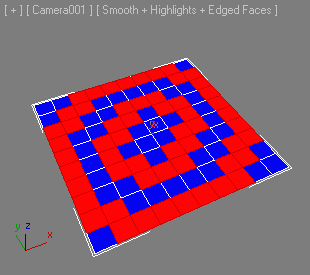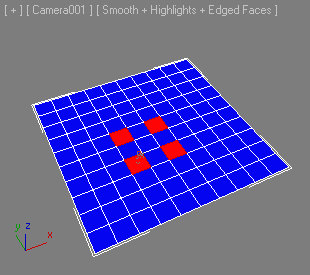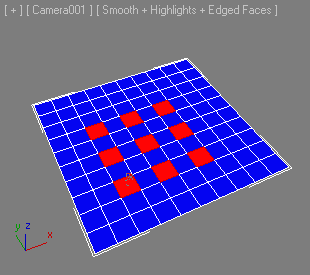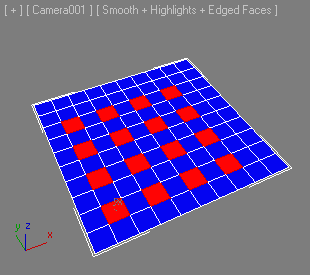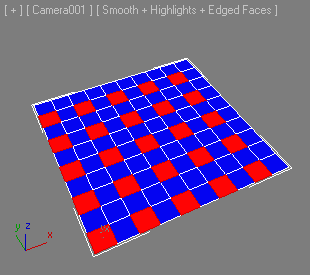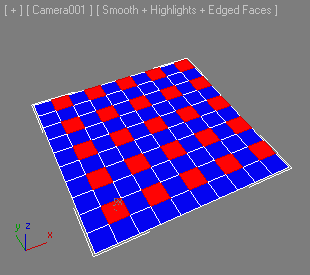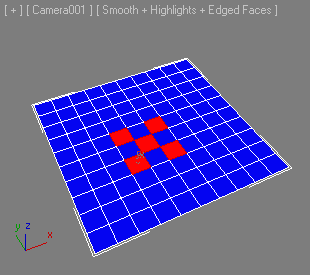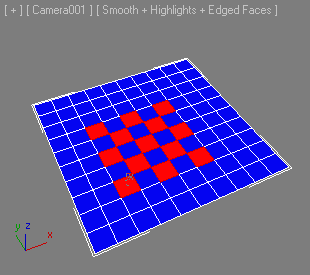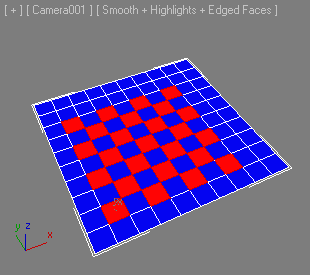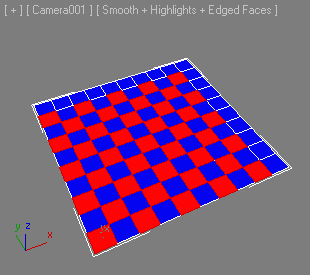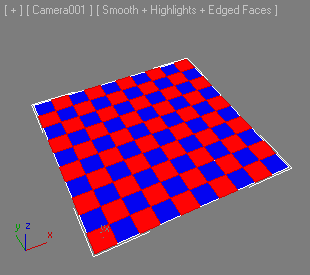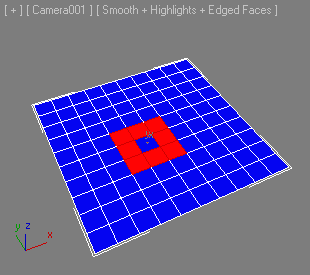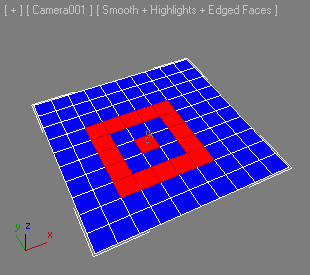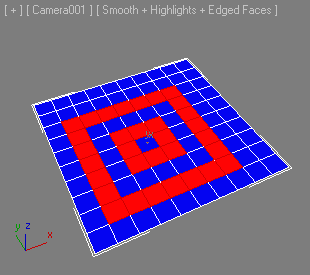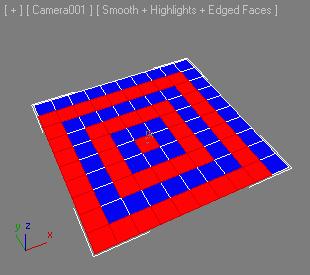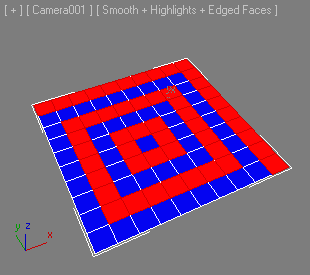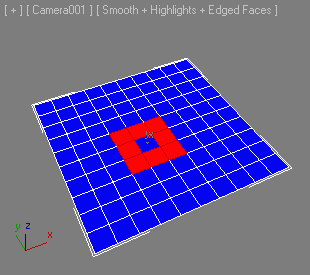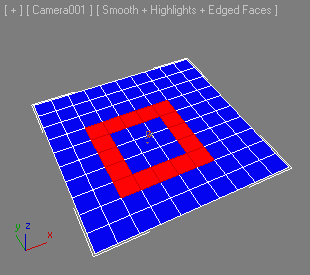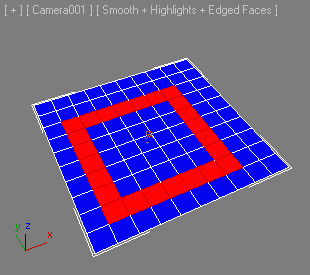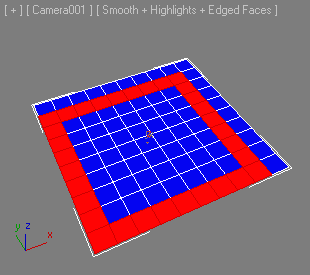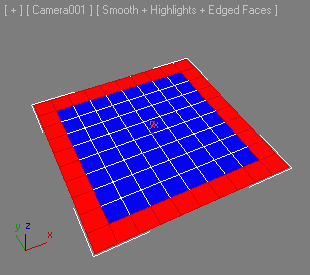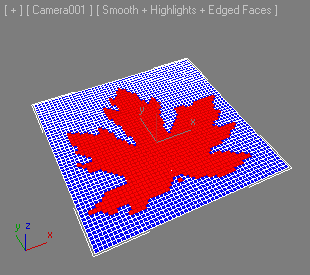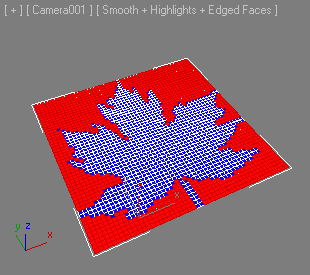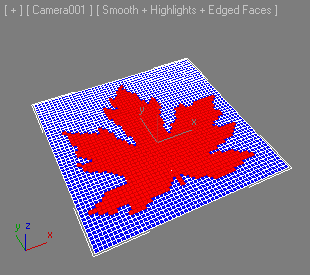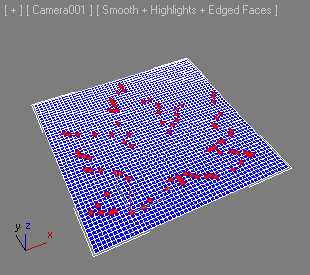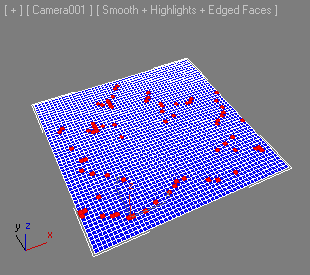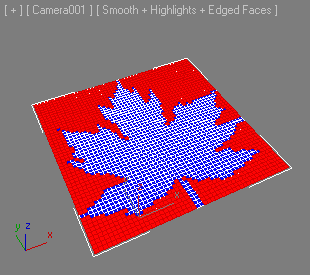PolyToolsSelect : GlobalUtilityPlugin
The PolyToolsSelect Global Utility Plugin introduced in 3ds Max 2011 exposes an interface that provides MAXScript access to the Graphite Selection tools.
The functionality was first implemented in 3ds Max 2010 using different functions that were not officially supported as MAXScript tools.
This interface consolidates all relevant properties and methods and lets MAXScript
users apply them in their own tools.
Constructor:
Class instances not creatable by MAXScript
PolyToolsSelect interfaces:
Interface: PolyToolsSelect
Methods:
Modify Selection
<bool>PolyToolsSelect.Loop <bool>cylinderEnds
Selects a loop based on the current sub-object selection:
| Sub-Object Level
|
ShiftPressed = False
|
ShiftPressed = True
|
| Polygon
|
Select sets of neighboring polygons and apply to select loops.
|
|
| Edge
|
Select edges and apply to select loops.
|
The tool can also perform loops on the top and bottom edges of a cylinder. Specifically
designed for this purpose.
|
| Vertex
|
Select sets of neighboring vertices and apply to select loops.
|
The tool can also perform loops on the top and bottom vertices of a cylinder. Specifically
designed for this purpose.
|
<bool>PolyToolsSelect. Ring ()
Selects a ring based on the current sub-object selection:
| Sub-Object Level
|
Function
|
| Polygon
|
Select a few polygons in a row and apply to select ring. If you select more rows,
more rings can be made if the additional rows are going in the same direction as the
first.
|
| Edge
|
Works like the normal edge ring tool.
|
| Vertex
|
Select a few vertices in a row and apply to select ring. If you select more rows,
more rings can be made if the additional rows are going in the same direction as the
first.
|
<bool>PolyToolsSelect.GrowLoop ()
Grows a loop based on the current sub-object selection:
| Sub-Object Level
|
ShiftPressed = False
|
ShiftPressed = True
|
| Polygon
|
Works if two or more polygons in a row are selected. Select polygons on crossing loop
to turn and keep growing loop.
|
|
| Edge
|
Grow edge loop in steps.
|
The tool can also grow loops on the top and bottom edges of a cylinder. Specifically
designed for this purpose.
|
| Vertex
|
Select sets of neighboring vertices and apply to grow loops.
|
The tool can also grow loops on the top and bottom vertices of a cylinder. Specifically
designed for this purpose.
|
<bool>PolyToolsSelect.ShrinkLoop ()
Shrinks a loop based on the current sub-object selection:
| Sub-Object Level
|
Function
|
| Polygon
|
Shrink polygon loop.
|
| Edge
|
Shrink edge loop.
|
| Vertex
|
Shrink vertex loop.
|
<bool>PolyToolsSelect.GrowRing ()
Grows the edge ring based on the current sub-object selection:
| Sub-Object Level
|
Function
|
| Polygon
|
Grow polygon ring.
|
| Edge
|
Grow edge ring.
|
| Vertex
|
Grow vertex ring.
|
<bool>PolyToolsSelect.ShrinkRing ()
Shrinks the edge ring based on the current sub-object selection:
| Sub-Object Level
|
Function
|
| Polygon
|
Shrink polygon ring.
|
| Edge
|
Shrink edge ring.
|
| Vertex
|
Shrink vertex ring.
|
<bool>PolyToolsSelect.DotLoop <integer>value <bool>cylinderEnds <bool>opposite
Selects sub-object elements in a loop (or ring for edges) with gaps defined by the
first argument.
Multiple dotted loops/rings can be performed at once.
In polygon and vertex sub-object level that requires the sets of initial selections
to be not surrounded by any other selected elements.
| Sub-Object Level
|
ShiftPressed = FalseAltPressed = False
|
ShiftPressed = TrueAltPressed = False
|
AltPressed = True
|
| Polygon
|
Select sets of two or more polygons in a row and apply to select polygon loops with gaps.
|
Shift which polygons will act as the first in the loops.
|
No effect.
|
| Edge
|
Select edges and apply to select edge loops with gaps.
|
Select edges and apply to select edge rings with gaps.
|
The tool can also perform a loop on the top and bottom edges of a cylinder.
|
| Vertex
|
Select sets of two or more vertices in a row and apply to select vertex loops with gaps.
|
Shift which vertices will act as the first in the loops.
|
The tool can also perform a loop on the top and bottom edges of a cylinder.
|
<bool>PolyToolsSelect.DotRing <integer>value
Selects sub-object elements in a ring with gaps defined by the argument.
Multiple dotted loops/rings can be performed at once.
In polygon and vertex sub-object level that requires the sets of initial selections
to be not surrounded by any other selected elements.
| Sub-Object Level
|
ShiftPressed = FalseAltPressed = False
|
ShiftPressed = TrueAltPressed = False
|
AltPressed = True
|
| Polygon
|
Select sets of two or more polygons in a row and apply to select polygon loops with gaps.
|
Shift which polygons will act as the first in the loops.
|
No effect
|
| Edge
|
Select edges and apply to select edge loops with gaps.
|
Select edges and apply to select edge rings with gaps.
|
The tool will also be able to perform a loop on the top and bottom edges of a cylinder.
|
| Vertex
|
Select sets of two or more vertices in a row and apply to select vertex loops with gaps.
|
Shift which vertices will act as the first in the loops.
|
The tool will also be able to perform a loop on the top and bottom edges of a cylinder.
|
<bool>PolyToolsSelect.StepLoop <bool>longestDir
Selects vertices, edges, or faces on sub-object loops between two selected elements.
If the loop is closed, the shortest distance will be picked unless longestDir is passed as true, in which case the longest distance will be selected.
| Sub-Object Level
|
AltPressed = False
|
AltPressed = True
|
| Polygon
|
Select two polygons on the polygon loop and apply to select elements in between.
|
If the loop is closed then the longest distance will be selected instead of the shortest
like default.
|
| Edge
|
Select two edges on the edge loop and apply to select elements in between.
|
If the loop is closed then the longest distance will be selected instead of the shortest
one.
|
| Vertex
|
Select two vertices on the vertex loop and apply to select elements in between.
|
If the loop is closed then the longest distance will be selected instead of the shortest
one.
|
<bool>PolyToolsSelect.Outline ()
Outlines the current sub-object selection.
Selects the outer border.
| Sub-Object Level
|
ShiftPressed = False
|
ShiftPressed = True
|
| Polygon
|
Selects the polygon border of the current polygon selection.
|
Selects the edge border of the current polygon selection.
|
| Edge
|
Selects the edge border of the current edge selection.
|
|
| Vertex
|
Selects the vertex border of the current vertex selection.
|
|
<bool>PolyToolsSelect.Fill ()
Fills the area between two selected sub-object elements. Note that this method will
only work well if there is no extreme angle between the two selected sub-object elements.
| Sub-Object Level
|
Shift NotPressed
|
ShiftPressed
|
| Polygon
|
Select two polygons and apply to fill the area between them. The two polygons will
become the lower and upper corner of the fill. The outer border of the area to fill
needs to be quad polygons.
|
Select two polygons and apply to fill a ring. The two polygons will become the lower
and upper corner of the fill. The outer border of the area to fill needs to be quad
polygons.
|
| Edge
|
Not supported.
|
Not supported.
|
| Vertex
|
Select two vertices and apply to fill the area between them. The two vertices will
become the lower and upper corner of the fill. The outer border of the area to fill
needs to be clean loops.
|
Select two vertices and apply to fill a ring. The two vertices will become the lower
and upper corner of the fill. The outer border of the area to fill needs to be clean
loops.
|
<bool>PolyToolsSelect.FillHole ()
Fills an enclosed area. Select one sub-object element within the hole and fill. The
selected part must stand free from the surrounding selection, so as an example the
selected polygon cannot have any selected polygons right next to it.
| Sub-Object Level
|
Function
|
| Polygon
|
Select one polygon within the hole and fill.
|
| Edge
|
Select one edge within the hole and fill.
|
| Vertex
|
Select one vertex within the hole and fill.
|
<bool>PolyToolsSelect.Similar <bool>edgeCount <bool>edgeLength <bool>faceCount <bool>faceArea<bool>topology <bool>normal
Selects sub-object elements which have similar properties as the selected elements.
The five arguments define the rules to determine the similarity.
These rules vary depending on the current sub-object level:
| Sub-Object Level
|
Argument1
|
Argument2
|
Argument3
|
Argument4
|
Argument5
|
| Polygon
|
Edge Count
Faces with the same number of sides as the selected faces.
|
Face Areas
Faces with roughly the same area/size as the selected faces.
|
Topology
Faces with the same surrounding edge topology as the selected faces.
|
Normal Dir.
Faces that share roughly the same normal direction.
|
not used
|
| Edge
|
Edge Lengths
Edges with roughly the same length as the selected edges.
|
Face Areas
Edges with roughly the same combined face areas of the surrounding faces as the selected
edges
|
Topology
Edges with the same surrounding face topology as the selected edges.
|
Normal Dir.
Edges that share roughly the same normal direction.
|
not used
|
| Vertex
|
Edge Count
Vertices with the same number of edges going from them as the selected vertices.
|
Edge Length
Vertices with roughly the same combined edge length of the vertices edges as the selected
vertices.
|
Face Counts
Vertices with the same number of surrounding faces as the selected vertices.
|
Face Areas
Vertices with roughly the same combined face area of the surrounding faces as the
selected vertices.
|
Normal Dir.
Vertices that share roughly the same normal direction.
|
| Sub-Object Level
|
Function
|
| Polygon
|
Select polygon/polygons and apply to select all polygons which are similar based on
the above rules.
|
| Edge
|
Select edge/edges and apply to select all edges which are similar based on the above
rules.
|
| Vertex
|
Select vertex/vertices and apply to select all vertices which are similar based on
the above rules.
|
Select
<bool>PolyToolsSelect.Tops <bool>withinSel
Selects the tops of extruded parts in the model.
| Sub-Object Level
|
ShiftPressed = False
|
ShiftPressed = True
|
| Polygon
|
Apply to select the tops of extruded polygons.
|
Select the tops of extruded polygons only within the current selection.
|
| Edge
|
Apply to select the edge outline of the tops of extruded polygons.
|
Select the edge outline of the tops of extruded polygons only within the current selection.
|
| Vertex
|
Apply to select the vertices of the tops of extruded polygons.
|
Select the vertices of the tops of extruded polygons only within the current selection.
|
<bool>PolyToolsSelect.HardEdges ()
Selects all edges in a model where the faces of the edge do not share the same smoothing-groups.
Note that if the smoothing group value of a face is 0 (no groups set at all), it will
shade as hard edge, but this method will not detect these hard edges because they
are technically sharing a group of 0.
| Sub-Object Level
|
Function
|
| Polygon
|
Not supported.
|
| Edge
|
Selects all edges in a model where the faces of the edge do not share the same smoothing
groups.
|
| Vertex
|
Not supported.
|
Selection - By Random
<bool>PolyToolsSelect.Random <float>percent <integer>number <integer>type <bool>withinSel
Selects random sub-object elements by percentage or absolute count.
The first argument is the percentage in the range of 0.0 to 100.0. It is used only
when the third argument is set to 1.
The second argument is the absolute sub-object count to select. It is used only when
the third argument is set to 0.
The third argument determines the selection mode: 0 = use absolute count and 1 = use
percentage.
The fourth argument determines whether to select within all sub-objects or only the
selected ones:
| Sub-Object Level
|
ShiftPressed = False
|
ShiftPressed = True
|
| Polygon
|
Select random polygons.
|
Select random polygons only within the current selection.
|
| Edge
|
Select random edges.
|
Select random edges only within the current selection.
|
| Vertex
|
Select random vertices.
|
Select random vertices only within the current selection.
|
| EXAMPLE:
|
thePlane = Plane widthsegs:20 lengthsegs:20 --create a plane
convertTo thePlane Editable_Poly --convert to EPoly
select thePlane --select the plane
max modify mode --switch to modify panel
subObjectLevel = 4 --switch to Polygon level
PolyToolsSelect.Random 0.0 20 0 false --select 20 randompolygons
subObjectLevel = 2 --switch toEdgelevel
PolyToolsSelect.Random 50.0 0 1 false --select50% of the edges
|
<bool>PolyToolsSelect.RandomGrow ()
Grows the selection by selecting random sub-object elements outside the border of
the selection area.
Returns true on success, false on failure.
<bool>PolyToolsSelect.RandomShrink ()
Shrinks the selection by deselecting random sub-object elements on the border of the
selection.
Returns true on success, false on failure.
<bool>PolyToolsSelect.Even <integer>skip <bool>withinSel
Selects every Nth sub-object element, starting with the second and skipping the number
of sub-objects specified by the first argument.
If the second argument is false, all sub-objects will be considered for selection.
If the second argument is true, only already selected sub-objects will be considered.
Returns true on success, false on failure.
<bool>PolyToolsSelect.Odd <integer>skip <bool>withinSel
Selects every Nth sub-object element, starting with the first and skipping the number
of sub-objects specified by the first argument.
If the second argument is false, all sub-objects will be considered for selection.
If the second argument is true, only the selected sub-objects will be considered.
Returns true on success, false on failure.
Selection - By Symmetry
<bool>PolyToolsSelect.Symmetry <integer>axis
Selects subobject elements in the mirror axis of a symmetrical model.
The argument defines the axis as follows:
0 - X
1 - Y
2 - Z
The center of the object is determined by the object's pivot point.
| Sub-Object Level
|
Function
|
| Polygon
|
Select polygons on one side of the model and apply to select polygons on the symmetrical
side in the chosen axis.
|
| Edge
|
Select edges on one side of the model and apply to select edges on the symmetrical
side in the chosen axis.
|
| Vertex
|
Select vertices on one side of the model and apply to select vertices on the symmetrical
side in the chosen axis.
|
| EXAMPLE:
|
--Step 1:
p = Plane widthsegs:10 lengthsegs:10 wirecolor:blue --create a plane
convertTo p Editable_Poly --convert to EPoly
select p --select the plane
max modify mode --switch to modify panel
subObjectLevel = 4 --switch to Face level
PolyOp.SetFaceSelection p #{38..40, 49, 50, 59, 60, 70, 80} --select some
--Step2:
PolyToolsSelect.Symmetry 0 --select symmetrical along X
--Step3:
PolyToolsSelect.Symmetry 1 --select symmetrical along Y
|
| 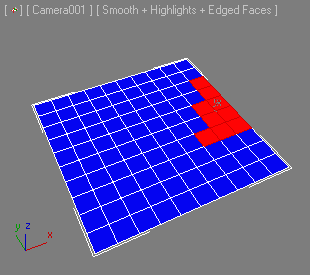 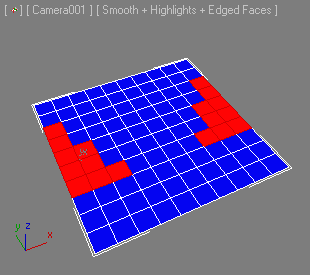
|
Selection - By Numeric
<bool>PolyToolsSelect.NumericVertex <integer>edges <integer>type <bool>withinSel
Selects vertices based on the number of edges specified as the first argument.
The second argument controls the type of comparison as follows:
1 - Equal
2 - Less than
3 - Greater than
The third argument controls whether only vertices within the current vertex selection
must be tested (true) or whether all vertices in the object must be used (false).
| EXAMPLE:
|
--Step 1:
p= Plane widthsegs:10 lengthsegs:10 wirecolor:blue --create a plane
convertTo p Editable_Poly --convert to EPoly
select p --select the plane
max modify mode--switch to modify panel
subObjectLevel = 2 --switch to Edge level
PolyToolsSelect.NumericVertex 4 1 false -- vertices with 4 edges
--Step2:
PolyToolsSelect.NumericVertex 4 2 false --vertices with less than 4 edges
|
| 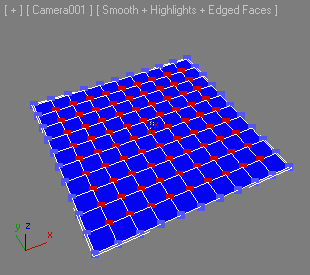 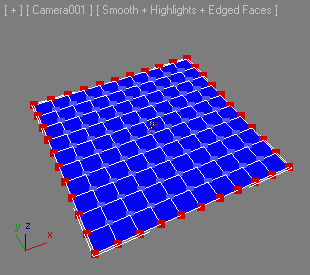
|
--Step 2:
PolyToolsSelect.NumericVertex 3 1 false --vertices with 3 edges
--Step 4:
PolyToolsSelect.NumericVertex 2 1 false --vertices with 2 edges
|
| 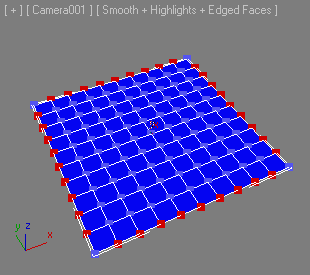 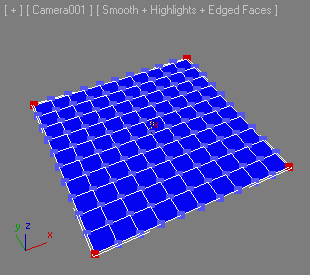
|
<bool>PolyToolsSelect.NumericEdge <bool>withinSel
Selects edges that have only one adjacent polygon ("open edges").
The first argument controls whether only edges within the current edge selection must
be tested (true) or whether all edges in the object must be used (false).
| EXAMPLE:
|
p = Plane widthsegs:10 lengthsegs:10 wirecolor:blue --create a plane
convertTo p Editable_Poly --convert to EPoly
select p --select the plane
max modify mode --switch to modify panel
PolyOp.deleteFaces p #{45..48,58} --delete some faces to add open edges
subObjectLevel = 2 --switch toEdgelevel
PolyToolsSelect.NumericEdge false --select open edges
|
|
|
<bool>PolyToolsSelect.NumericFace <integer>sides <integer>type <bool>withinSel
Selects faces based on the number of sides specified as the first argument.
The second argument controls the type of comparison as follows:
1 - Equal
2 - Less than
3 - Greater than
The third argument controls whether only faces within the current face selection must
be tested (true) or whether all faces in the object must be used (false).
Selection - By Half
<bool>PolyToolsSelect.Half <integer>axis <bool>invert <bool>withinSel
Selects half of the sub-object elements at the current Sub-Object Level.
The first argument specifies the axis as follows:
1 - X
2 - Y
3 - Z
The second argument controls whether the positive side of the object (true) or the
negative side of the object (false) will be selected.
The third argument controls whether to use the whole object (false) or only the current
selection (true).
| EXAMPLE:
|
--Step 1:
s = sphere radius:12 segs:40 wirecolor:blue
convertTo s Editable_Poly --convert to EPoly
select s --select the sphere
max modify mode --switch to modify panel
subObjectLevel = 4 --switch to facelevel
--Step 2: Select positive (right) side along X using all faces
PolyToolsSelect.Half 1 true false
--Step 3: Select negative (front) side along Y using the existing selection
PolyToolsSelect.Half 2 false true
--Step 4:Select positive (top) side along Z using the existing selection
PolyToolsSelect.Half 3 true true
|
| 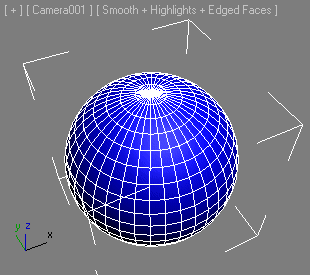 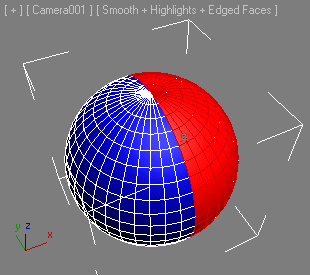
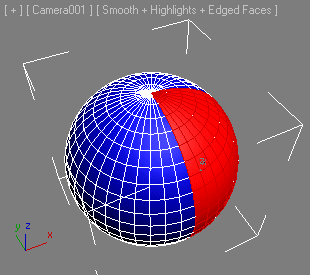 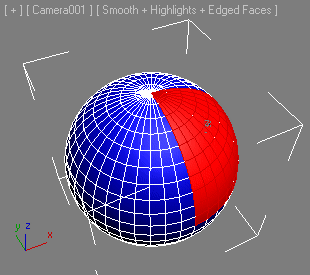
|
Selection - By Normal
<bool>PolyToolsSelect.Normal <integer>axis <float>value <bool>invert
Selects sub-object elements in the current Sub-Object Level based on normal vector.
The first argument defines the reference world axis as follows:
1 - World X
2 - World Y
3 - World Z
The second argument defines the angle threshold. Sub-objects with normals that define
an angle with the reference world axis that is less than the threshold will be selected.
The third argument defines whether to select the sub-objects whose normals are below
the threshold (false) or the ones whose normals are above the threshold (true).
| EXAMPLE:
|
--Step 1:
s = geosphere radius:12 segs:10 wirecolor:blue pos:[0,0,-5]
convertTo s Editable_Poly --convert to EPoly
select s--select the geosphere
max modify mode --switch to modify panel
subObjectLevel = 1 --switch to Vertex level
PolyToolsSelect.Normal 3 15 false --select vertices within 15 degrees to +Z
--Step2:
subObjectLevel = 2 --switch to Edge level
PolyToolsSelect.Normal 3 15 false --selectedgeswithin 15 degrees to +Z
--Step3:
subObjectLevel = 4 --switch to Face level
PolyToolsSelect.Normal 3 15 false --select faces within 15 degrees to +Z
--Step4:
PolyToolsSelect.Normal 3 15 true --selectfaces outside of15 degrees to +Z
|
| 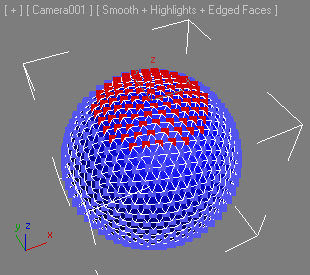 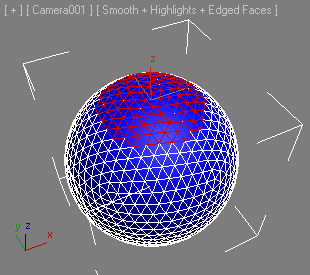
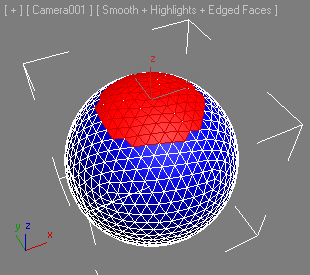 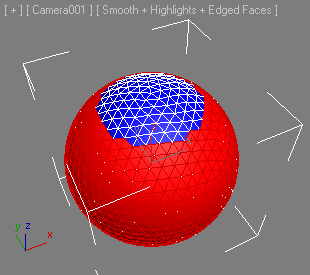
|
Selection - By Perspective
<bool>PolyToolsSelect.Perspective <float>value <bool>outline
Selects sub-object elements at the current Sub-Object Level whose normals are within
the given threshold to the current view's Z axis.
The first argument defines the angle threshold.
The second argument controls whether all sub-objects within the Threshold must be
selected (false) or only the ones adjacent to the outline of the selection (true).
| EXAMPLE:
|
--Step 1:
s = geosphere radius:12 segs:10 wirecolor:blue
convertTo s Editable_Poly --convert to EPoly
select s --select the geosphere
max modify mode --switch to modify panel
subObjectLevel = 1 --switch to Vertex level
PolyToolsSelect.Perspective 30 false
--Step 2:
PolyToolsSelect.Perspective 30 true
|
| 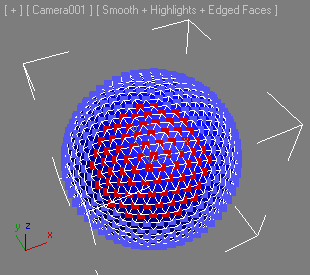 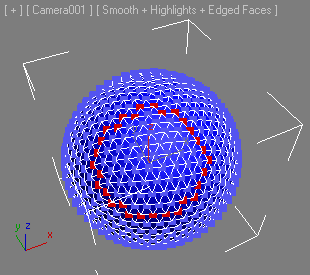
|
--Step 3:
subObjectLevel = 2 --switch to Edge level
PolyToolsSelect.Perspective 30 false
--Step 4:
PolyToolsSelect.Perspective 30 true
|
| 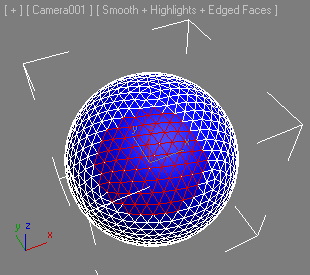 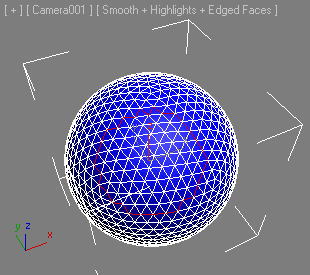
|
--Step 5:
subObjectLevel = 4 --switch to Face level
PolyToolsSelect.Perspective 30 false
--Step 6:
PolyToolsSelect.Perspective 30 true
|
| 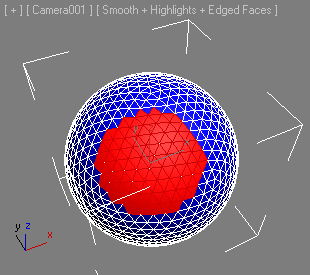 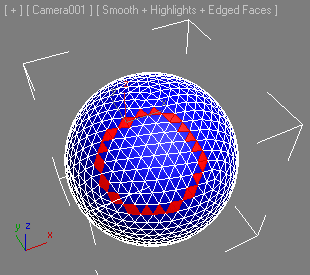
|
Selection - Grow From Perspective View
<bool>PolyToolsSelect.PerspectiveGrow <float>value
Grows the sub-selection in the current view space by assuming the closest sub-object
element to the viewer's position as 0 and growing the selection away from the viewer
in world units.
| EXAMPLE:
|
--Step 1:
s = geosphere radius:12 segs:10 wirecolor:blue
convertTo s Editable_Poly --convert to EPoly
select s --select the geosphere
max modify mode --switch to modify panel
subObjectLevel = 4 --switch to Face level
PolyToolsSelect.PerspectiveGrow 2
|
| 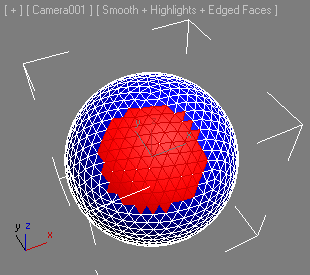 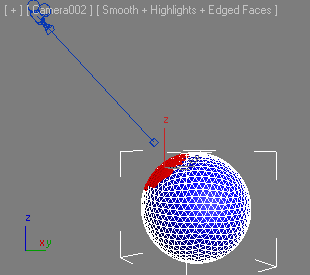
|
--Step 2:
PolyToolsSelect.PerspectiveGrow 12
|
| 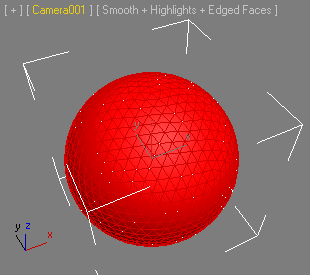 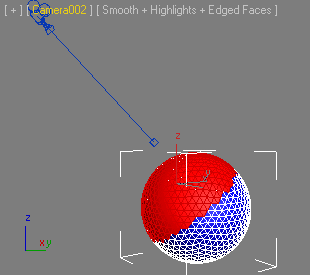
|
| Because the Radius of the Geosphere is 12 units, selecting with a value of 12 selects
approximately half of the sphere in the current view (Camera001 - left image).
|
Selection - By Pivot Distance
<bool>PolyToolsSelect.Distance <float>value
Selects sub-objects in the current level based on a percentage of the largest distance
to the pivot point of the object.
The percentage is provided by the first argument.
Returns true on success, false on failure. For example, if not in a valid sub-object
mode.
| EXAMPLE:
|
--Step 1:
t = teapot radius:10 segs:10 wirecolor:blue
convertTo t Editable_Poly --convert to EPoly
select t --select the teapot
max modify mode --switch to modify panel
subObjectLevel = 4 --switch to Face level
PolyToolsSelect.Distance 70.0 --and select using 70%
--Step2:
PolyToolsSelect.Distance 60.0 -- select using60%
|
| 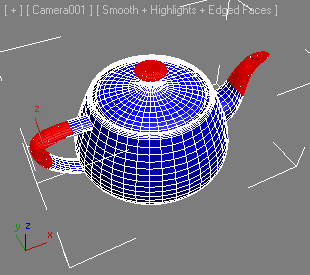 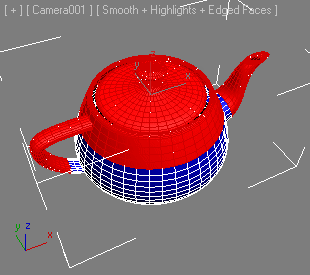
|
--Step 3:
s.pivot = [0,0,5] --move pivot up by half the radius
resetxform s --reset XForm
collapseStack s --and collapse the stack
subObjectLevel = 4 --switch toFacelevel
PolyToolsSelect.Distance 70.0 --and select again using 70%
--Step 4:
PolyToolsSelect.Distance 60.0
|
| 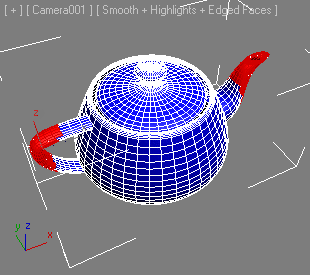 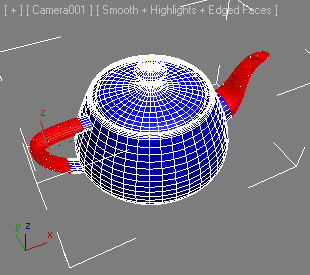
|
Selection - By Surface
<bool>PolyToolsSelect.ConvexConcave <float>value <integer>isConcave
Selects sub-objects in the current Sub-Object Level based on a convexity/concavity
threshold.
The first argument is the threshold value.
The second argument is the index of the Concave/Convex flyout in the UI as follows:
1 - Concave
2 - Convex
Returns true on success, false on failure. For example, if not in a valid sub-object
mode.
| EXAMPLE:
|
--Step 1:
t = teapot radius:10 segs:10 wirecolor:blue
convertTo t Editable_Poly --convert to EPoly
select t --select theteapot
max modify mode --switch to modify panel
subObjectLevel = 4 --switch to Facelevel
PolyToolsSelect.ConvexConcave 0.05 1 --Select Concave Faces
--Step 2:
PolyToolsSelect.ConvexConcave 0.001 2 --Select Convex Faces
|
| 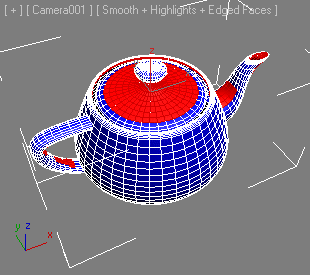 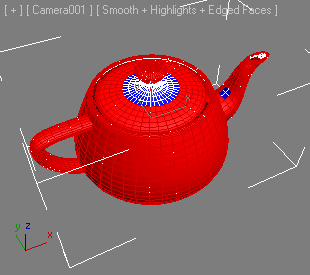
|
Selection - Patterns
<bool>PolyToolsSelect.Pattern1 <integer>times
Applies Selection Pattern 1 for the specified number of times.
Returns true on success, false on failure. For example, if not in a valid sub-object
mode.
| EXAMPLE:
|
--Step 1:
p = Plane widthsegs:10 lengthsegs:10 wirecolor:blue --create a plane
convertTo p Editable_Poly --convert to EPoly
select p --select the plane
max modify mode --switch to modify panel
subObjectLevel = 4 --switch to Face level
PolyOp.SetFaceSelection p #{45} --select a central face
--Step 2:
PolyToolsSelect.Pattern1 1
--Step 3:
PolyToolsSelect.Pattern1 1
--Step 4:
PolyToolsSelect.Pattern1 1
--Step 5:
PolyToolsSelect.Pattern1 1
--Step 6:
PolyToolsSelect.Pattern1 1
|
| 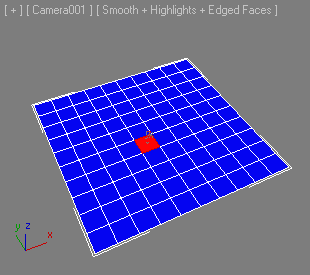 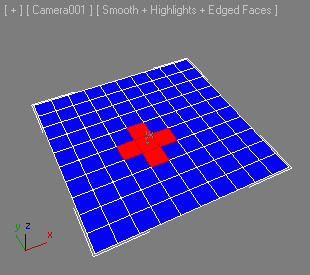
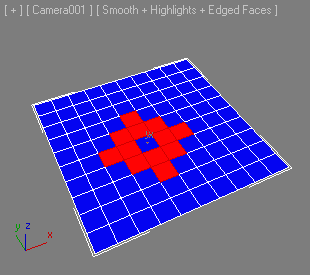 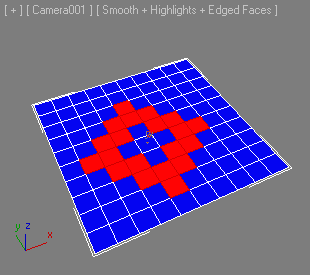
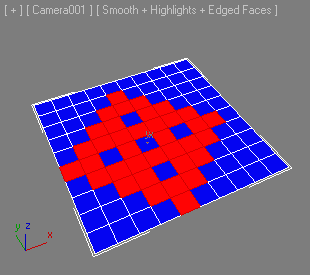 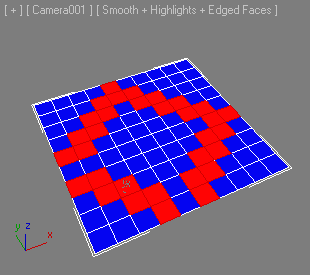
|
| Note that you can achieve the look seen on the above right screenshot by calling
|
PolyToolsSelect.Pattern1 5
|
| right after evaluating Step 1 to perform the iterations internally.
|
<bool>PolyToolsSelect.Pattern2 <integer>times
Applies Selection Pattern 2 for the specified number of times.
Returns true on success, false on failure. For example, if not in a valid sub-object
mode.
| EXAMPLE:
|
--Step 1:
p = Plane widthsegs:10 lengthsegs:10 wirecolor:blue --create a plane
convertTo p Editable_Poly --convert to EPoly
select p --select the plane
max modify mode --switch to modify panel
subObjectLevel = 4 --switch to Face level
PolyOp.SetFaceSelection p #{45} --select a central face
--Step 2:
PolyToolsSelect.Pattern2 1
--Step 3:
PolyToolsSelect.Pattern2 1
--Step 4:
PolyToolsSelect.Pattern2 1
--Step 5:
PolyToolsSelect.Pattern2 1
--Step 6:
PolyToolsSelect.Pattern2 1
|
| 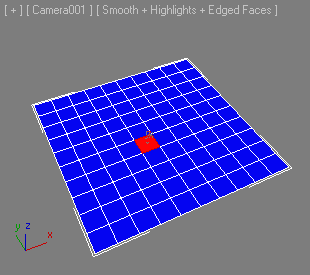 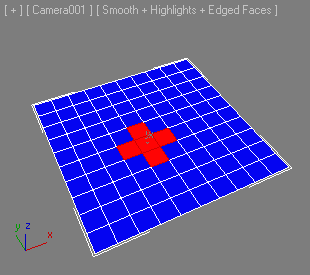
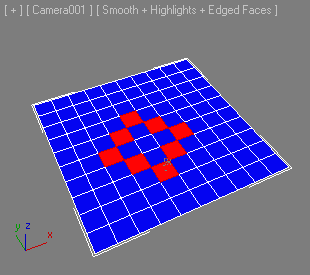 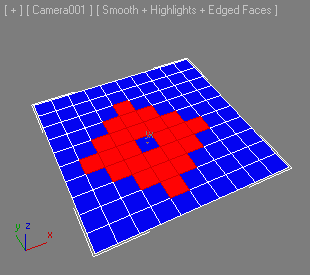
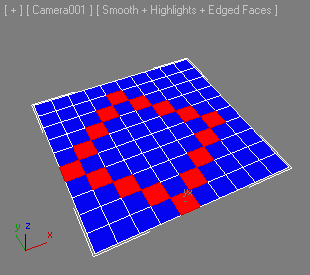 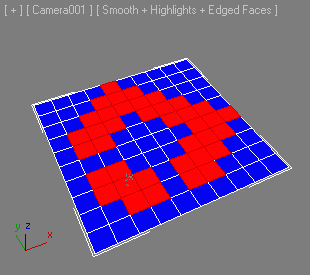
|
<bool>PolyToolsSelect.Pattern3 <integer>times
Applies Selection Pattern 3 the specified number of times.
Returns true on success, false on failure. For example, if not in a valid sub-object
mode.
| EXAMPLE:
|
--Step 1:
p = Plane widthsegs:10 lengthsegs:10 wirecolor:blue --create a plane
convertTo p Editable_Poly --convert to EPoly
select p --select the plane
max modify mode --switch to modify panel
subObjectLevel = 4 --switch toFacelevel
PolyOp.SetFaceSelection p #{45} --select a central face
--Step 2:
PolyToolsSelect.Pattern3 1
--Step 3:
PolyToolsSelect.Pattern3 1
--Step 4:
PolyToolsSelect.Pattern3 1
|
| 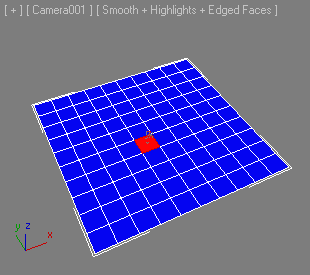 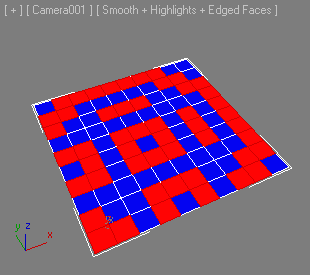
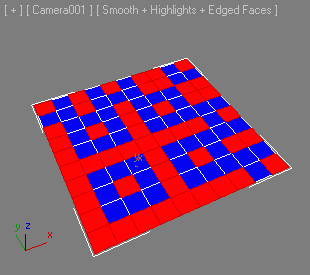 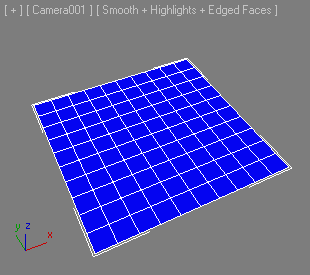
|
<bool>PolyToolsSelect.Pattern4 <integer>times
Applies Selection Pattern 4 for the specified number of times.
Returns true on success, false on failure. For example, if not in a valid sub-object
mode.
| EXAMPLE:
|
--Step 1:
p = Plane widthsegs:10 lengthsegs:10 wirecolor:blue --create a plane
convertTo p Editable_Poly --convert to EPoly
select p --select the plane
max modify mode --switch to modify panel
subObjectLevel = 4 --switch toFacelevel
PolyOp.SetFaceSelection p #{45} --select a central face
--Step 2:
PolyToolsSelect.Pattern4 1
--Step 3:
PolyToolsSelect.Pattern4 1
--Step 4:
PolyToolsSelect.Pattern4 1
--Step 5:
PolyToolsSelect.Pattern4 1
--Step 6:
PolyToolsSelect.Pattern4 1
|
| 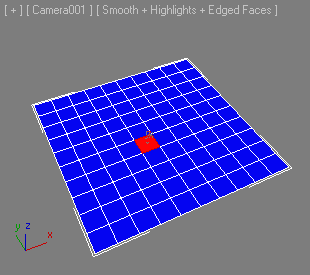 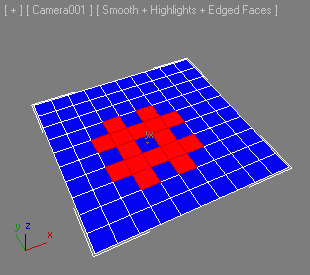
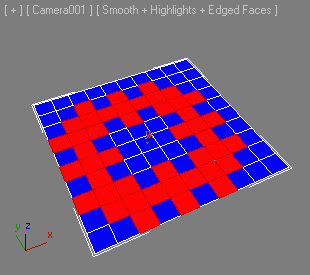 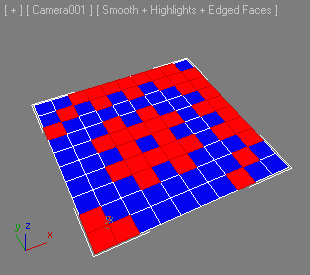
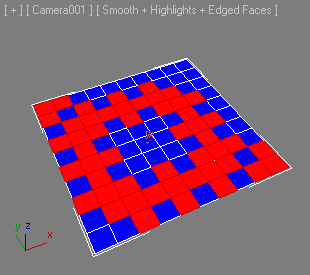 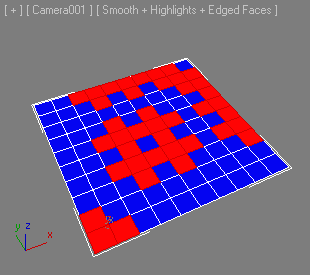
|
<bool>PolyToolsSelect.Pattern5 <integer>times
Applies Selection Pattern 5 for the specified number of times.
Returns true on success, false on failure. For example, if not in a valid sub-object
mode.
<bool>PolyToolsSelect.Pattern6 <integer>times
Applies Selection Pattern 6 for the specified number of times.
Returns true on success, false on failure. For example, if not in a valid sub-object
mode.
<bool>PolyToolsSelect.Pattern7 <integer>times
Applies Selection Pattern 7 for the specified number of times.
Returns true on success, false on failure. For example, if not in a valid sub-object
mode.
<bool>PolyToolsSelect.Pattern8 <integer>times
Applies Selection Pattern 8 for the specified number of times.
Returns true on success, false on failure. For example, if not in a valid sub-object
mode.
<bool>PolyToolsSelect.PatternDots <integer>times
Applies Selection Pattern Dots for the specified number of times.
Returns true on success, false on failure. For example, if not in a valid sub-object
mode.
| EXAMPLE:
|
--Step 1:
p = Plane widthsegs:10 lengthsegs:10 wirecolor:blue --create a plane
convertTo p Editable_Poly --convert to EPoly
select p --select the plane
max modify mode --switch to modify panel
subObjectLevel = 4 --switch to Face level
PolyOp.SetFaceSelection p #{45} --select a central face
--Step 2:
PolyToolsSelect.PatternDots 1
--Step 3:
PolyToolsSelect.PatternDots 1
--Step 4:
PolyToolsSelect.PatternDots 1
--Step 5:
PolyToolsSelect.PatternDots 1
--Step 6:
PolyToolsSelect.PatternDots 1
|
| 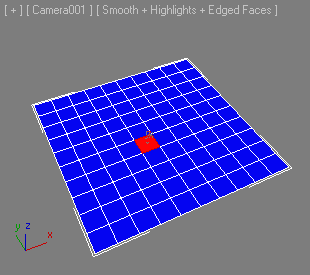 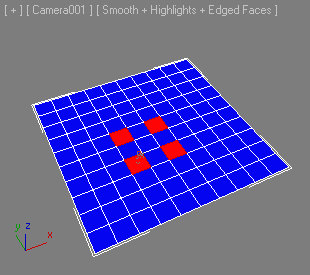
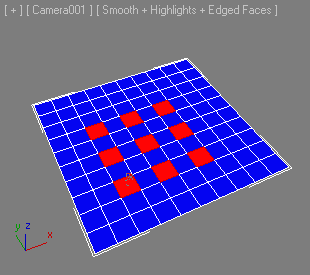 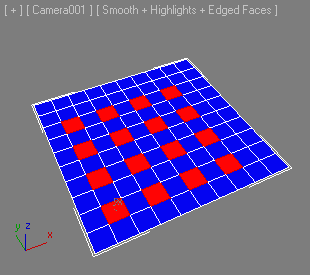
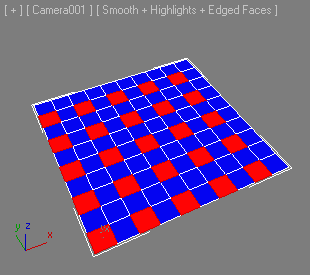 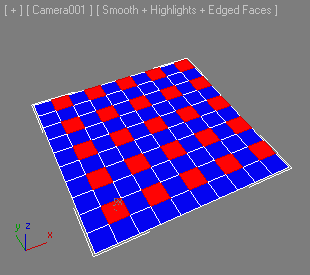
|
<bool>PolyToolsSelect.PatternChecker <integer>times
Applies Selection Pattern Checker for the specified number of times.
Returns true on success, false on failure. For example, if not in a valid sub-object
mode.
| EXAMPLE:
|
--Step 1:
p = Plane widthsegs:10 lengthsegs:10 wirecolor:blue --create a plane
convertTo p Editable_Poly --convert to EPoly
select p --select the plane
max modify mode --switch to modify panel
subObjectLevel = 4 --switch to Face level
PolyOp.SetFaceSelection p #{45} --select a central face
--Step 2:
PolyToolsSelect.PatternChecker 1
--Step 3:
PolyToolsSelect.PatternChecker 1
--Step 4:
PolyToolsSelect.PatternChecker 1
--Step 5:
PolyToolsSelect.PatternChecker 1
--Step 6:
PolyToolsSelect.PatternChecker 1
|
| 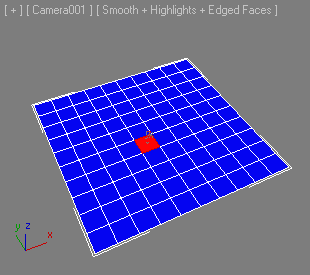 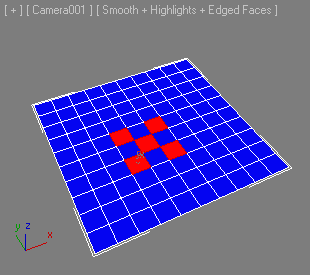
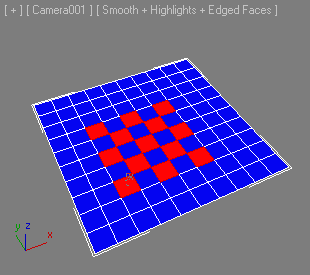 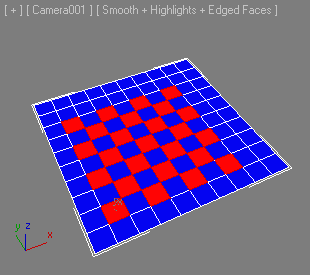
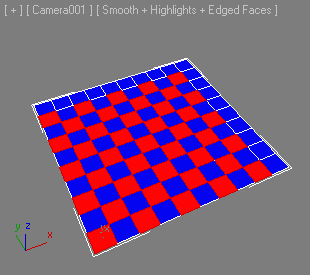 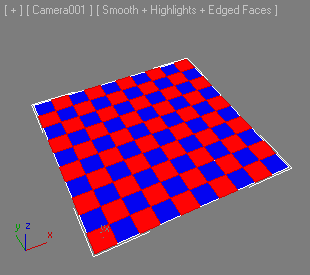
|
<bool>PolyToolsSelect.PatternGrowLine <integer>times
Applies Selection Pattern Grow Line for the specified number of times.
Returns true on success, false on failure. For example, if not in a valid sub-object
mode.
| EXAMPLE:
|
--Step 1:
p = Plane widthsegs:10 lengthsegs:10 wirecolor:blue --create a plane
convertTo p Editable_Poly --convert to EPoly
select p --select the plane
max modify mode --switch to modify panel
subObjectLevel = 4 --switch to Face level
PolyOp.SetFaceSelection p #{45} --select a central face
--Step 2:
PolyToolsSelect.PatternGrowLine 1
--Step 3:
PolyToolsSelect.PatternGrowLine 1
--Step 4:
PolyToolsSelect.PatternGrowLine 1
--Step 5:
PolyToolsSelect.PatternGrowLine 1
--Step 6:
PolyToolsSelect.PatternGrowLine 1
|
| 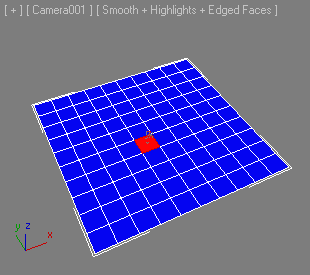 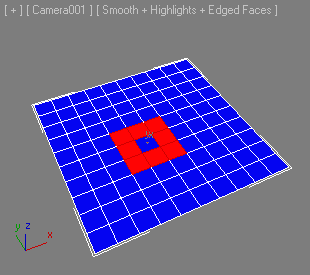
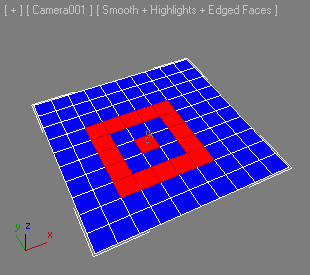 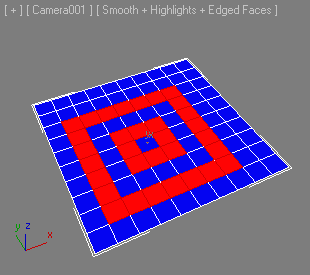
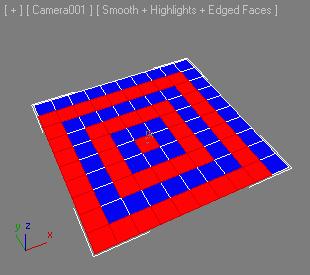 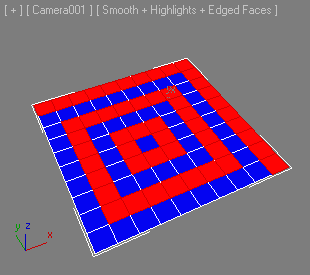
|
<bool>PolyToolsSelect.PatternOneRing <integer>times
Applies Selection Pattern One Ring for the specified number of times.
Returns true on success, false on failure. For example, if not in a valid sub-object
mode.
| EXAMPLE:
|
--Step 1:
p = Plane widthsegs:10 lengthsegs:10 wirecolor:blue --create a plane
convertTo p Editable_Poly --convert to EPoly
select p --select the plane
max modify mode --switch to modify panel
subObjectLevel = 4 --switch to Face level
PolyOp.SetFaceSelection p #{45} --select a central face
--Step 2:
PolyToolsSelect.PatternOneRing 1
--Step 3:
PolyToolsSelect.PatternOneRing 1
--Step 4:
PolyToolsSelect.PatternOneRing 1
--Step 5:
PolyToolsSelect.PatternOneRing 1
--Step 6:
PolyToolsSelect.PatternOneRing 1
|
| 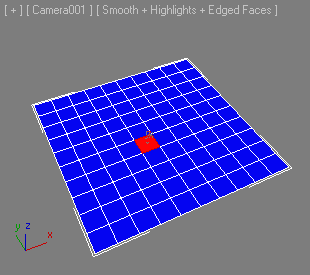 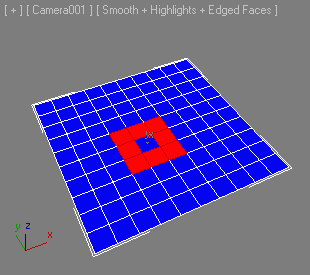
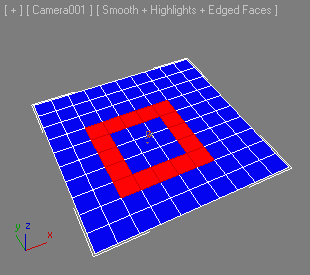 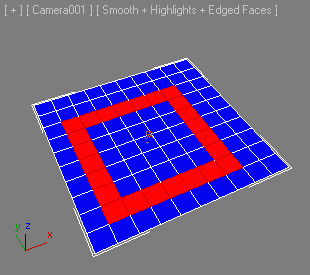
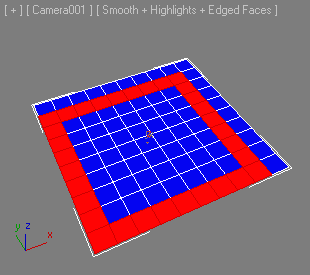 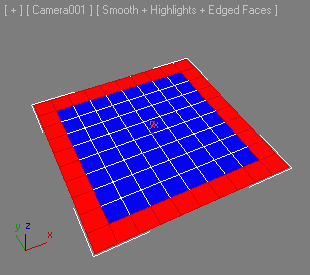
|
Selection - By Bitmap
<bool>PolyToolsSelect.BitmapToSel <string>file <integer>mapchannel <point3>color
Selects sub-objects in the current Sub-Object Level based on a color from a bitmap
file using a given mapping channel for the bitmap application.
The first argument is the file name of the bitmap.
The second argument is the mapping channel to use for the mapping of the bitmap onto
the geometry.
The third argument is the color from the bitmap to use for selecting.
Internally, the color will be compared with a built-in threshold of +/- 8.0 (256/8=
32, so the threshold is 1/32 or about 3%).
| EXAMPLE:
|
--Step 1:
p = Plane widthsegs:50 lengthsegs:50 wirecolor:blue --create a plane
convertTo p Editable_Poly --convert to EPoly
select p --select the plane
max modify mode --switch to modify panel
subObjectLevel = 4 --switch to Edge level
--Select faces where the bitmap color is pure white.
PolyToolsSelect.BitmapToSel "ELMLEAF.TGA" 1 white
--Step 2: Select faces where color is black.
PolyToolsSelect.BitmapToSel "ELMLEAF.TGA" 1 black
|
| 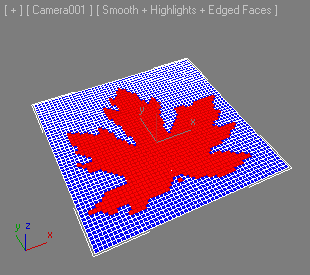 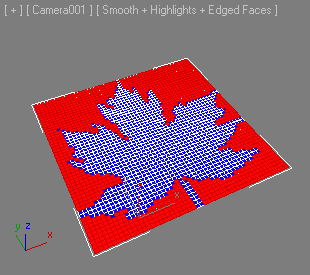
|
--Step 3:
PolyToolsSelect.BitmapToSel "ELMLEAF.TGA" 1 (white*0.97)
--Step 4:
PolyToolsSelect.BitmapToSel "ELMLEAF.TGA" 1 (white*0.96)
|
| 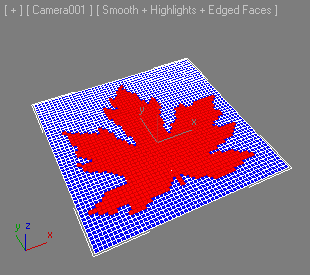 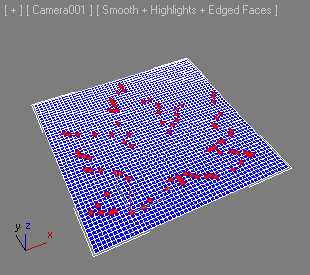
|
--Step 3:
PolyToolsSelect.BitmapToSel "ELMLEAF.TGA" 1 (white*0.04)
--Step 4:
PolyToolsSelect.BitmapToSel "ELMLEAF.TGA" 1 (white*0.03)
|
| 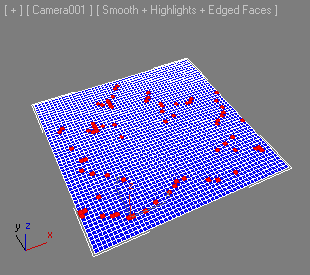 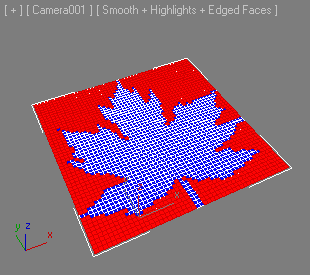
|