These options appear in the Paint Effects Brush Settings window, and the Attribute Editor for any brush node.
- Brush Width
-
Defines the width of the brush in Maya working units. For simple strokes, the brush width defines the width of the paint stamps applied along the stroke path. For strokes with tubes, the brush width defines the stroke path boundary—tubes can start growing only within the path defined by the brush width. The Paint Effects Tool cursor is a brush stamp outline. The Brush Width is represented by the diameter of this outline.
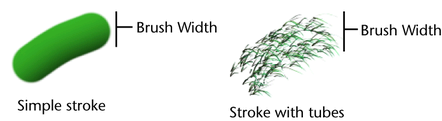 Tip: You can use a hotkey (ModifyLowerRadius under Brush Tools in the Hotkey Editor) to interactively change the brush width. For information on other Paint Effects hotkeys, see Use default Paint Effects hotkeys in the Prepare to use Paint Effects topic.
Tip: You can use a hotkey (ModifyLowerRadius under Brush Tools in the Hotkey Editor) to interactively change the brush width. For information on other Paint Effects hotkeys, see Use default Paint Effects hotkeys in the Prepare to use Paint Effects topic. - Softness
-
Defines how soft, or blurry you want the paint to be along the edges of the stroke path (for simple strokes) or along the edges of tubes (for strokes with tubes). Higher values make the edge more blurry.
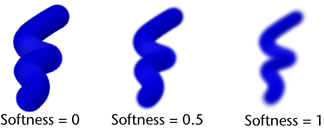
- Flatness1, Flatness2
-
For simple strokes, Flatness1 defines how flat the paint lies along the stroke path. When Flatness1 is 0, the paint is applied to the stroke as if you squeezed it out of the tube. The stroke appears raised from the side. When Flatness1 is 1, the paint lies flat on the surface as if you removed the excess paint.
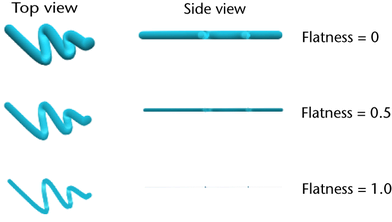
For strokes with tubes, Flatness1 and Flatness2 define how flat each tube is at its base and at its tip, respectively. The values between the base and tip are linearly interpolated.
- Stamp Density
-
Paint is applied to strokes in overlapping stamps. If the stroke is simple (it has no tubes), the stamps are applied along the stroke path. If the stroke has tubes, the stamps are not applied along the stroke path, but are applied along the tube paths. Stamp Density defines the number of stamps to apply along the paths, relative to the Brush Width or Tube Width. For example, if you set Brush Width to 2, and Stamp Density to 8, then every two units of path would have 8 stamps on it (as long as the brush width remains constant). Similarly, if you set Tube Width2 to 2, and Stamp Density to 8, then every two units of tube would have 8 stamps on it (as long as the tube width remains constant).
If you set Stamp Density to 1, the paint path will look like a line of circles that just touch on the edge. If you set Stamp Density to be greater than one, the circles will overlap by a factor of their width (for example, if Stamp Density is 2, the stamps will overlap by half their width). If you set Stamp Density to be less than one, there will be spaces between the stamps.
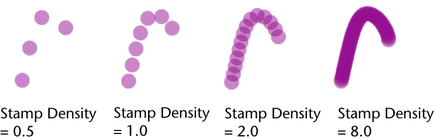
- Occlusion Width Scale
-
Primarily for toon shader use.) This is only for Stamp draw mode. Occlusion Width Scale reduces the stamp size based on the overlap by foreground objects. The full stamp is always drawn, avoiding antialias problems where occluded by non-Paint Effects foreground objects. When the entire stamp is occluded the size of the stamp is reduced to zero, and therefore hidden.
- Edge Clip, Edge Clip Depth
-
When Edge Clip is turned on, you can make 3D strokes render flattened as 2D, as if they are painted directly onto a surface's texture. The Edge Clip Depth attribute controls how far in front of a surface the stroke can be before it becomes invisible. Therefore 3D strokes that sit close to an object’s surface can be seen if the surface is behind them, but not if the surface edge is in profile. You could use Edge Clip for drop shadows and to fake shadows.