To access the Animation Layer Editor:
- Switch to the Anim tab below the Channel Box.
- To open the Animation Layer Editor as a separate window, switch to the Anim tab at the bottom of the Channel Box, then select from the Animation Layer Editor menu bar.
The Animation Layer Editor contains the menu bar, toolbar, and animation layer pane.
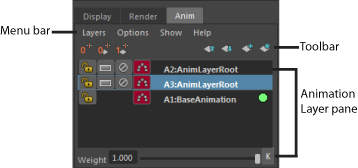
The following table provides a brief overview of tasks using the Animation Layer Editor.
| To... | Do this |
|---|---|
|
Create an animation layer for selected objects. |
Click
|
|
Create an empty animation layer. |
Click
|
|
Change the animation layer mode. |
Right-click a layer, select Layer Mode, then Additive, Override, or Passthrough. For information, see Animation layer modes. |
|
Extract animation from selected objects in the scene onto a layer. |
Right-click the BaseAnimation bar and select Extract Non-Layered Animation for Selected Objects. |
|
Re-order layers in the stack. |
Select the layer and middle-drag it to a new position in the stack, or use the Move Up
|
|
Parent layers. |
Select the layer and middle-drag it onto the layer you want as its parent. |
|
Open the Relationship Editor to add and remove attributes to and from layers. |
Select from the menu bar. |
|
Delete layers. |
Select the layers you want to delete and select from the menu bar. |
|
Set a Zero key. (See also Keyframe objects on animation layers.) |
Click
|
|
Set and key the layer weight at 0. |
Click
|
|
Set and key the layer weight at 1. |
Click
|