-
To preview scenes with color management in the viewport, make sure that the viewports' renderer is Viewport 2.0.
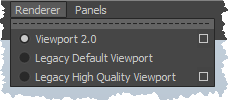
Note that this is normally the default, but you might have changed it or imported old preferences from a previous version of Maya. You can change the default by setting Default viewport to Viewport 2.0 in your Display preferences .
- For best results in the viewport, make sure that Floating Point Render Target is enabled and that Format is set to R32G32B32A32_FLOAT in the Viewport 2.0 Options. These are normally the default values when using color management. However, you can change these settings if you experience performance problems with older graphics cards, but then you may see color clipping, banding, and other artifacts in the viewport. In addition, using the Eyedropper tool to pick colors in the viewport may result in incorrect color values.
-
In the Render Settings window , make sure that Render Using is set to Maya Hardware 2.0 or another renderer that supports Maya's color management such as Arnold. Consult the documentation for your renderer for more information.
Color management is not supported with the Maya Software, Maya Hardware, or Maya Vector renderers.
- If you will be rendering images for further processing like compositing and grading, make sure that File Output Image format on the Common tab of the Render Settings window is set to a format that supports high-dynamic-range values, such as OpenEXR.
- Depending on your renderer, there may be other options you need to set to ensure that it is compatible with Maya's color management.