Sometimes you need to reposition your character animation in the scene, whether it is to accommodate other objects in the scene or to make a better fit with a pose.
Relocate lets you move your animated character in XYZ space.


- Select the animation clip in the Time Editor.
- Select
from the
Time Editor Menu bar. (Or click the Relocate button
 in the
Time Editor toolbar. A Relocator is created near the Character's base. A Relocator icon
in the
Time Editor toolbar. A Relocator is created near the Character's base. A Relocator icon
 appears on the Track.
Note: The Relocator is invisible unless it is selected, which is the next step.
appears on the Track.
Note: The Relocator is invisible unless it is selected, which is the next step. - With the animation clip still selected, select from the Time Editor Menu bar.
- Use the translation and rotation tools, or modify the X or Y values in the Channel box to move your character to a different spot.
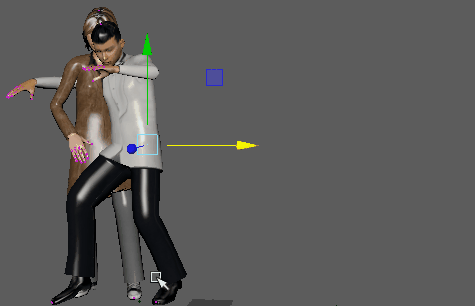
Using Relocators simplifies the Match Pose process, as you can align pose elements for a better match. See Match poses with the Time Editor Relocators.