These options appear in the Paint Effects Brush Settings window, and the Attribute Editor for any brush node.
When tubes have some flatness or texture (see Flatness 1 and Flatness 2 settings in the Brush Profile settings), you can twist them to produce effects like a twisted ribbon.
- Twist
-
Tubes can twist around their own axes as they grow. The Twist attribute defines the initial twist value. Twist is only noticeable when the tubes have some flatness or texture (Flatness1 and Flatness2 values are greater than 0). See also the Twist Rate section below.
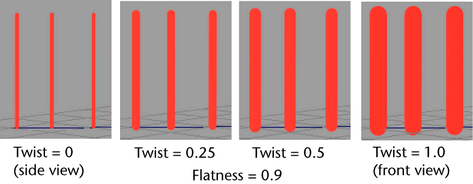
- Forward Twist
-
When Forward Twist is turned on, the broad or flat side of tubes are always oriented towards the camera. Textures are similarly affected so that they always face the camera. This is particularly useful when the Flatness is 1, as you can use billboard textures to minimize geometry. For leaves, you could use a texture of a large clump of leaves with alpha on flat leaves. Turning on Leaf Forward Twist () would ensure that the broad side of the textured leaf clump is rotated towards the view so it always looks full. Another example might be to use the image of an apple with alpha on a flat flower petal. Turning on Petal Forward Twist () twists the petal to face the view so the apples do not look flat from some angles. The simplest way to represent a tree is an image of a tree with alpha textured to a billboard facing the camera. The following settings can be used to set up this type of billboard:
- Brush Type = Mesh
- Forward Twist = on
- Flatness1 =1.0
- Flatness2 =1.0
- Map Opacity = on
- Map Color = on
- Texture Type = File
- Image Name "yourTreeWithAlpha"
- Tube = on
- Segments = 1
- Tube Length1, 2 = 0.5
-
Tube Width1, 2 = 0.5
- Twist Rate
-
Defines how much tubes twist along their length. Twist is noticeable only when the tube has some flatness or texture. See Flatness1, Flatness2 options in the Brush Profile settings, and Map Color and Map Opacity options in the Texturing brush settings.)
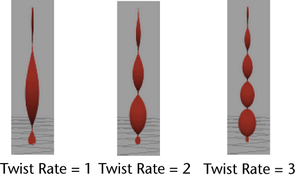
- Twist Rand
-
Defines how randomly the Twist value is applied to tubes. If Twist Rand is 0, all tubes start at the Twist value. As this value increases, the twist assigned to new tubes becomes more random, but centered on the Twist value.