With the Stingray game engine and Maya LT on the same system, you can export scenes directly to your Stingray project with no polygon count restriction.
To export FBX assets to your Stingray project
- Open Stingray Editor and load the project where you plan to use assets from Maya LT.
- In
Maya LT, do either of the following depending on whether you want to export the whole scene, or only selected objects:
- Select File > Send to Stingray > All
- Select File > Send to Stingray > Selected.

- In the
Send to Stingray Options, set whether
Overwrite Materials is on for this export.
This is important if you've previously sent this mesh and its materials to Stingray. When Overwrite Materials is off, materials are only created if they are missing in Stingray, but they are not updated if they already exist. This can be useful if you have made changes to the material in Stingray and you don't want Maya LT to overwrite them as you update the mesh.
Tip:When exporting materials, if you enter a name for your material in the Engine Resource attribute in the StingrayPBS Attribute Editor, this name will be used as the material name in Stingray.
For example, if you enter myStingrayPBS in Engine Resource, then select File > Send to Stingray, this material is called myStingrayPBS.material in Stingray.
- In the file browser that appears, navigate to where you want to save the FBX file within your Stingray project, enter a new filename if needed, and click
Export All or
Export Selection.
For example: \MyGameProjects\basic_project_01\content\models\props.
Maya LT exports the selected objects or the entire scene to your Stingray project, into the specified directory.
The FBX file is available immediately in the Stingray Asset Browser, and you can place the imported assets into your Stingray level. Any materials associated with the objects you send are created as separate files alongside the asset in the Stingray directory.
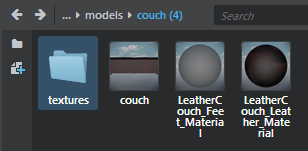 A green 'Connected to Stingray' message displays at the bottom right in Maya LT, and the Connected option under the Stingray menu is also enabled.
A green 'Connected to Stingray' message displays at the bottom right in Maya LT, and the Connected option under the Stingray menu is also enabled.
- If you continue to work on the asset(s) in Maya LT, click Update at any time to also refresh the asset(s) in Stingray.