Compositions in the Time Editor let you create multiple versions of the Time Editor within a Maya scene, letting you experiment with different versions of the same animation. Imagine a clip like a moment of a film recorded on-set, that is then assembled with other clips in the editing room to become a movie. A composition is like different versions of the same movie. You can create compositions in a scene and switch between them to create different versions of the overall animation.
Each Composition as a unique world when it drives scene objects but not when it comes to the use of Animation Sources.
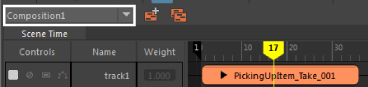
To create a composition:
- In the
Time Editor Toolbar, click
 .
The New composition window appears.
.
The New composition window appears.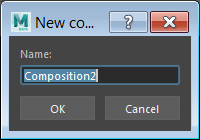
- Enter a name for the new composition and click
OK. New compositions appear in the
Composition drop-down list.
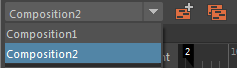
- Import new animations in to the second composition. You can drag and drop objects to the Time Editor Roster to create clips on the time view.

Similarly, you can create more compositions and add different animation to each composition. You can switch between each composition to view Rosters that define different animation.
Copy compositions
When you create a new composition, the tracks are empty. If you want to copy a composition so you can iterate on the data it contains, click the
Duplicate Compositions
 button in the
Time Editor toolbar. See the section Reusing Animation Sources in
Time Editor Animation Sources for information on how you can iterate on an Animation Source used elsewhere in your
Maya LT Scene.
button in the
Time Editor toolbar. See the section Reusing Animation Sources in
Time Editor Animation Sources for information on how you can iterate on an Animation Source used elsewhere in your
Maya LT Scene.