- In the Shading menu set, select
You can paint textures with the 3D Paint Tool. You can paint renderable attributes such as color, bump, transparency, and specular color on polygons, NURBS, or subdivision surfaces. You can also paint on file textures created outside the 3D Paint Tool.
Artisan brushes use grayscale images to define the brush profile (or shape). You can select from 40 predefined brush shapes, or you can create your own shapes using any image format supported by Maya LT. You can paint, erase and clone textures using Artisan brushes.
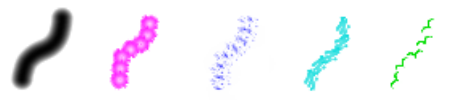
When you paint on a model, you actually paint on a file texture that has been assigned to the model. You can assign a file texture in Hypershade, or you can create and assign it from the 3D Paint Tool.
When you select the 3D Paint Tool, Maya LT checks to see if there are any file textures already assigned to the selected surfaces for the current attribute (such as color or bump maps). If any of the surfaces do not have file textures assigned, Maya LT prompts you to assign textures to them. Maya LT creates the textures, assigns them to the surfaces, names the new textures based on the current scene, shape and attribute names, and places them in a subdirectory of the current project’s 3dPaintTextures directory.
If there are existing file textures, Maya LT checks to see if their names match the current shape, scene and attribute names. If they do not, Maya LT copies the textures to the correct names. This prevents you from overwriting existing file textures, and makes it easier for the tool to keep track of the textures.
When you Assign Textures you can save the file in any of the following formats:
(Windows) Maya IFF (the default) Autodesk PIX, EPS, GIF, JPEG, RLA, SGI, SoftImage, Targa, and Tiff.
(Mac OS X) Maya IFF (the default), Windows Bitmap, JPEG, MacPaint, Photoshop, PNG, QuickDraw, QuickTime Image, Targa, SGI, and Tiff.
Important Notes:
- Displaying other surfaces significantly slows down painting. Display only the surface you are painting using Isolate Select or by hiding the other surfaces.
- Changing shader assignment while in 3D Paint Tool will cause inconsistent display. Exit the 3D Paint Tool before reassigning shaders to the selected surface.
- Switching UV sets while in the 3D Paint tool gives unexpected results. Exit the tool before switching UV sets.