Add project and line data to the isometric drawing by adding attribute definitions to the title block.
- On the ribbon, click Home tab
 Project panel
Project panel  Project Manager
Project Manager  Project Setup.
Project Setup. - In the Project Setup tree view, expand Isometric DWG Settings. Click Title Block and Display.
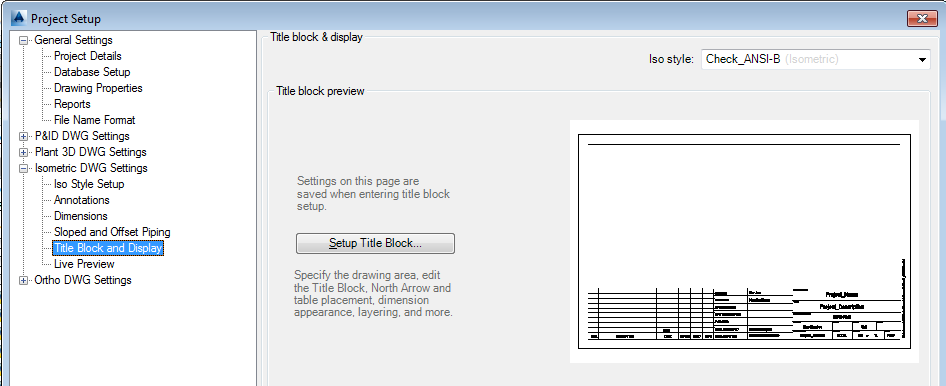
- On the Title Block & Display pane, next to Iso Style, select a style from the drop-down list.
- Under Title Block Preview, click Set Up Title Block.
- On the ribbon, Attributes panel, click Title Block Attributes
 .
. 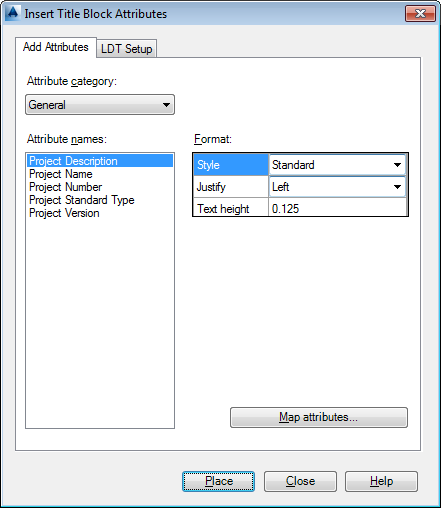
- In the Insert Title Block Attributes dialog box, Add Attributes tab, do the following:
- Under Attribute Category, select an attribute category from the drop-down list. The list of attribute names changes, depending on your selection here.
- Under Attribute Names, click the attribute you want to add to the title block.
- Under format, change the Style, Justify, and Text Height boxes as desired.
- Click Place.
- Click in the drawing area to place the attribute.
- Continue selecting attributes, adjusting the formatting, and placing attributes into the title block.
- When finished, click Close.
- Make modifications to the attributes as needed using AutoCAD functionality.
- When finished, on the ribbon, click Title Block Setup tab
 Close panel
Close panel  Return to Project Setup.
Return to Project Setup.
To configure a line designation table
- On the ribbon, click Home tab
 Project panel
Project panel  Project Manager
Project Manager  Project Setup.
Project Setup. - In the Project Setup tree view, expand Isometric DWG Settings. Click Title Block and Display.
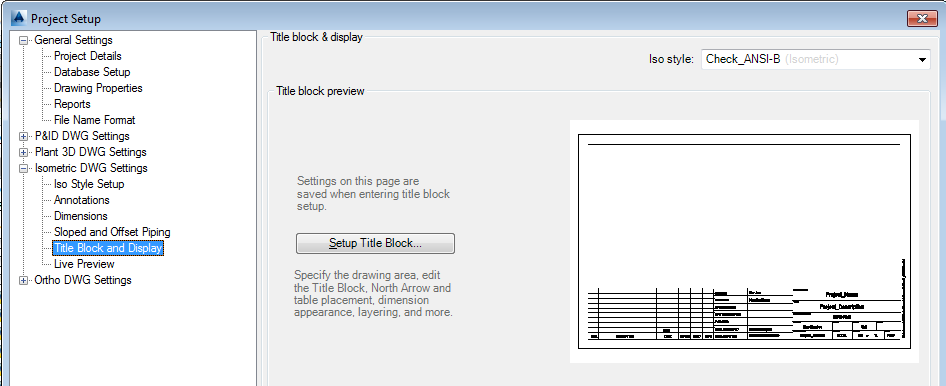
- On the Title Block & Display pane, next to Iso Style, select a style from the drop-down list.
- Under Title Block Preview, click Set Up Title Block.
- On the ribbon, Attributes panel, click Title Block Attributes
 .
. 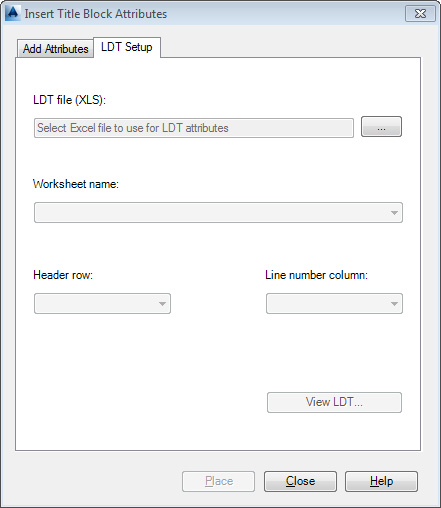
- In the Insert Title Block Attributes dialog box, click the LDT Setup tab and do the following:
- Under LDT File (XLS), click the [...] button and browse to the location where the LDT file you want to use is located. Click the LDT file and click Open. Information from the spreadsheet you have selected appears under Worksheet Name, Header Row, and Line Number Column.
- Click View LDT to display a preview of the line designation table. Here is a sample table:
Sample Line Designation Table
 Line Designation Table (zip).
Line Designation Table (zip). - In the Insert Title Block Attributes dialog box, click the Add Attributes tab and do the following:
- Under Attribute Category, select LDT Attributes from the drop-down list.
- Under Attribute Names, click the attribute you want to add to the title block.
- Under format, change the Style, Justify, and Text Height boxes as desired.
- Click Place.
- Click in the drawing area to place the attribute.
- Continue selecting attributes, adjusting the formatting, and placing attributes into the title block.
- When finished, click Close.
- When finished, on the ribbon, Close panel
 click Return to Project Setup.
click Return to Project Setup.