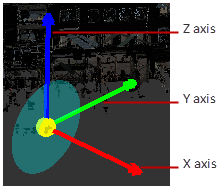
You can reorient the "up" direction and ground plane rotation at the same time you change the origin.
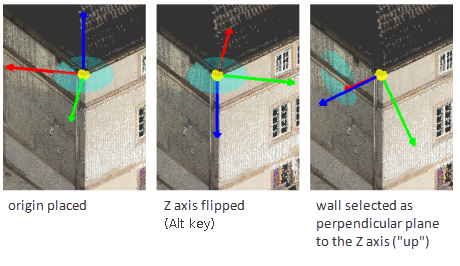
To update the orientation of the z axis, do one of the following and press Enter:
- Click a planar area in the point cloud to serve as the ground plane. The z axis will extend orthogonally from this plane. Press the Tab key if you wish to view the orientation.
- Press the Alt key to flip the z axis in the opposite direction.
To maintain or change the orientation of the x axis, after setting the z axis, use one of the following methods:
- Keep the x axis as-is by simply pressing Enter.
- Manipulate the x axis to flip in the opposite direction by pressing Alt, followed by Enter.
Note: You will only be given the option to update the x axis if you either view the z axis by pressing Tab after clicking to make your selection, or change it through pressing Alt, before pressing Enter. If you press Enter directly after selecting the ground plane via Update Origin, the option to change the x axis will not automatically appear.