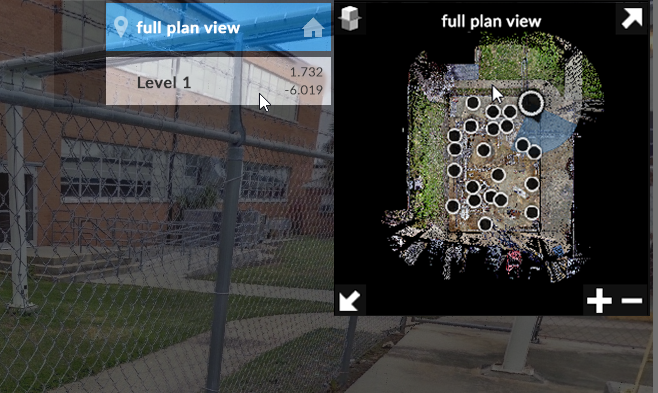Exploring 2D scans is as easy as clicking and dragging anywhere within the viewer window. These tools are available from within a panorama view on ReCap 360 web or desktop. Options for zooming are slightly more advanced, but follow traditional patterns.
![]()
Panning
Moves the scene left, right, up, or down without changing the orientation or distance from the objects.
Accessed by:
Hotkey: P
3-Button mouse: Click to establish the point of displacement. Hold down the middle mouse button (or scroll wheel) and drag up, down, left, or right.
![]()
Zoom
Increases or decreases the magnification of the view without changing the angle of the viewpoint. Options for zooming to the mouse cursor or zooming to the center of the screen can be set in the Applications Settings dialog.
Accessed by:
Hotkey: Z
3-Button Mouse: Click to establish the point of displacement. Roll the scroll wheel forward to zoom in and backward to zoom out.
![]()
Zoom Rectangle
Increases or decreases the magnification of the view related to the bounds of a selection rectangle.
Accessed by:
Hotkey: Z
Mini-Map
A top-down map of the project with interactive points associated with individual scans is available in the upper-right corner of the viewer window. This widget provides feedback on the currently selected scan you are viewing as well as camera orientation. You can also quickly navigate to other scans by clicking on them from within this widget.
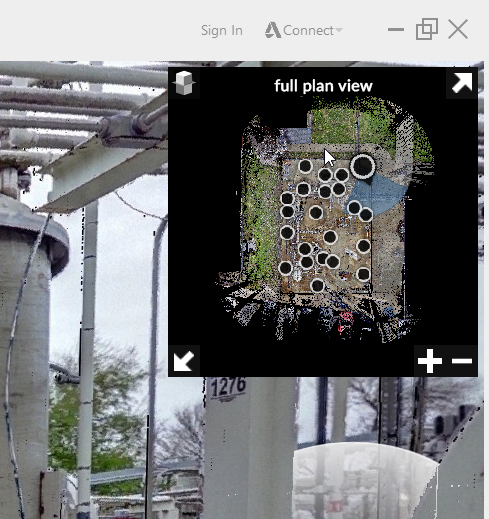
The mini-map can be expanded and explored in full-screen mode to give you a higher-detail view. Navigation in this mode is the same as in the panorama viewer. Pan and Zoom are available through left click and mouse wheel options.
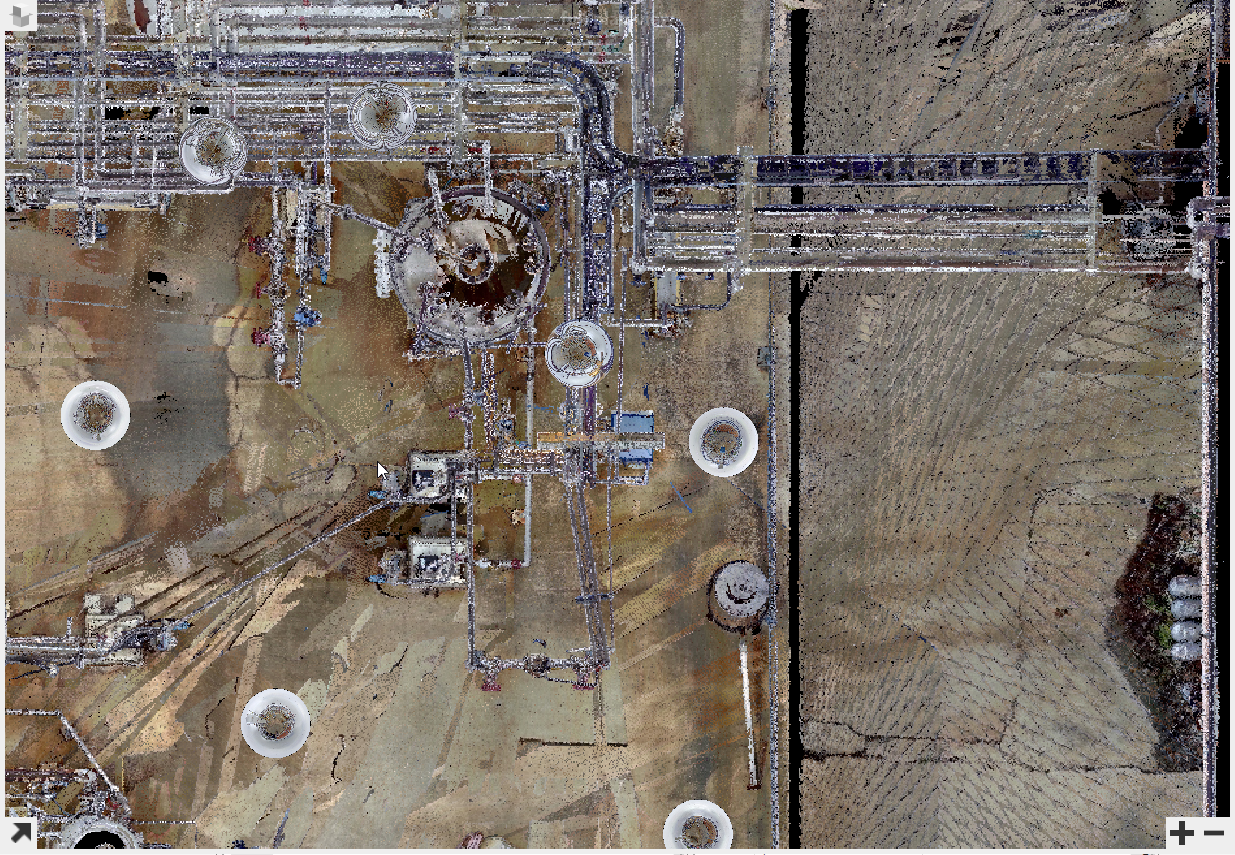
By default, each project consists of all scan locations. For multi-level projects, it can be helpful to split these into individual levels. This can be done with the Elevation Slice tool located in the upper left of the mini-map panel.
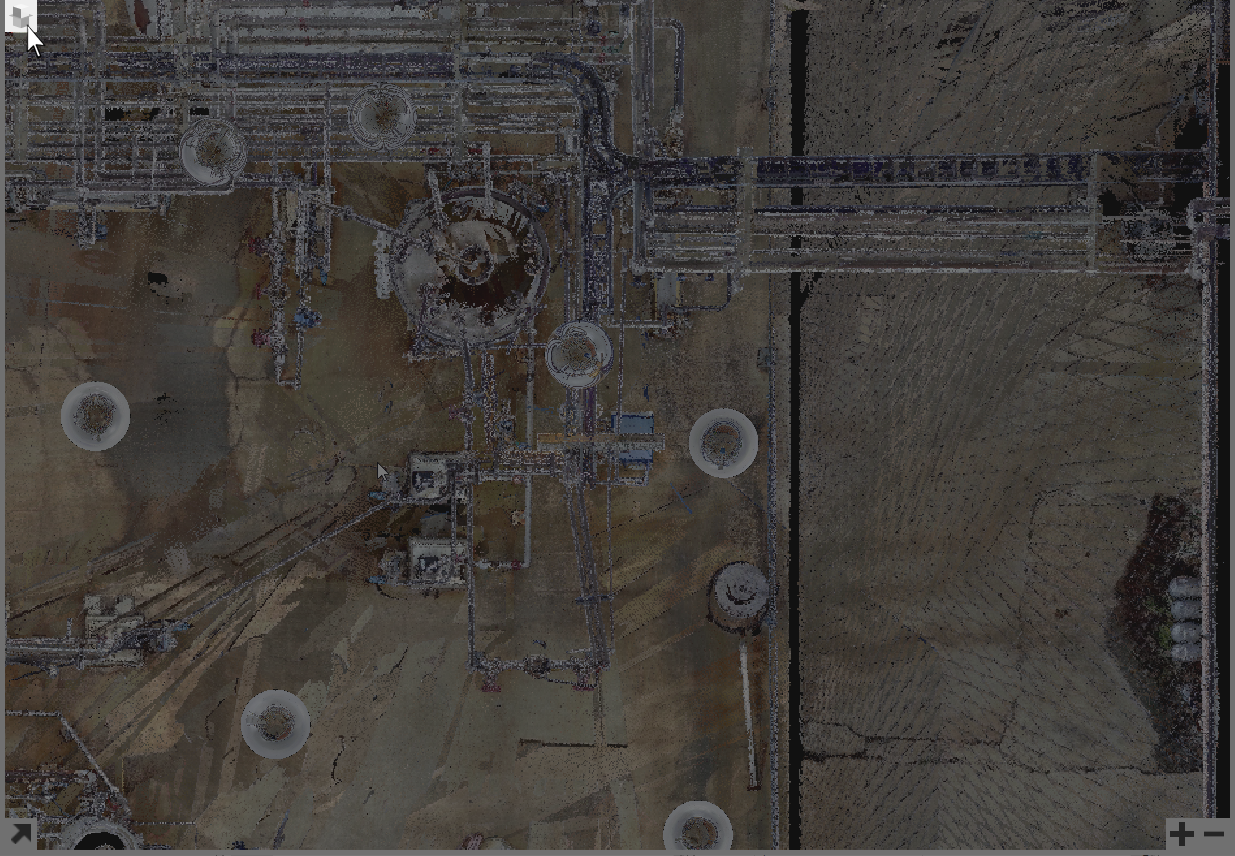
Clicking on the tool displays the list of all current elevation slices available and allows you to add and edit individual slices.
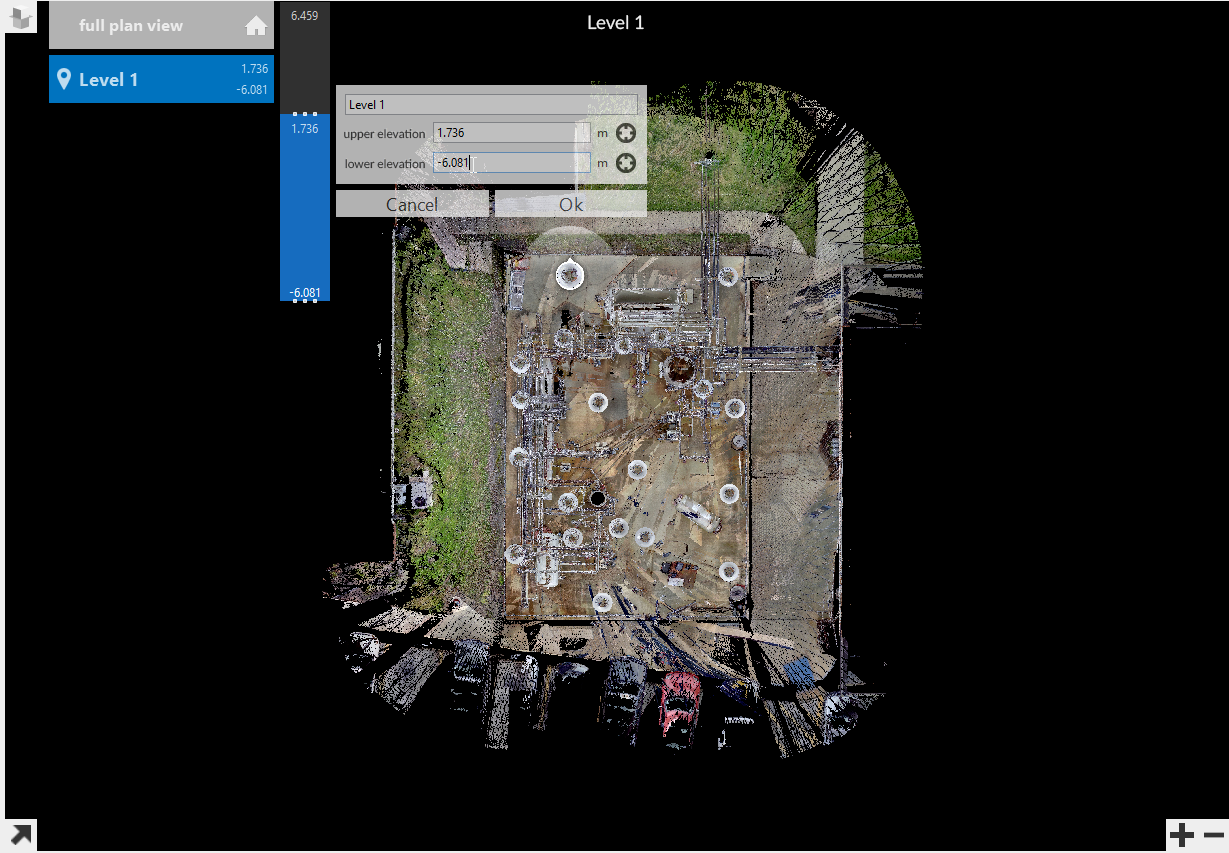
You can quickly switch between elevations by selecting your desired level. These are available when the mini-map is minimized by hovering over the Tool icon. Available results are listed to the left of the mini-map.