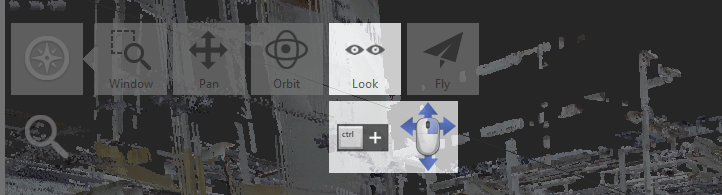Since the 3D environment allows for more ranges of motion in exploring the data, a broader set of tools is provided in 3D View as opposed to when the view window is in RealView mode. The Pan and Zoom interactions work here as the default, with more advanced navigation options available from hotkeys or the toggle menu.
![]() Panning
Panning
Moves the scene left, right, up, or down without changing the orientation or distance from the objects.
Accessed by:
Hotkey: P
3-Button Mouse: Click to establish the point of displacement. Hold down the middle mouse button (or scroll wheel) and drag up, down, left, or right.
Navigation tile menu:
Click Navigation → Pan. Click to establish the point of displacement and drag up, down, left, or right.
![]() Zooming
Zooming
Increases or decreases the magnification of the view without changing the angle of the viewpoint. Options for zooming to mouse cursor or zooming to center of screen can be set in the Applications Settings dialog.
Accessed by:
Hotkey: Z
3-Button Mouse: Click to establish the point of displacement. Roll the scroll wheel forward to zoom in and backward to zoom out.
![]() Zoom Rectangle
Zoom Rectangle
Increases or decreases the magnification of the view related to the bounds of a selection rectangle.
Accessed by:
Hotkey: Z
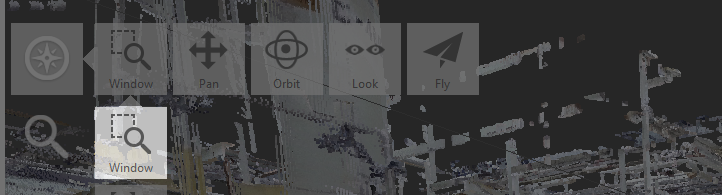
![]() Orbiting
Orbiting
Changes the orientation of the scene without changing your perceived distance from it.
Accessed by:
Hotkey: O
3-Button Mouse: Click to establish the pivot point, and hold down the right mouse button as you drag.
Navigation tile menu: Click Navigation → Orbit. Click to establish a pivot point and drag to change the orientation of the scene.

You can rotate, or tilt, the view of an axis that is perpendicular to the plane represented by the screen by pressing n.
>> Accessed by:
3-Button Mouse : Press Alt+right mouse button as you drag.
![]() Fly navigation
Fly navigation
Moves the viewpoint through the point cloud.
Accessed by:
Hotkey: I (toggles between Fly and Look)
3-Button Mouse: Hold down Shift+right mouse button. When the Walk/Fly cursor is displayed, drag in the direction you want to move to get the movement started. A direction cursor (such as north, southeast, west) indicates the direction of the movement. Continue to hold Shift+right mouse button until you have finished the fly-through.
Navigation tile menu: Click Navigation → Fly. Drag in the direction you want to move to get the movement started. A direction cursor will indicate the direction of the movement. Continue to hold down the mouse button until you have finished the fly-through.
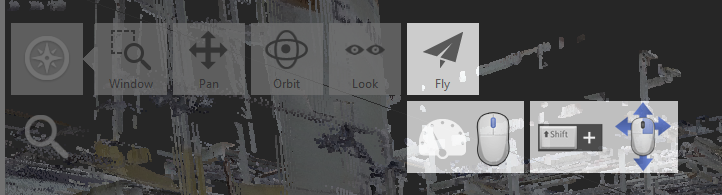
![]() Look navigation
Look navigation
Moves the scene around a fixed viewpoint.
Accessed by:
Hotkey: I (toggles between Fly and Look)
3-Button Mouse: Hold down Ctrl+right mouse button as you drag in the direction that you want to look.
Navigation tile menu:
Click Navigation → Look. Drag in the direction that you want to look.