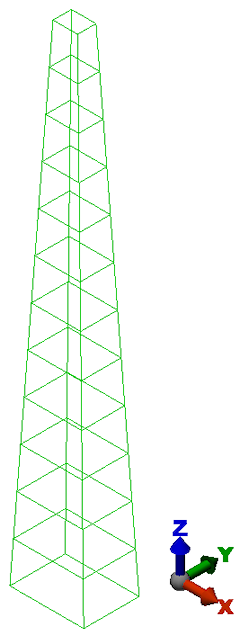Next, we will copy and scale the base along the Z-axis to create the horizontal and vertical members.
- With the
 Selection
Selection Select
Select Lines command active, press Ctrl-A to select all four lines of the base.
Lines command active, press Ctrl-A to select all four lines of the base. - Click
 Draw
Draw Pattern
Pattern Move or Copy. The Move tab of the Move, Rotate, Scale or Copy dialog box appears.
Move or Copy. The Move tab of the Move, Rotate, Scale or Copy dialog box appears. - Activate the Copy check box and type 12 in the adjacent field. The tower consists of thirteen horizontal rectangles of trusses. We will need twelve copies of the base for a total of thirteen.
- Activate the Join check box. Without the Join option, we would create disconnected copies of the original rectangle. With Join activated, lines are created connecting the vertices of each rectangle to the vertices of the next copy. This is how we will automatically create the vertical trusses.
- Type 480 in the Total distance field
- Click the DZ radio button.
- Activate the Scale check box and then click the Scale tab. We will use the scaling capability to make the copies of this rectangle progressively smaller.
- Click Perpendicular to... (scale in two directions).
- Click the DZ radio button. We want to scale the X and Y dimensions for each copy but we don't want to scale the Z distance between the copies. A "Uniform" scale would also compress the spacing and shorten the tower height.
- Type 24/72= in the Scale factor field. The equation is evaluated when you press the Equals key (=). The field displays 0.333, which is the scale factor from the first copy (72 inches) to the last copy (24 inches).
- In the Fixed Point section of the dialog box, type 36 in the X field and type 27 in the Y field. This is the center of the rectangle. We want the scaling to be performed symmetrically about the center of the rectangle.
- Click OK.
- Press Esc to clear the current selection.
- Select
 View
View Navigate
Navigate Orientation
Orientation Isometric View.
Isometric View. The tower should display as shown in the following image.