We will first open the archive of the remote crank assembly.
- If Simulation Mechanical is not already running, start it now using the desktop shortcut or the Windows® Start Menu. The
Open
dialog box appears.
- Skip the next step and continue at step 3.
- If Simulation Mechanical is already running, click
 Open on the Quick Access Toolbar (QAT). The
Open
dialog box appears.
Open on the Quick Access Toolbar (QAT). The
Open
dialog box appears.
- If the
New
or
Recent Files
option is selected, click the
Open icon (
 ) in the upper-left corner of the dialog box to browse for other files.
) in the upper-left corner of the dialog box to browse for other files.
- Navigate to your tutorial models folder.
- Select the Autodesk Simulation Archive (*.ach) option in the Autodesk Simulation Files section of the Files of type drop-down menu.
- Select the file, Remote Crank.ach.
- Click Open.
- Select the folder where you want the file to be extracted.
- Click
OK. The archive files are extracted, and the model opens in the FEA Editor environment, as shown below.
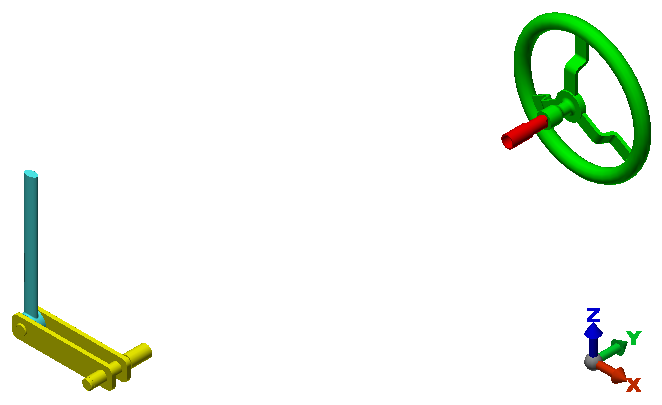 Note: The analysis type, as archived, had already been set to Static Stress with Linear Material Models, which is the correct analysis type for this tutorial.
Note: The analysis type, as archived, had already been set to Static Stress with Linear Material Models, which is the correct analysis type for this tutorial.
- Click
OK. The archive files are extracted, and the model opens in the FEA Editor environment, as shown below.