Now we apply appropriate constraints, including a 1D rotational spring support, to the ends of the mounting beam and a fixed boundary condition to the static comb (Stator).
- Click
 View
View Navigate
Navigate Orientation
Orientation Top View.
Top View. - With the
 Selection
Selection Shape
Shape Point or Rectangle and
Point or Rectangle and  Selection
Selection Select
Select Vertices commands active, click the node at the top of the vertical beam element (+Y end) as currently viewed (see image below).
Vertices commands active, click the node at the top of the vertical beam element (+Y end) as currently viewed (see image below). 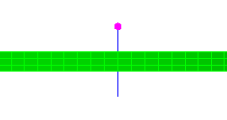
- Click
 Setup
Setup  Constraints
Constraints  General Constraint.
General Constraint. - Click No Translation.
- Click OK.
- With this node still selected, click
 Setup
Setup Constraints
Constraints 1D Spring Support.
1D Spring Support. - Select the Rotation option under Type.
- Select the Y Direction option.
- Type 0.35 in the Stiffness field.
- Click OK.
- Click the node at the bottom of the vertical beam element (-Y end) as currently viewed (see image below).
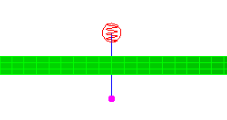
- Click
 Setup
Setup Constraints
Constraints General Constraint.
General Constraint. - Activate the Tx and Tz options under Constrained DOFs.
- Click OK.
- Click
 View
View Navigate
Navigate Orientation
Orientation Back View.
Back View. - With the
 Selection
Selection Select
Select Surfaces command active, select the face of the ring at the outside diameter of the motor, as shown highlighted below (yellow on green).
Surfaces command active, select the face of the ring at the outside diameter of the motor, as shown highlighted below (yellow on green). 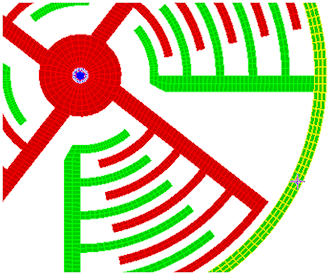
- Click
 Setup
Setup Constraints
Constraints General Constraint.
General Constraint. - Click Fixed.
- Click OK.