- Click the Right face of the ViewCube for a right side view of the model.
- Use
 View
View Navigate
Navigate Zoom
Zoom Window to zoom in on the area around the joint at the free end of the crank. Note: This command can also be accessed from the Navigation Bar, or you can roll the mouse wheel to zoom in.
Window to zoom in on the area around the joint at the free end of the crank. Note: This command can also be accessed from the Navigation Bar, or you can roll the mouse wheel to zoom in. - With the
 Selection
Selection Shape
Shape Point or Rectangle and
Point or Rectangle and  Selection
Selection Select
Select Vertices commands active, click and drag to draw a box enclosing the center of the joint.
Vertices commands active, click and drag to draw a box enclosing the center of the joint. 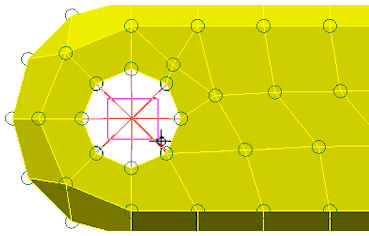
- Click
 Setup
Setup Constraints
Constraints Prescribed Displacements.
Prescribed Displacements. - Click the Rotation radio button
-
Type 1 in the Magnitude field. We will keep the default axis direction (Scalar X).
- Click the Curve button. The default curve ramps up the multiplier from 0 to 1 in 1 second. This is what we want. The curve within the dialog box should look like the image below.
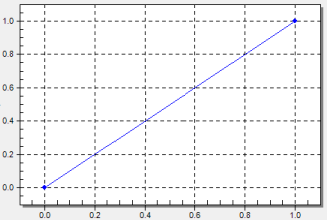
- Click OK to exit the Multiplier Table Editor.
- Click the Data button.
- Type 1 in the first row of the Death Time column. Note: Prescribed displacements can be deactivated during a simulation event to allow free motion when necessary. Here, a death time of 1 second ensures that the displacement is active throughout the 1 second simulation event. In addition, deactivated prescribed displacements can be reactivated at a later time via the Rebirth Index and subsequent Birth Time entries. Simply add a row to the table for each rebirth of a prescribed displacement.
- Click OK to exit the Birth and Death Times table.
- Type 1 in the first row of the Death Time column.
- Click OK to accept the nodal prescribed displacement.
- With the center nodes of the joint still selected, Click
 Setup
Setup Constraints
Constraints General Constraint.
General Constraint. - Click Fixed and then clear the Rx check box. The joint is only free to rotate about the X-direction axis.
- Click OK.
- Click
 View
View Navigate
Navigate Enclose (Fit All).
Enclose (Fit All).