- Click
 View
View Navigate
Navigate Orientation
Orientation Front View.
Front View. - Select
 Analysis
Analysis Analysis
Analysis Run Simulation.
Run Simulation. The analysis proceeds and the model displays in the Results environment. By default, the displacement magnitude is presented initially. Next, we display the actual deformed shape (absolute scale = 1) and overlay the undisplaced shape as a transparency over the displaced results.
- Click
 Results Contours
Results Contours Displacement
Displacement Show Displaced
Show Displaced Displaced Options.
Displaced Options. - Select the As an Absolute Value option. Then...
- Type 1 in the Scale Factor field and press Enter.
- Activate the Transparent option in the Show Undisplaced Model As section of the dialog box. The model displays as shown in the following image:
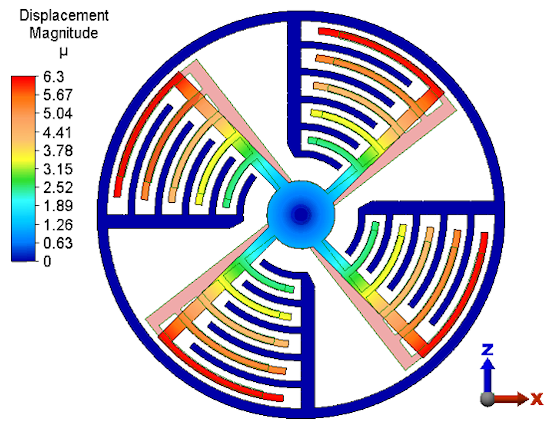
- Click the Do Not Show option in the Show Undisplaced Model As section of the dialog box. The transparent view on the undisplaced model is removed.
- Close the Displaced Model Options dialog box.
- Select the As an Absolute Value option. Then...