From the General tab of the MediaHub, you can manually apply a LUT or Colour Transform or automatically convert different media files types to an appropriate working space on import.
Start by selecting the appropriate Colour Management mode from the Colour Management mode box. Options are:
- Auto: Auto mode uses rules and format-specific colour space preferences to achieve the automatic conversion of various types of media to a common scene-linear working space, on import. For ARRI, RED, and Sony RAW formats, Auto mode converts directly to the chosen Working colour space using the highest quality path (i.e. you do not have to worry about which camera-specific Gamma and Colour primaries to specify in each format's SDK options). Auto mode is also supported in Media Reactor, so you can add Rules for file types that are imported in that way.
- LUT: Use the LUT Editor to manually select the LUT(s) / colour transform(s) to use in the order of your choice.
- None: No Colour Management is applied to the media on import.
To manually apply a LUT or Colour Transform on import:
- From the Colour Management mode box, select LUT.
- From the LUT Format box, select either 1D LUT, 3D LUT or Colour Transform.
- Press the Import button to import your LUT or Colour Transform.
- Press the Edit button, to open the LUT editor and modify your LUT or Colour Transform.
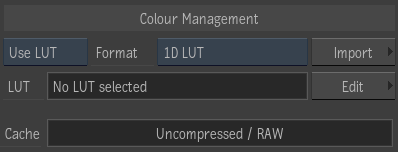
To automatically convert your media to an appropriate Working Space on Import:
- From the Colour Management mode box, select Auto.
- From the Input Colour Space box, select From File or Rules. This uses the rules defined in the Colour Management Preferences to perform the conversion into a working colour space. See
Colour Management Preferences for more information.
The defined rules are applied and the media is automatically converted to a common scene-linear working space, on import.
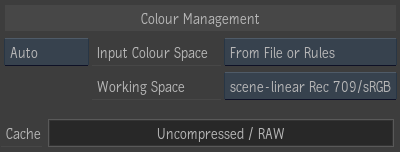
You are not limited to the default input colour spaces included with the application. In the Input Colour Space menu there is a "+ Add New" option to allow you to add your own colour spaces from LUTs or colour transforms. Doing this creates a ctf in the Shared directory specified in the Preferences. For a complete list of the available input colour spaces included in the application, click
Available Input Colour Spaces.
Note:
- In a workgroup environment, these ctf files must be duplicated or the Shared Path must be configured in Colour Management Preferences to point to a common directory to make the colour space available to the other workstations.
- In Auto mode, the rules are resolved at import to assign a colour space to the clip. If you update your rules, you can go into Pre-processing options for already imported clips and reselect "From File or Rules" from the Input Colour Space menu in order to get the latest colour space from the updated rules.
- User Colour Spaces must be manually archived, as well as LUTs or Colour Transforms that are outside of the SynColor distribution. A warning to this effect is displayed upon archive.