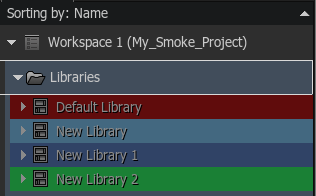Displaying and Hiding the Media Panel
The Media panel is the centralized location where media is imported and organized. The Media panel contains Libraries which contain clips. Within each Library, multiple folders can be created as desired to organize clips. Libraries can be opened and closed. Closing the Libraries releases them from memory and makes their content inaccessible. To open or close a Library, right-click it and select an option from the contextual menu.
The Media panel is viewable throughout the application. Display of the Media panel can be toggled on and off using the 1+Back Arrow keyboard shortcut.
Sorting Clips and Sequences in the Media Panel
- Sort Ascending: Sorts the media by name in ascending alphabetical order.
- Sort Descending: Sorts the media by name in descending alphabetical order.
- Clear Sort: Enables custom sort order. Drag and drop the clips and sequences in the Media panel to sort them in the desired order.
Assigning Colours to Folders and Libraries
Assign colours to selected folders and libraries in the Media panel using the contextual menu. Right-click a library or folder, select Colour, and choose from the available options.