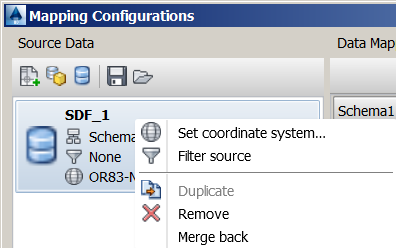Define mappings between feature classes in the industry model or non-industry model source to corresponding feature classes and attribute values in the current industry model. You can apply filters to the sources to convert only the data of interest from each source. You can apply different filters to the same source as needed. You can also change the coordinate system for the source. You can save mappings and load previously defined mappings.
You can connect to multiple data sources but must specify a single data source for merge back.
If foreign key attributes are used in a non-industry model source to create relationships between features, these relationships can be preserved when you extract the data into Utility Design. Be sure to create mappings between the foreign key attributes and the corresponding attributes in Utility Design.
When mapping feature class attributes, you can choose Actions menu Define Attribute Assignment Method
Define Attribute Assignment Method Domain Table to map domain values or Expression to build an expression to convert units, perform calculations, or concatenate values, and so forth. The default mapping is Direct Assignment of source to target.
Domain Table to map domain values or Expression to build an expression to convert units, perform calculations, or concatenate values, and so forth. The default mapping is Direct Assignment of source to target.
When mapping feature classes, you can define extract and merge conditions by choosing Actions menu Define Extract Condition to apply an expression to data upon extraction from the source and Actions menu
Define Extract Condition to apply an expression to data upon extraction from the source and Actions menu Define Merge Condition to apply an expression to data upon merge back to the source.
Define Merge Condition to apply an expression to data upon merge back to the source.
Similarly, when mapping feature class attributes, you can define extract and merge conditions by choosing Actions menu Edit Extract Assignment Expression and Actions menu
Edit Extract Assignment Expression and Actions menu Edit Merge Assignment Expression.
Edit Merge Assignment Expression.