When mapping feature classes and attributes in the source data to feature classes and attributes in the design drawing, you can specify that multiple feature classes or attributes map to one feature class or attribute in the design drawing. For example, you might want to concatenate Material, Class, and Length pole attributes from the source and map them to the Model Name pole attribute in the design drawing.
For more information on mapping, see To Configure Feature Class and Attribute Mapping.
- In the Mapping Configurations dialog box, click the feature class or attribute of interest in the source column.
- For the feature class or attribute of interest in the source, select the desired feature class or attribute in the design drawing to create the mapping.
- Do either of the following:
- For feature class mappings, click Actions menu
 Define Extract Condition.
Define Extract Condition. - For attribute mappings, click Actions menu
 Define Attribute Assignment Method
Define Attribute Assignment Method Expression
Expression Edit Extract Assignment Expression.
Edit Extract Assignment Expression.
- For feature class mappings, click Actions menu
- Use the Expression Builder to build an expression that concatenates the source feature classes or attributes to the specified feature class or attribute in the design drawing. For example, to map Material, Height, and Class attributes in the source to the Model Name attribute in the design drawing, you might create an expression like the following:
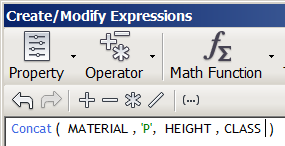 If the attribute values are as follows:
If the attribute values are as follows:- Material = W
- Height = 35
- Class = 6
