With Civil View, you can add a random assortment of cars to your model, and animate the way they travel along the roadway.
Set up the lesson:
- Continue working on your scene from the previous lesson or
 open
\civil_view\linkroad_5.max.
open
\civil_view\linkroad_5.max.
Add traffic:
- On the Scene Explorer, select the centerline of the road, C3Dbaseline-Link Road-Centreline 1.
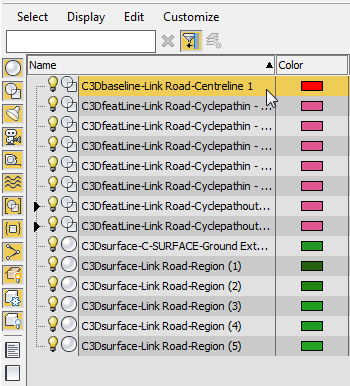
- From the Civil View menu, choose Civil View
 Object Placement Style Editor.
Object Placement Style Editor. 3ds Max asks if you want to use the selected shape as a parent shape.
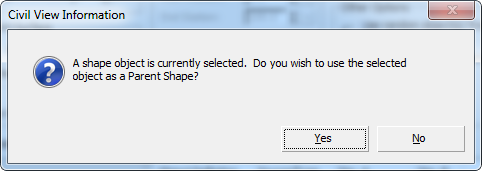
- Click Yes.
- 3ds Max opens the Object Placement Style (OPS) Editor.
- On the toolbar, click
 (Open Style).
(Open Style). - In the file dialog, open the OPS style myroadway_furniture.ops that you saved in the previous lesson.
- On the toolbar, click
 (Add new element).
(Add new element). 3ds Max adds an element to the list. By default, this is a vehicle.
- If the new element is not the last in the list, click
 (Move selected element down) until it becomes the last.
(Move selected element down) until it becomes the last. - On the element editor, in the hierarchy at the left, click to choose the Cars entry.
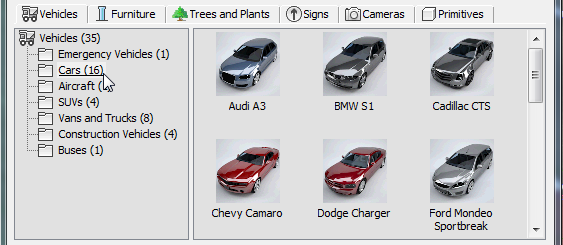
- Set the parameters for car placement as follows:
- Longitudinal Placement group: Choose Multiple (Random Station), and make sure that Count is set to the default value of 20.
- Lateral Placement group: Set Horiz[ontal] Offset to –2.0.
- Animation Options group: Set km/hr to 80.0.
- Other Options group: Turn on "Use random object(s) from the selected category."
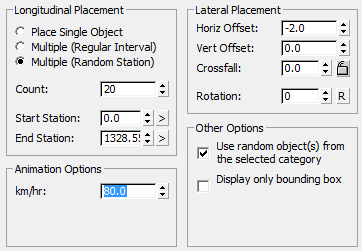
- Click Apply.
3ds Max displays a warning that asks if you want to fit the scene's animation length to the value implied by animating the cars.
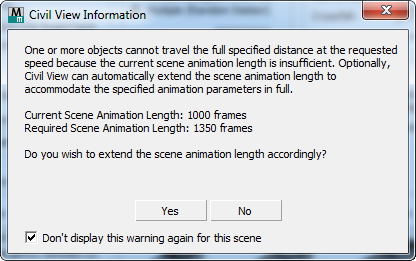
- Click Yes.
Now the scene includes animated traffic.

Add oncoming traffic:
- In the elements list, click to highlight the Random [Cars] entry.
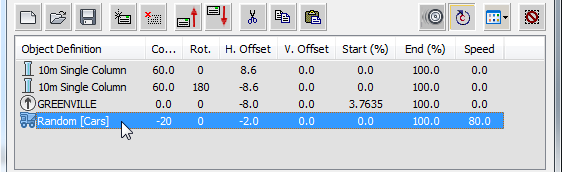
- On the toolbar, click
 (Copy Element), then click
(Copy Element), then click  (Paste Element) to add a duplicate Cars entry to the list.
(Paste Element) to add a duplicate Cars entry to the list. - Click to highlight the new Random [Cars] entry.
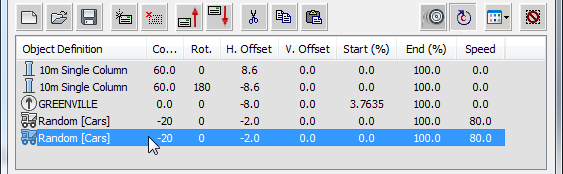
- Set the parameters for car placement as follows:
- Lateral Placement group:
- Set Horiz[ontal] Offset to 2.0.
- Set Rotation to 180.
- Animation Options group: Set km/hr to –80.0.
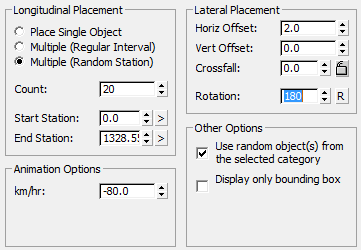
- Lateral Placement group:
- Click Apply.
Now both lanes have traffic.

Play the animation:
- In the animation controls near the lower right of the 3ds Max window, click
 (Play Animation).
(Play Animation). The cars move along the lanes.
When you are done watching, click
 (Stop Animation) (this is the same button). Note: If the wheels of cars move strangely during playback, save the OPS style (see the next procedure) and then choose Civil View
(Stop Animation) (this is the same button). Note: If the wheels of cars move strangely during playback, save the OPS style (see the next procedure) and then choose Civil View Preferences. On the Civil View Preferences dialog
Preferences. On the Civil View Preferences dialog  General panel, turn off "Rotate animated vehicle wheels?".
General panel, turn off "Rotate animated vehicle wheels?".
Save the object placement style:
- On the toolbar above the element list, click
 (Save Style).
(Save Style). - Choose the style you saved before, myroadway_furniture.ops. When 3ds Max asks if you want to overwrite it, click Yes.
- Click OK to close the Object Placement Style (OPS) Editor.
Click Yes when 3ds Max asks if you are sure you want to close the dialog.
Save your work:
- Save the scene as my_roadway_animated.max.