To complete the room, now you will merge some pre-built elements into the scene. These are the windows, a fireplace, and a door. They include the wall portions that are above and underneath them. The file also includes floors and ceilings for the hallway and kitchen. Another scene file provides the furniture.
Set up the scene:
- Continue from the previous lesson or go to the
\scenes\data_exchange\AutoCAD\
folder and
 open the file
wt_material.max.
open the file
wt_material.max.
Add the windows, fireplace, and door:
- From the
 Application menu, choose Import
Application menu, choose Import  Merge. Browse to the
\scenes\data_exchange\AutoCAD\
folder, choose the file
wt_door_windows.max,
and then click Open.
Merge. Browse to the
\scenes\data_exchange\AutoCAD\
folder, choose the file
wt_door_windows.max,
and then click Open. 3ds Max opens a Merge dialog.
- On the Merge dialog, click the All button beneath the list of objects, and then click OK.

Merge adds the door, windows, and fireplace to the scene.
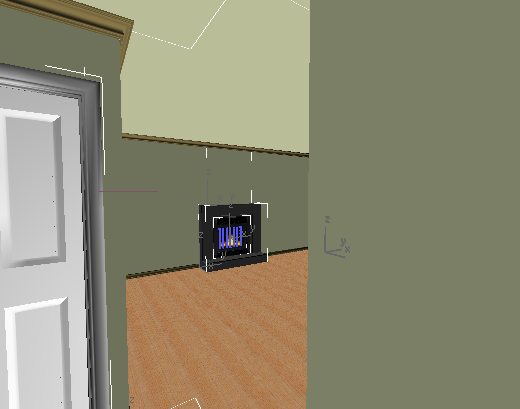
Add the furniture:
- Choose
 Import
Import  Merge once again. In the \scenes\data_exchange\AutoCAD\ folder, choose
wt_furniture.max,
and click Open.
Merge once again. In the \scenes\data_exchange\AutoCAD\ folder, choose
wt_furniture.max,
and click Open. 3ds Max opens the Merge dialog.
- In the Merge dialog, click the All button beneath the list of objects, and then click OK.

3ds Max merges chairs and some decorative elements into the scene. (The merged scene also includes a sky dome, which supports distant scenery and snow falling, seen through the windows.)
Save your work:
- Choose File
 Save As, and save the scene as my_wt_furnishings.max.
Save As, and save the scene as my_wt_furnishings.max.