Before you do any renderings, some environment parameters that control the image results should be set correctly for the current scene.
Set up the scene:
- Continue from the previous lesson or go to the
\scenes\data_exchange\AutoCAD\
folder and
 open the file
wt_daylight.max.
open the file
wt_daylight.max.
Set the exposure control:
- Drag the time slider to frame 120.
This gives you a better view of the room.
- Activate the CameraDen viewport.
- Choose Rendering
 Environment.
Environment. 3ds Max opens an Environment And Effects dialog.
- On the Exposure Control rollout, make sure the exposure control type is Logarithmic Exposure Control.
- On the Logarithmic Exposure Control Parameters rollout, turn off Exterior Daylight, if it is not already off.
- On the Exposure Control rollout, make sure Active is turned on, and then click Render Preview.
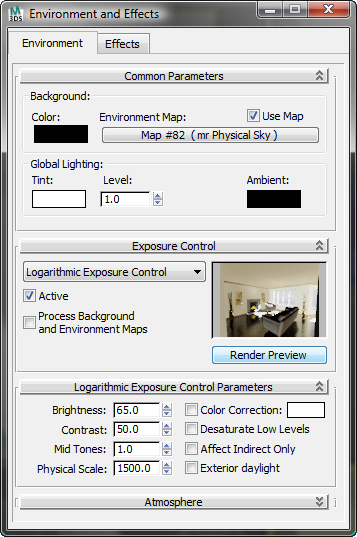
The scene appears to be ready for rendering.
The mental ray renderer might display some warning messages: You can disregard these. Close the messages window.
-
 Close the Environment And Effects dialog.
Close the Environment And Effects dialog.