Now you have a model that you can import into 3ds Max.
Import the SAT model into 3ds Max:
- Start
 3ds Max.
3ds Max.
- Click and set your current project to Autodesk 3ds Max 2018 Tutorials.
- Click
. On the Units Setup dialog, choose Metric, and then choose Millimeters from the drop-down list. Click OK.
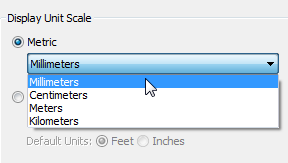
- Click
. In the Select File To Import dialog, navigate to the
\import\Inventor_files
folder, highlight
my_blade_clamp.sat,
and then click Open.
Note: If you skipped the procedure with Inventor, import blade_clamp.sat.
3ds Max opens the SAT Import dialog.
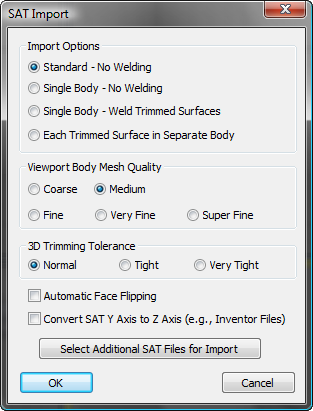
- On the SAT Import dialog, turn on Convert SAT Y Axis to Z Axis.
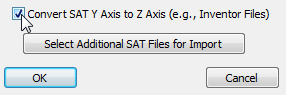
In Inventor, the up-axis is Y, rather than Z as it is in 3ds Max. So when you move a file from one product to the other, you have to be careful to make this adjustment.
- Click OK.
3ds Max now shows the blade clamp as geometry in the viewports.
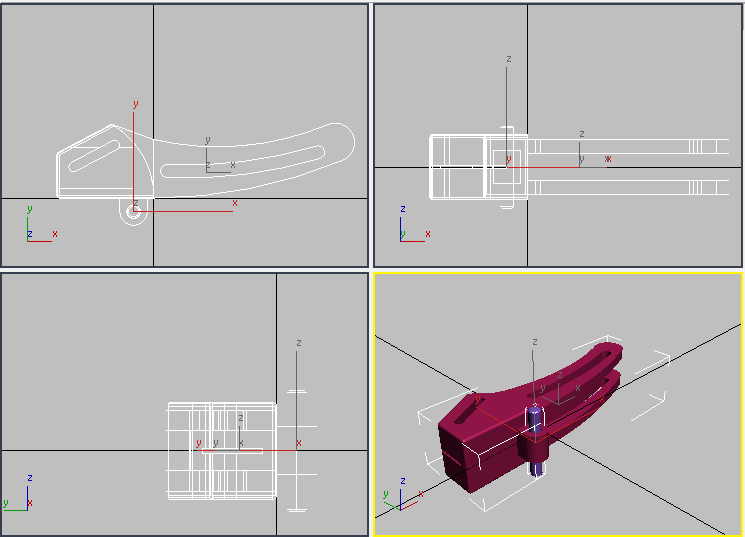
There are two objects: blade_clamp_01 is the mounting pin, and blade_clamp_02 is the clamp itself.
Examine the geometry:
-
 Select the clamp,
blade_clamp_02, and go to the
Select the clamp,
blade_clamp_02, and go to the
 Modify panel.
Modify panel.
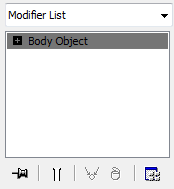
SAT objects appear in 3ds Max as the Body Object type. Body Objects model solids.
- Change the Perspective viewport to Edged Faces display (press
F4). On the Modify panel, look at the Viewport Display Settings rollout.
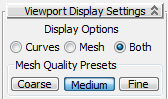
By default, the display is set to Both and Medium.
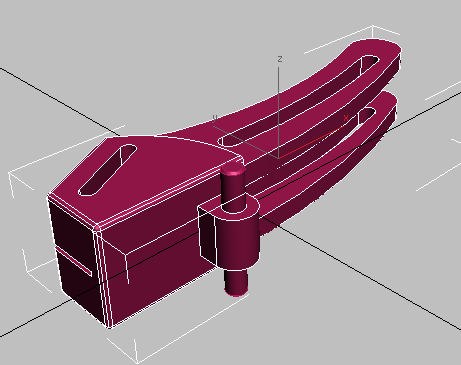
- Choose Mesh to see the
3ds Max mesh approximation of the clamp.
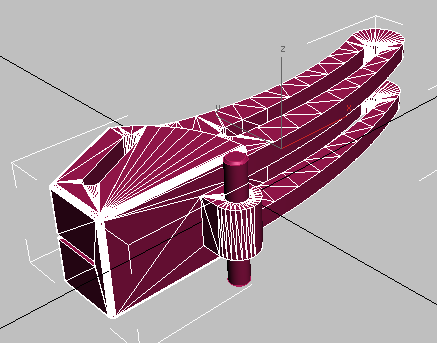
In viewports, 3ds Max approximates Body Objects as meshes. Try choosing Coarse and then Fine as the mesh types.
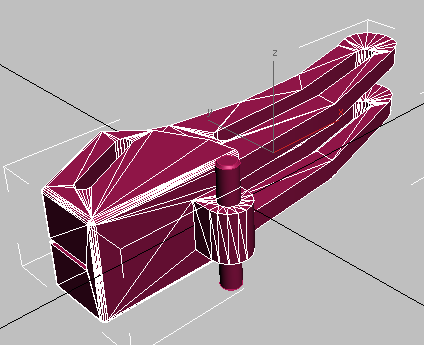
Coarse mesh
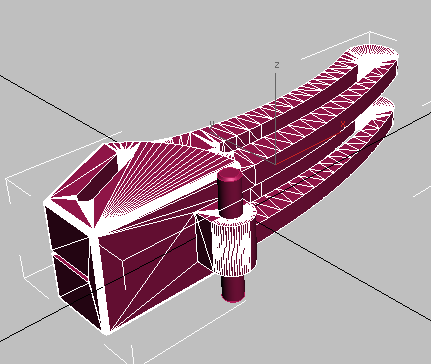
Fine mesh
Note: The Curves display option displays only the curves that outline Body Object geometry, even when the viewport is a shaded view.If you plan to deform the Body Object geometry, as in this tutorial, then it helps to set the Max Edge Len[gth] % value explicitly.
- Change the Mesh Quality Presets back to Medium.
- In the Mesh Display group, set Max Edge Len. % to
3.0.
3ds Max subdivides the mesh approximation.

This fine-grained subdivision gives 3ds Max modifiers adequate geometry to modify.
When Max Edge Len. % is set to 0.0, the parameter is inactive. Values between 2.0 and 5.0 are good for deforming geometry in 3ds Max.
- Change the Display Options back to Both.