You can calculate several toolpaths in sequence using ArtCAM's batch calculation process. This gives you the freedom to work continuously on creating a model during the day, and calculate all of its corresponding toolpaths during the night.
If you click Calculate Later when creating a number of toolpaths, you can calculate them in a batch sequence afterwards.
On the Project Tree, the names of all uncalculated toolpaths are listed in red, and the names of all calculated toolpaths are listed in white. Uncalculated parent toolpaths
 do not have any associated child toolpaths
do not have any associated child toolpaths
 ,
,
 ,
,
 .
.
To calculate a batch of toolpaths:
- In the
Project panel, click the
 Toolpaths item to display the
Toolpaths panel below the splitter bar.
Toolpaths item to display the
Toolpaths panel below the splitter bar.
- In the
Toolpaths panel, click the
Batch Calculate Toolpaths
 button to display the
Batch Calculate Toolpaths dialog.
button to display the
Batch Calculate Toolpaths dialog.
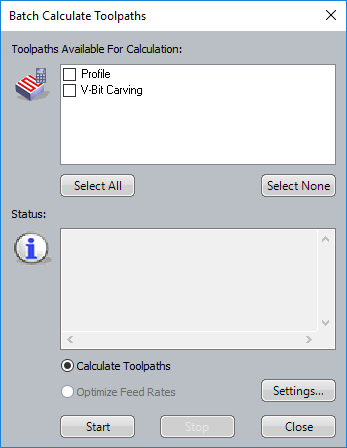
The toolpaths in the Toolpaths Available For Calculation area are listed in the same order as they are in the Project Tree.
The names of calculated toolpaths are listed in black, while those of uncalculated toolpaths are listed in red. All uncalculated toolpaths are selected by default.
- Ensure Calculate Toolpaths is selected.
- In the
Toolpaths Available For Calculation area, ensure that only the toolpaths you want to calculate as part of this batch are selected.
Note: You can recalculate any previously calculated toolpath as part of the batch calculation process.
- To toggle the selection of a specific toolpath, click the check-box beside its name.
- To deselect all toolpaths, click Select None.
- To select all toolpaths, click Select All.
- Click
Start
to begin the batch calculation process.
In the Status window, the following details are displayed during the batch calculation process:
- The time and date on which the batch calculation process commences;
- The elapsed time for the calculation of each toolpath within the batch; and
- The elapsed time for the entire batch calculation process.
Tip: If you want to cancel the batch calculation process at any time, click Stop. - Click Close to close the Batch Calculate Toolpaths dialog.