You can control which of the panels are displayed or hidden. You can hide a panel, whether it is pinned or auto-hidden.
To hide a panel, use one of the following methods:
- Click
 on the panel's header.
Tip: If the panel is auto-hidden, move the cursor over the tab displaying the panel's name.
on the panel's header.
Tip: If the panel is auto-hidden, move the cursor over the tab displaying the panel's name.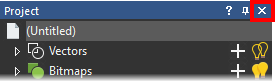
- Right-click the panel's header, then select Hide in the context menu.
- Right-click a docking area, then deselect the panel's name in the context menu.
- Select Window > Toolbars and Docking Windows, then the selected panel's name in the submenu.
Note: If a panel is auto-hidden, it is not selected in the context menu. Only floating or docked panels can be hidden or displayed in this way.
To display a hidden panel:
- Right-click a docking area, then select the panel's name in the context menu; or
- Select Window > Toolbars and Docking Windows, then the deselected panel's name in the submenu.
If the panel has not been displayed before, it is shown in its default layout position.
If the panel has been displayed before, it is shown in its last position; docked or floating.