You can delete any nodes within a vector. Deleting a node reduces your ability to manipulate the overall shape of the vector, but does not change the type of span on each side of the node.
To delete nodes:
- Select
Vector > Node Editing or click the
Node Editing
 button.
button.
- Select the vector containing the node that you want to delete. The selected vector is surrounded by a bounding box, within which you can see the spans, nodes and control points.
- Move the cursor over the node that you want to delete. When the cursor changes from
 to a
to a
 , right-click to display its context menu.
, right-click to display its context menu.
- Select
Delete Node
to delete the node beneath the cursor.
In the following example, you can see that in deleting the middle node, the number of control points is reduced and its shape is changed considerably:
Before
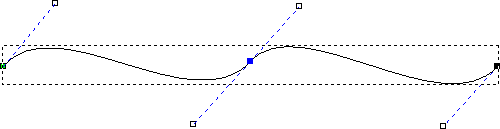
After
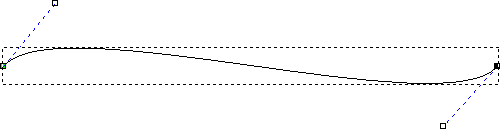
To delete a group of nodes:
- Select
Vector > Node Editing or click the
Node Editing
 button.
button.
- Select the vector containing the nodes you want to delete. The selected vector is surrounded by a bounding box, within which you can see the spans, nodes and control points.