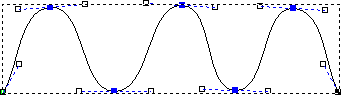Select this menu option to change the structure and appearance of the selected vectors. The Tool Settings: Node Editing panel is displayed.
Note: The
Node Editing
 button on the
Design and
Design Tools toolbar is a shortcut for this menu option.
button on the
Design and
Design Tools toolbar is a shortcut for this menu option.
 button on the
Design and
Design Tools toolbar is a shortcut for this menu option.
button on the
Design and
Design Tools toolbar is a shortcut for this menu option.
The Tool Settings: Node Editing panel contains the following settings:
- Maintain Smooth Curves — If selected, all spans between smooth nodes are converted to smooth curves. When you move a node, the smoothness of the curve between it and its adjacent nodes is maintained. This does not affect spans between sharp nodes.
Maintain Smooth Curves selected
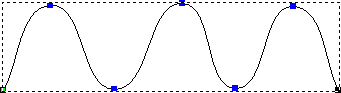
Maintain Smooth Curves deselected
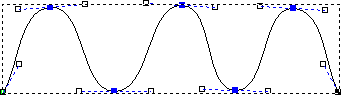
- Display Virtual Mid-points — Select to display mid-points between adjacent nodes. When you click a mid-point, a new node is created in its position. This enables you to quickly add more detail to a vector.
Display Virtual Mid-points selected
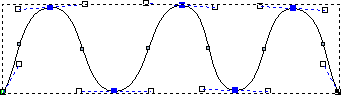
Display Virtual Mid-points deselected