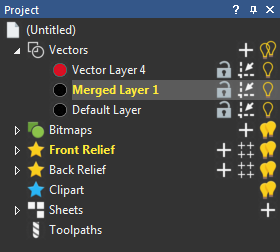Use the
Merge Visible Vector Layers
 button to combine multiple visible layers into a single new layer, or select multiple vector layers in the Project Tree and merge them into a single layer. This decreases the memory requirements of the
ArtCAM model. However, because these layers have been consolidated into a single layer they can no longer be edited separately.
button to combine multiple visible layers into a single new layer, or select multiple vector layers in the Project Tree and merge them into a single layer. This decreases the memory requirements of the
ArtCAM model. However, because these layers have been consolidated into a single layer they can no longer be edited separately.
To merge visible vector layers:
- In the Project Tree, click
 beside the
beside the
 Vectors item to display the vector-layer stack. The
Vector Layers panel is displayed below the splitter bar.
Vectors item to display the vector-layer stack. The
Vector Layers panel is displayed below the splitter bar.
- Ensure only the layers you want to merge are visible.
- On the panel, click
 . A new vector layer named
Merged Layer 1 is created above the active layer in the stack.
. A new vector layer named
Merged Layer 1 is created above the active layer in the stack.
Each subsequent merged layer is numbered consecutively. For example, Merged Layer 1. The visible layers that hosted the vector artwork prior to merging remain in the stack, although they are now hidden and empty.
To merge selected vector layers:
- In the Project Tree, select the vector layers you want to merge. The
Vector Layers panel is displayed below the splitter bar.
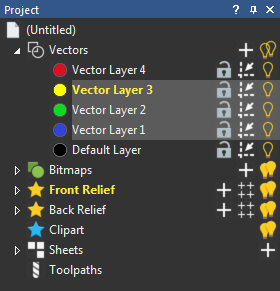 Tip: Press and hold down the Ctrl key to select multiple layers.
Tip: Press and hold down the Ctrl key to select multiple layers. - On the panel, click
 . The selected layers are combined into one new layer called
Merged Layer 1. Each subsequent merged layer is numbered consecutively.
. The selected layers are combined into one new layer called
Merged Layer 1. Each subsequent merged layer is numbered consecutively.