The
 Vectors item controls the vector-layer stack. Use vector layers to organise and manage your vector artwork.
Vectors item controls the vector-layer stack. Use vector layers to organise and manage your vector artwork.
To display the vector-layer stack, click
 beside the
beside the
 Vectors item in the Project Tree.
Vectors item in the Project Tree.
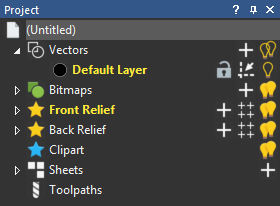
Every new ArtCAM model contains an empty default vector layer, named Default Layer. However, you can create as many vector layers as you want; either empty, or from imported artwork.
 Vectors item to open a context menu with further options.
Vectors item to open a context menu with further options.
When you click the
 Vectors item in the Project Tree, the
Vector Layers panel is displayed below the splitter bar in the
Project panel. The panel contains the following buttons for managing vector layers:
Vectors item in the Project Tree, the
Vector Layers panel is displayed below the splitter bar in the
Project panel. The panel contains the following buttons for managing vector layers:
|
Button |
Function |
|---|---|
|
|
Function |
|
|
Click the Import Data from Another File button to import vectors from file. |
|
|
Click the Merge Visible Vector Layers button to merge the visible vectors layers to create a layer. |
|
|
Click the Select All Vectors button to select all visible vectors. |
When you select individual or multiple vector layers in the Project Tree, its panel is displayed below the splitter bar in the Project panel. The panel contains the following buttons to manage the select vector layers:
|
Button |
Function |
|---|---|
|
|
Click the New Vector Layer button to create a vector layer. |
|
|
Click the Import Data from Another File button to import vectors from file. |
|
|
Click the Export Vectors button to export the selected layers. |
|
|
Click the Move Layer Up button to move the selected layers up in the vector-layer stack. |
|
|
Click the Move Layer Down button to move the selected layers down in the vector-layer stack. |
|
|
Click the Duplicate Vector Layer button to create a copies of the selected vector layers. |
|
|
Click the Select Vectors button to select all vector artwork on the selected vector layers. |
|
|
Click the Delete Vector Layer button to delete the selected vector layers. |
Each layer in the vector layer stack includes options to assign a colour to the layer, lock the layer, and snap the vectors to other vectors or guidelines:
- Click
 to assign a colour to the vector layer.
to assign a colour to the vector layer.
- Click
 to lock the vector layer.
to lock the vector layer.
- Click
 to disable snapping on a vector layer.
to disable snapping on a vector layer.
Click the lightbulb icon beside the
 Vectors item or an individual layer to control its visibility.
Vectors item or an individual layer to control its visibility.








