You can add bridge locations to vectors using the Profile, Bevel Carving, Female Inlay, Male Insert, and 3D Cut Out toolpath panels.
To add bridge locations to a vector using the Profiling panel:
- Select the vector to which you want to add bridges.
- In the Project Tree, click the
 Toolpaths item. This displays the
Toolpaths panel below the splitter bar.
Toolpaths item. This displays the
Toolpaths panel below the splitter bar.
- In the
2D Toolpaths area of the
Toolpaths panel, click the
Create Profile Toolpath
 button to display the
Profiling panel.
button to display the
Profiling panel.
- In the Profiling Tool area of the Profiling panel, select Add Bridges. This displays the bridge options in the Profiling panel.
- Select Auto Add Bridges.
- Select an option from the drop-down list to specify how you want to position the bridges:
- Constant number — Select this option then enter the number of bridges you want to add to the vector in the box.
- Adaptive spacing — Select this option then enter the distance you want to maintain between bridge locations. ArtCAM uses this distance as a guide and moves the bridges to better locations if maintaining the spacing means the bridge would, for example, be on a corner.
- Constant spacing — Select this option then enter the distance you want to maintain between the bridge locations. ArtCAM positions the bridges at the specified distance, regardless of whether the bridge location falls on a corner or not.
- Enter the length for each bridge the Length box.
- Enter the thickness for each bridge in the Thickness box.
- From the
Type list, select:
- 3D bridges if you want the bridges to have a triangular cross-section without any associated plunge or retract moves; or
- 2D bridges if you want the bridges to have a flat cross-section.
2D bridges
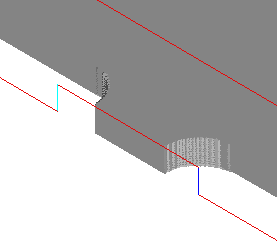
3D bridges
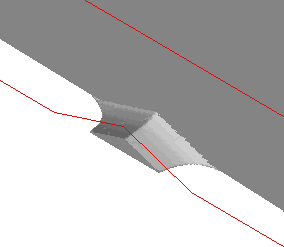
- Select Add bridge on start points if you want to add a bridge location at the start point of the vector.
- Click Add. Bridges are added to the vector.
After you have added the bridges, you can choose to edit them individually, or simultaneously.